Enabling do not disturb mode, Configuring the harassment filter, Configuring voicemail – Huawei Mate 8 User Manual
Page 96
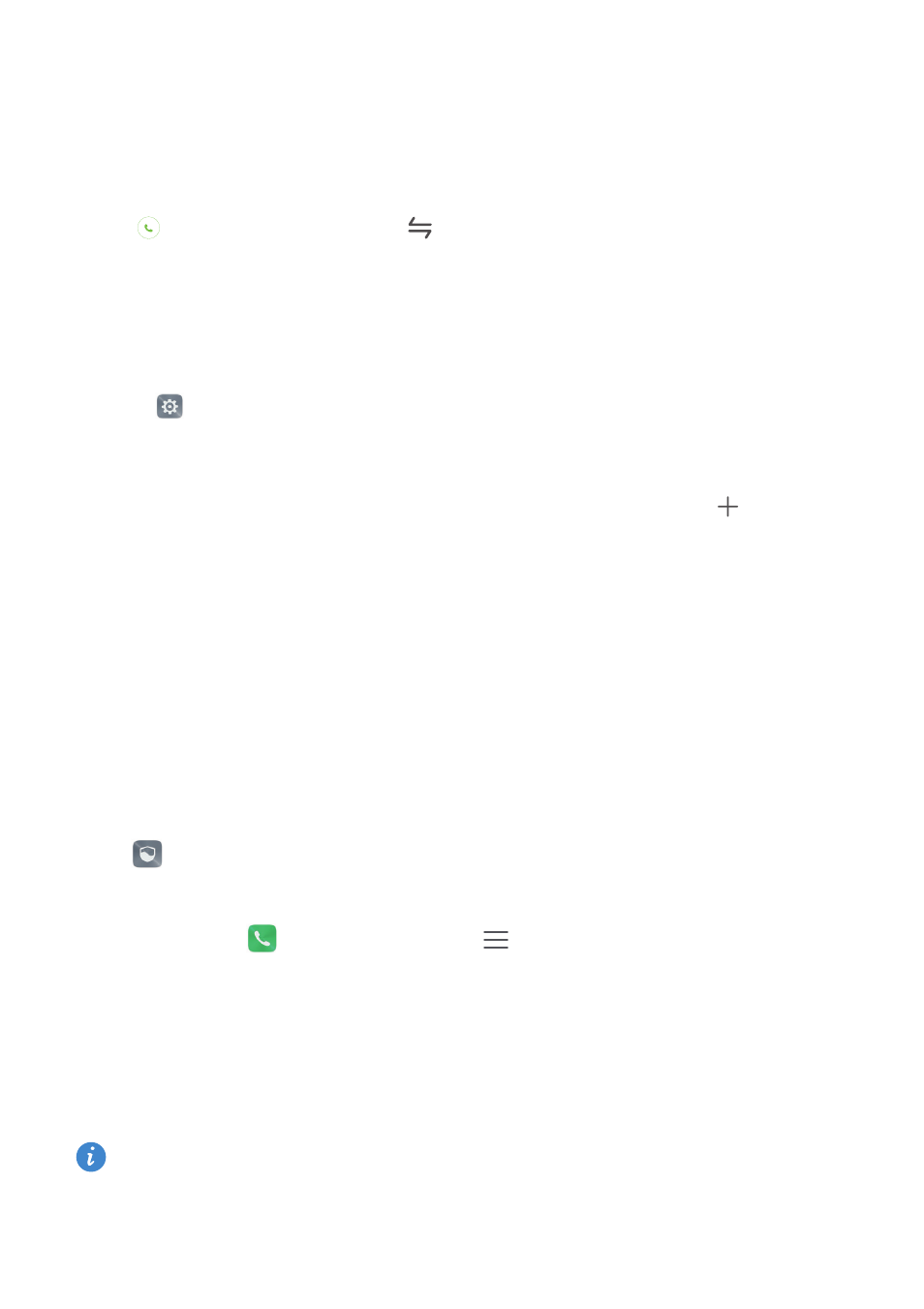
Call & Contacts
89
3
Touch Additional settings and turn on the Call waiting switch. If your phone has dual
SIM support, touch Card 1 or Card 2, and then select Additional settings and turn on
the Call waiting switch.
After enabling call waiting, when you receive an incoming call while already in a call,
touch
to answer the new call, or
to switch between the two calls.
Enabling do not disturb mode
Do not disturb mode allows you to work or relax in peace and quiet. Your phone will only
notify you about important calls or messages.
1
Open
Settings.
2
Touch Do not disturb and turn on the Do not disturb switch.
3
Touch Define priority interruptions
>
Whitelist for calls and messages
>
to add
contacts to the whitelist.
When do not disturb mode is enabled, your phone will only ring or vibrate when chosen
contacts call or message you. Your phone will mute ringtones or vibrations for any other
calls or messages. Notifications for these can be viewed in the notification panel.
Configuring the harassment filter
The harassment filter automatically blocks calls and messages from unknown or
blacklisted sources. The blacklist is constantly updated, ensuring that you are never
disturbed.
Open
Phone Manager, and then touch Harassment filter to configure filter rules and
blacklists or whitelists. For more information, refer to
You can also open
Dialer and then touch
>
Harassment filter to configure the
harassment filter.
Configuring voicemail
Divert calls to your voicemail when your phone is switched off or unavailable. Callers can
leave a voice message which you can listen to later.
Voicemail must be supported by your network operator. Please ensure that you have
subscribed to this service. Contact your network operator for information about their
voicemail service.