Importing contacts using bluetooth, Importing contacts using wi-fi direct, Exporting contacts to a storage device – Huawei Mate 8 User Manual
Page 99: Importing, Contacts using bluetooth
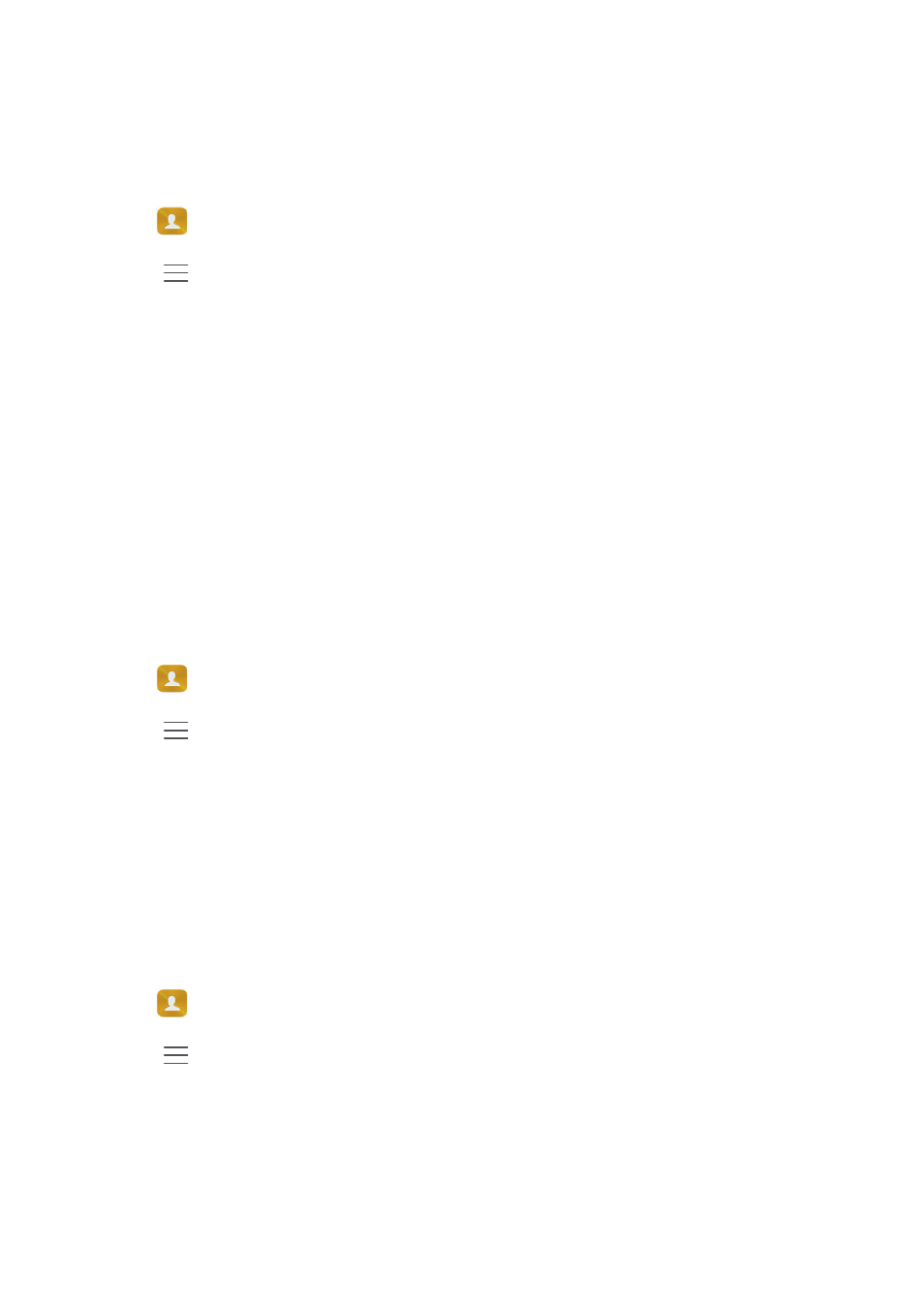
Call & Contacts
92
4
Choose the location to import contacts to. Your phone will automatically import the
contacts.
Importing contacts using Bluetooth
1
Open
Contacts.
2
Touch
>
Import/Export
>
Import from another phone.
3
Select Supports Bluetooth and then touch Next.
4
Enable Bluetooth on the device from which you want to import contacts and set the
device to be visible to other Bluetooth devices.
5
Touch Next. Your phone will automatically turn on Bluetooth and search for nearby
devices.
6
Touch the Bluetooth device from which you want to import contacts. Once connected,
your phone will automatically import contacts from the other Bluetooth device.
Importing contacts using Wi-Fi Direct
1
Open
Contacts.
2
Touch
>
Import/Export
>
Import from another phone.
3
Select Import via Wi-Fi Direct and then touch Next. The phone then prompts you to
enable Wi-Fi and scans for Wi-Fi Direct devices.
4
Select the Wi-Fi Direct device you want to connect to. Once connected, your phone
will automatically import contacts from the other device.
Exporting contacts to a storage device
1
Open
Contacts.
2
Touch
>
Import/Export
>
Export to storage.
3
Touch Export.
4
Choose where you want to export the contacts from and touch OK.
The exported .vcf file is saved to the root directory of your phone's internal storage by
default. You can open Files to view the exported file.