Viewing global holidays, Synchronizing a calendar, Clock – Huawei Mate 8 User Manual
Page 181
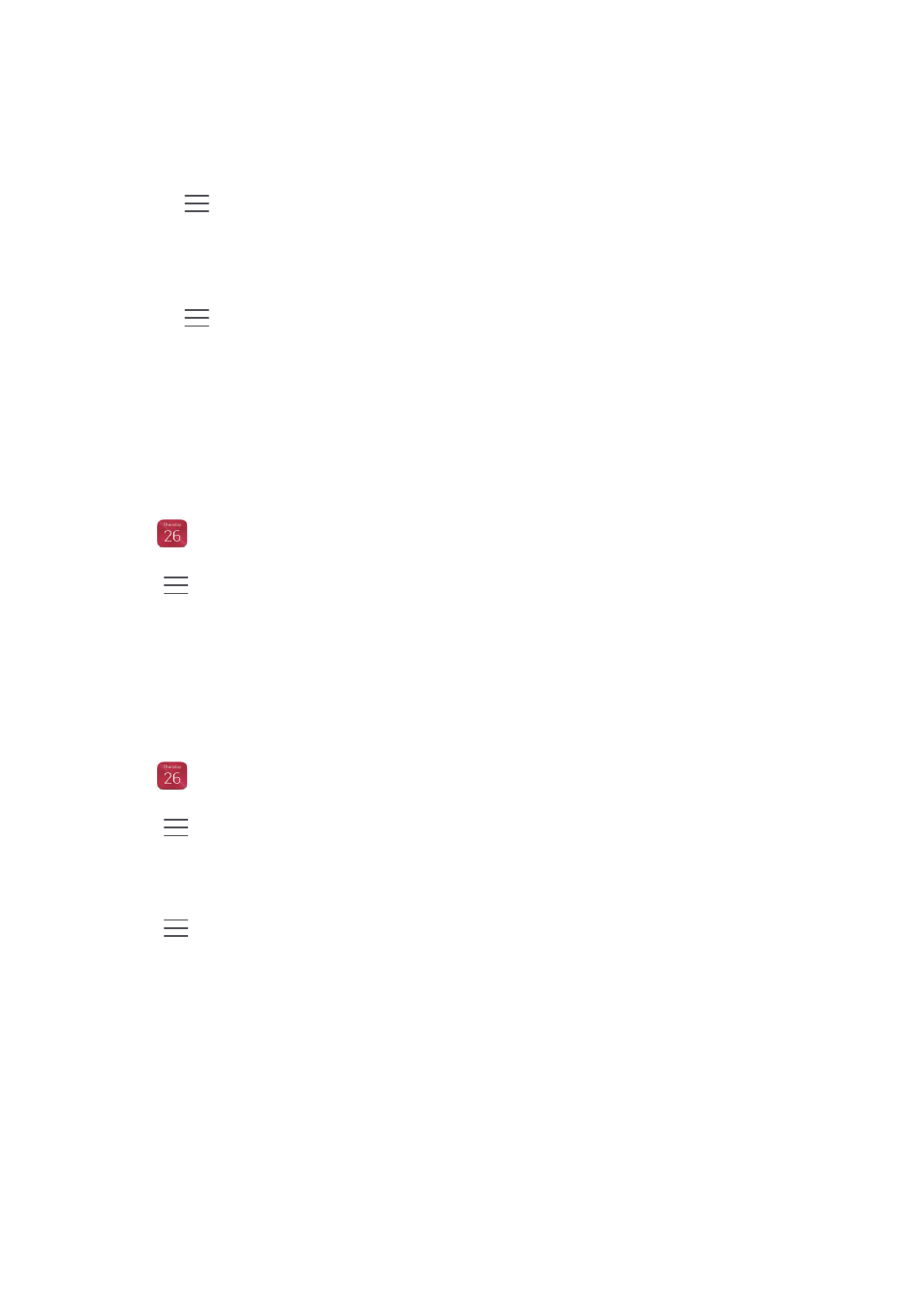
Convenient features, making life easier for you
174
2
On the Calendar screen, you can:
•
Touch Month, Week, or Day. When in month, week, or day view, swipe left or right
to change the month, week, or day that is displayed.
•
Touch
>
Calendars to display to view the Contacts\' birthdays settings. Your
phone will automatically import your contacts' birthdays to the calendar and create
birthday reminders when you enable this feature.
•
Touch
>
Calendars to display, and then touch Local calendar to select the
desired calendar type.
Viewing global holidays
Enable the global holidays option to prevent you from missing out on local festivals when
you're planning your next business trip or holiday.
1
Open
Calendar.
2
Touch
>
Calendars to display
>
Global holidays.
3
Touch the country whose holidays you want to view. Your phone will automatically
download the country's holiday information.
Synchronizing a calendar
1
Open
Calendar.
2
Touch
>
Calendars to display.
3
Select the account whose calendar you want to display.
4
Touch
>
Calendars to sync.
5
Select the desired account, and then log in to your Exchange account to sync the
calendar.
Clock
In the Clock app, you can add alarms, view world times and public holiday dates, and use
the stopwatch and timer features.