Notification panel and status bar settings, Configuring the drop-down settings – Huawei Mate 8 User Manual
Page 62
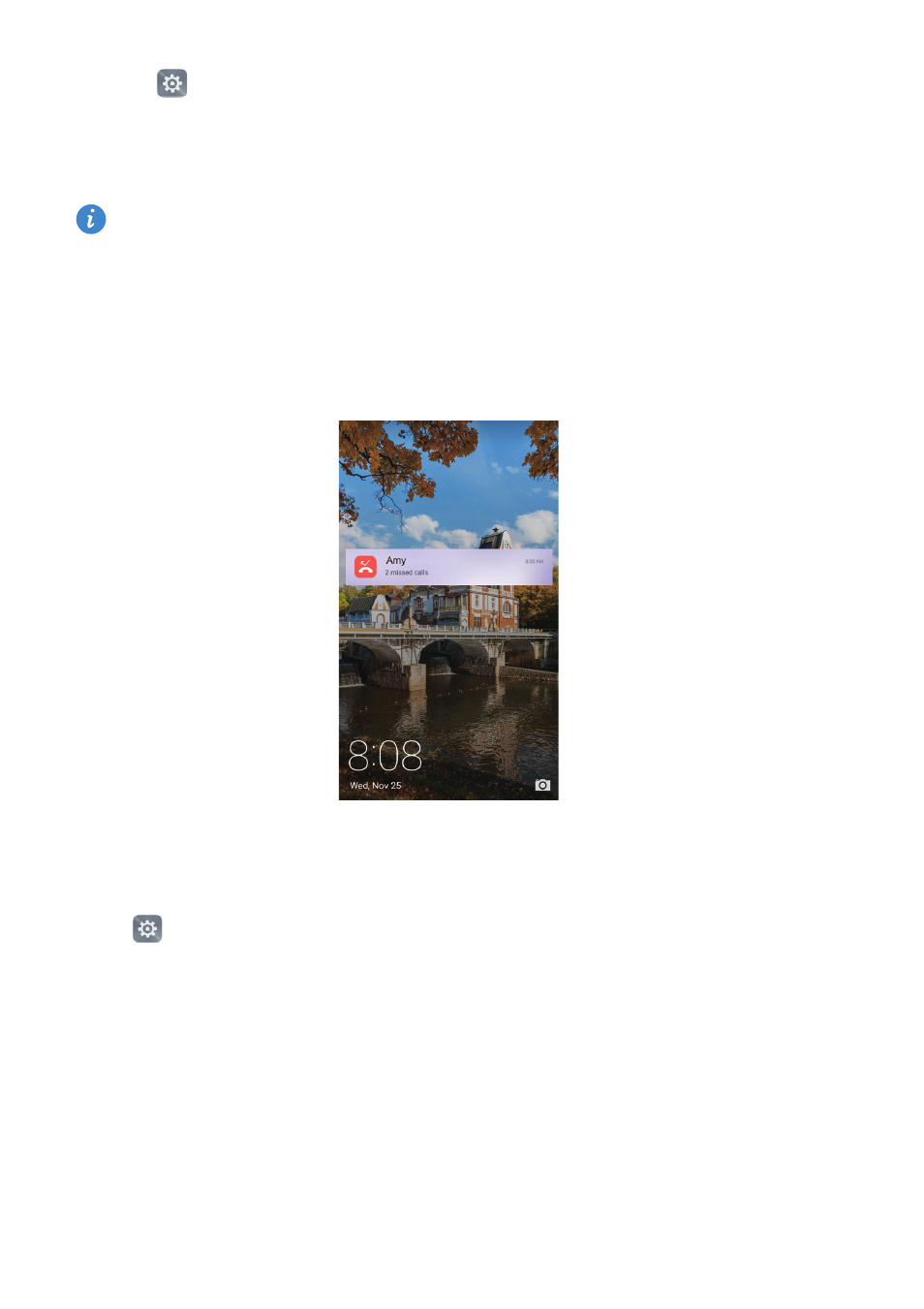
Getting to know your phone
55
1
Open
Settings.
2
Touch Screen lock & passwords, and then turn on the Show detailed notification info
switch to enable lock screen notifications.
By default, your phone will only display lock screen notifications for certain apps. If
you want to enable lock screen notifications for more apps, refer to
Once you have enabled lock screen notifications, new notifications will be displayed on
the lock screen. Swipe right on a notification to view more detailed information.
Notification panel and status bar settings
Open
Settings, and then touch Notification panel & status bar to configure the drop-
down and display settings for the notification panel and status bars.
Configuring the drop-down settings
•
Touch Drag actions
>
Smart selection. When you open the notification panel, your
phone will go to the notifications tab if you have new notifications; otherwise it will
go to the shortcuts tab.
•
Touch Drag actions
>
Notifications left, shortcuts right. Swipe down from the left of the
status bar to open the notifications tab, or swipe down from the right of the status bar
to open the shortcuts tab.