Transferring data between your phone and a, Transferring data between your phone and a usb, Storage device – Huawei Mate 8 User Manual
Page 156
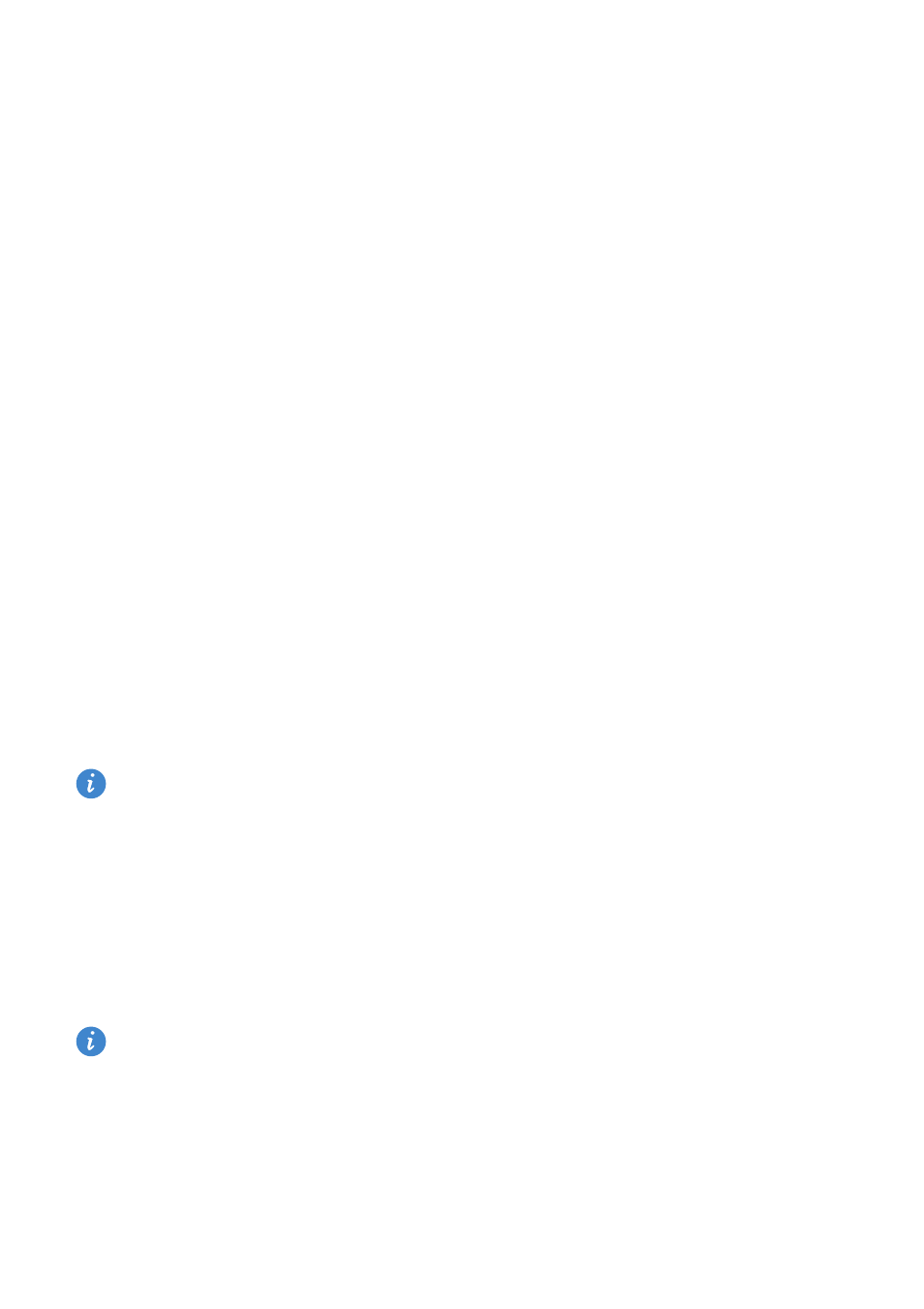
Accessing the Internet
149
3
On the receiving device, when the File transfer dialog box appears, select Accept to
receive the files.
Open the notification panel and touch Notifications to monitor file transfer progress.
Received files are saved to the Wi-Fi Direct folder on your phone's internal storage by
default.
Transferring data between your phone and a
computer
Use a computer to view photos stored on your phone, or transfer files between your
phone and a computer.
For more information, refer to
Transferring data between your phone and a computer
Transferring data between your phone and a
USB storage device
You can use a USB On-The-Go (OTG) cable to connect your phone to a USB storage device
directly and transfer files. Compatible USB storage devices include USB flash drives, card
readers, and phones with a microSD card.
•
This feature only applies to phones that support USB OTG cables.
•
Please use a USB OTG cable that is certified by Huawei. To purchase a cable, please
contact your device vendor.
Transferring data between your phone and a microSD card
You can use a USB OTG cable to access data on another phone's microSD card without
using a computer.
Make sure the phone you want to connect to has a microSD card inserted.
1
Connect to the other phone using a USB OTG cable and a USB data cable.