Accessing app lock with your fingerprint, Fingerprint sensor touch gestures – Huawei Mate 8 User Manual
Page 65
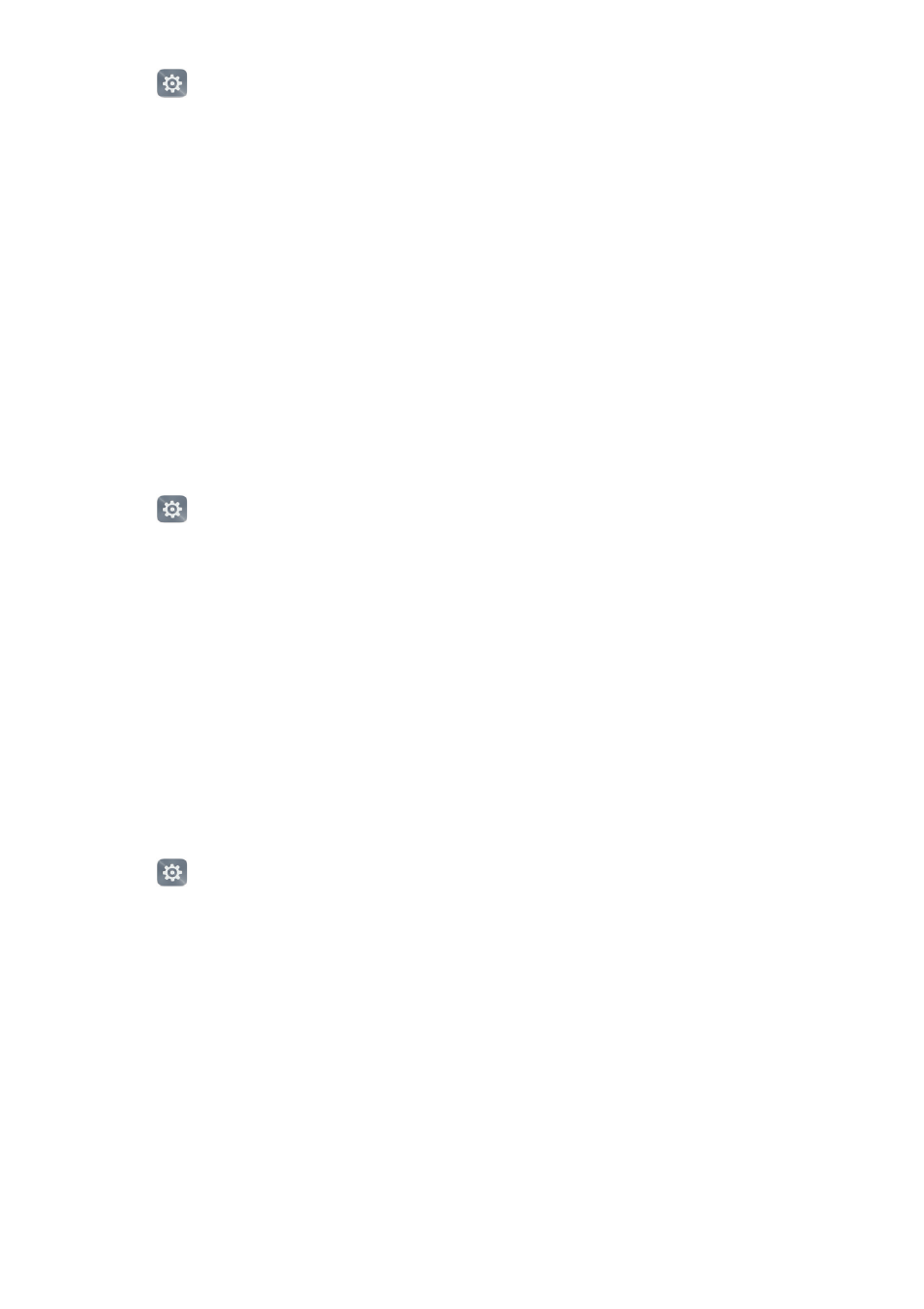
Getting to know your phone
58
1
Open
Settings.
2
Touch Fingerprint ID
>
Fingerprint management.
3
Enter the screen lock password, and then touch Next.
4
Touch Access safe, and then follow the onscreen instructions to enter your Safe
password and enable fingerprint recognition.
Accessing App Lock with your fingerprint
Before you can access App Lock with your fingerprint, you need to enable App lock in
Phone Manager. Once you have enabled App Lock, you will be prompted to associate a
fingerprint with your account. Touch Phone Manager to access App Lock and locked apps
using your fingerprint. If you skip this step, you can also enable this feature as follows:
1
Open
Settings.
2
Touch Fingerprint ID
>
Fingerprint management.
3
Enter the screen lock password, and then touch Next.
4
Touch Access app lock, and then follow the onscreen instructions to enter your App
Lock password and enable fingerprint recognition.
Fingerprint sensor touch gestures
Touch the sensor with any finger to perform common tasks. Say goodbye to tedious
screen tapping.
1
Open
Settings.
2
Touch Fingerprint ID.
3
In the Touch and hold gesture section, turn on switches for features you want to
enable.
•
Take photo/video: When using the camera viewfinder, touch and hold the
fingerprint sensor to take a picture.
•
Answer call: When you have an incoming call, touch and hold the fingerprint sensor
to answer it.