Default setting – TA Triumph-Adler DC 2075 User Manual
Page 165
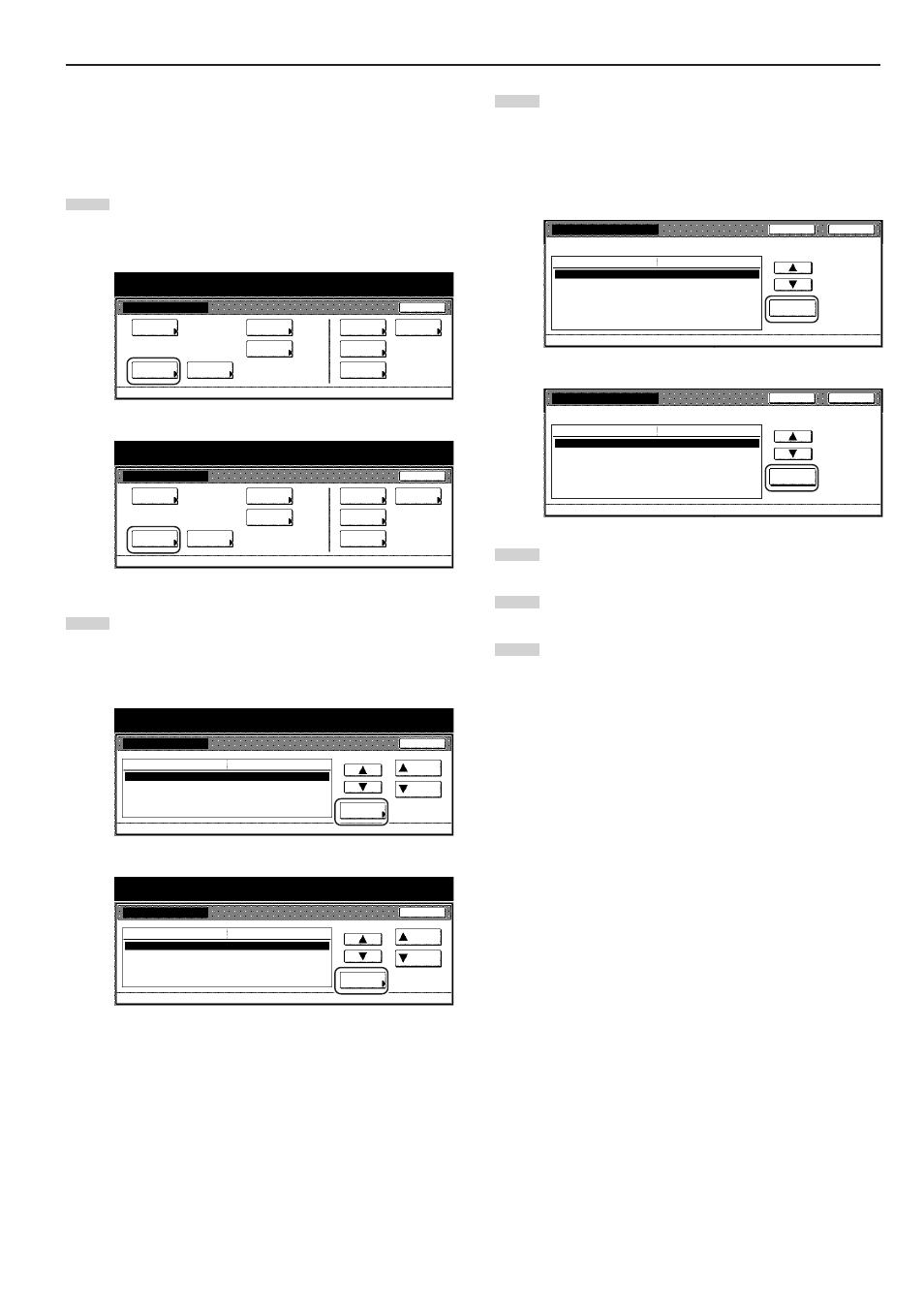
Section 7 COPIER MANAGEMENT FUNCTIONS
7-25
● Custom paper type for 2-sided copying
Perform the following procedure to set whether or not each custom
type of paper (custom 1 - custom 8) will be available for use in 2-sided
copying.
1
Display the “Machine default” screen.
(See “(2) Accessing the machine default settings” on
page 7-21.)
Inch specifications
Default setting
Default setting
Copy
default
Weekly
timer
Machine
default
Language
Management
End
BOX
Management
Bypass
setting
Document
Management
Print
report
Metric specifications
Default setting
Default setting
Copy
default
Machine
default
Language
Bypass
setting
Management
Week
timer
End
Hard Disk
Management
Document
Management
Print
report
2
Select “Select paper type (2sided)” in the settings list on the
left side of the touch panel and then touch the “Change #”
key.
The “Select paper type (2sided)” screen will be displayed.
Inch specifications
Default setting
Machine default
Paper type(3rd drawer)
Paper type(4th drawer)
Select paper type(2sided)
Select paper (Used Paper)
Auto shut-off time
Default menu
Plain
Plain
90 Minute
Setting mode
Up
Down
Change #
Close
Default setting
Metric specifications
Default setting
Machine default
Paper type (3rd cassette)
Paper type(4th cassette)
Select paper type(2sided)
Select 'used paper' type
Auto shut-off time
Plain
Plain
90Minute
Up
Down
Change #
Close
Default setting
Default menu
Setting mode
3
Select one of the “custom” paper type settings (“custom 1”
through “custom 8”) in the settings list on the left side of the
touch panel and then touch the “On / Off” key to change the
setting as desired. Make sure the setting is “Off” for those
types of paper that you do NOT want to be available for use
in 2-sided copying.
Inch specifications
Custom 1
Custom 2
Custom 3
Custom 4
Custom 5
Custom 6
Custom 7
On
On
On
On
On
On
On
Default menu
Setting mode
On/
Off
Select paper type(2sided)
Back
Close
Default setting - Machine default
Select paper type(s) for duplex copy.
Metric specifications
Custom 1
Custom 2
Custom 3
Custom 4
Custom 5
Custom 6
Custom 7
On
On
On
On
On
On
On
Default menu
Setting mode
On/
Off
Select paper type(2sided)
Back
Close
Default setting - Machine default
Select paper type(s) for duplex copy.
4
Touch the “Close” key. The touch panel will return to the
screen in step 2.
5
Touch the “Close” key once again. The touch panel will return
to the “Default setting” screen.
6
Touch the “End” key. The touch panel will return to the
contents of the “Basic” tab.