Default setting – TA Triumph-Adler DC 2075 User Manual
Page 192
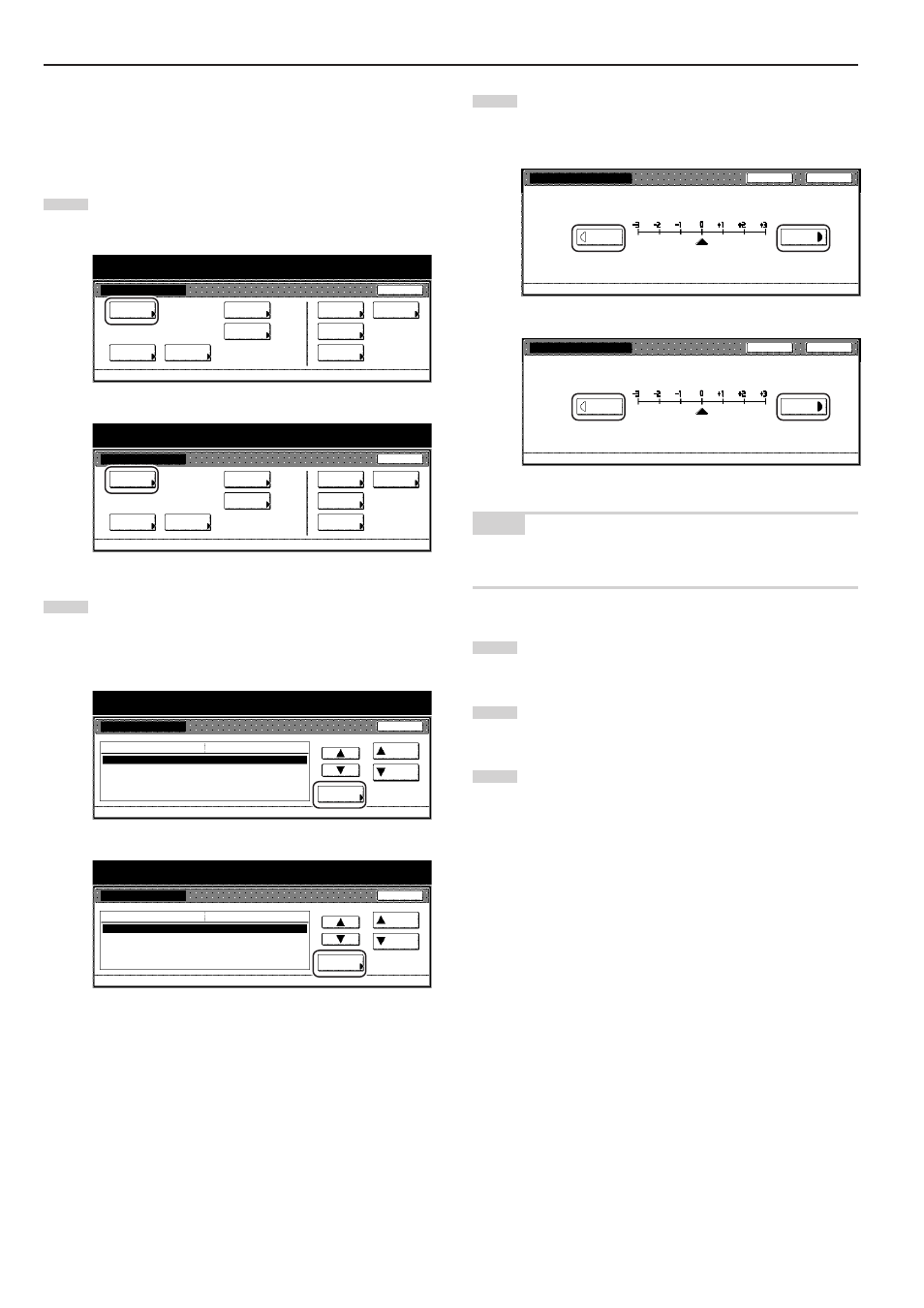
Section 7 COPIER MANAGEMENT FUNCTIONS
7-52
● Auto exposure adjustment (OCR)
Perform the following procedure to adjust the overall exposure level
for scanning with OCR (Optical Character Recognition) software
when using the optional scanner functions of this copier.
1
Display the “Copy default” screen.
(See “(5) Accessing the copy default settings” on page 7-39.)
Inch specifications
Default setting
Default setting
Copy
default
Weekly
timer
Machine
default
Language
Management
End
BOX
Management
Bypass
setting
Document
Management
Print
report
Metric specifications
Default setting
Default setting
Copy
default
Machine
default
Language
Bypass
setting
Management
Week
timer
End
Hard Disk
Management
Document
Management
Print
report
2
Select “Auto exposure adj. (OCR)” in the settings list on the
left side of the touch panel and then touch the “Change #”
key.
The “Auto exposure adj. (OCR)” screen will be displayed.
Inch specifications
Default setting
Copy default
Change #
Default setting
Default cassette
Drawer for cover paper
Default magnification
Auto exposure adj.(Auto)
Auto exposure adj.(OCR)
1st paper
Bypass
Manual
Standard
Standard
Default menu
Down
Setting mode
Up
Close
Metric specifications
Default setting
Copy default
Default cassette
Cassette for cover paper
Default mode
Auto exposure adj.(Auto)
Auto exposure adj.(OCR)
1st paper
Bypass
Manual
Standard
Standard
Up
Down
Change #
Close
Default setting
Default menu
Setting mode
3
Touch the “Lighter” key or the “Darker” key, as appropriate, to
move the cursor on the exposure scale and adjust the
exposure as desired.
Inch specifications
Auto exposure adj.(OCR)
D e fa u l t s e t t i n g - C o py d e fa u l t
Lighter
Darker
Close
Back
Metric specifications
Back
Close
Auto exposure adj.(OCR)
Default setting - Copy default
Lighter
Darker
NOTE
If you want to quit the displayed setting without changing it, touch the
“Back” key. The touch panel will return to the screen in step 2.
4
Touch the “Close” key. The touch panel will return to the
screen in step 2.
5
Touch the “Close” key once again. The touch panel will
return to the “Default setting” screen.
6
Touch the “End” key. The touch panel will return to the
contents of the “Basic” tab.