3) making 2-sided copies from one-sided originals, Ready to copy, Set the originals to be copied – TA Triumph-Adler DC 2075 User Manual
Page 46: Metric specifications
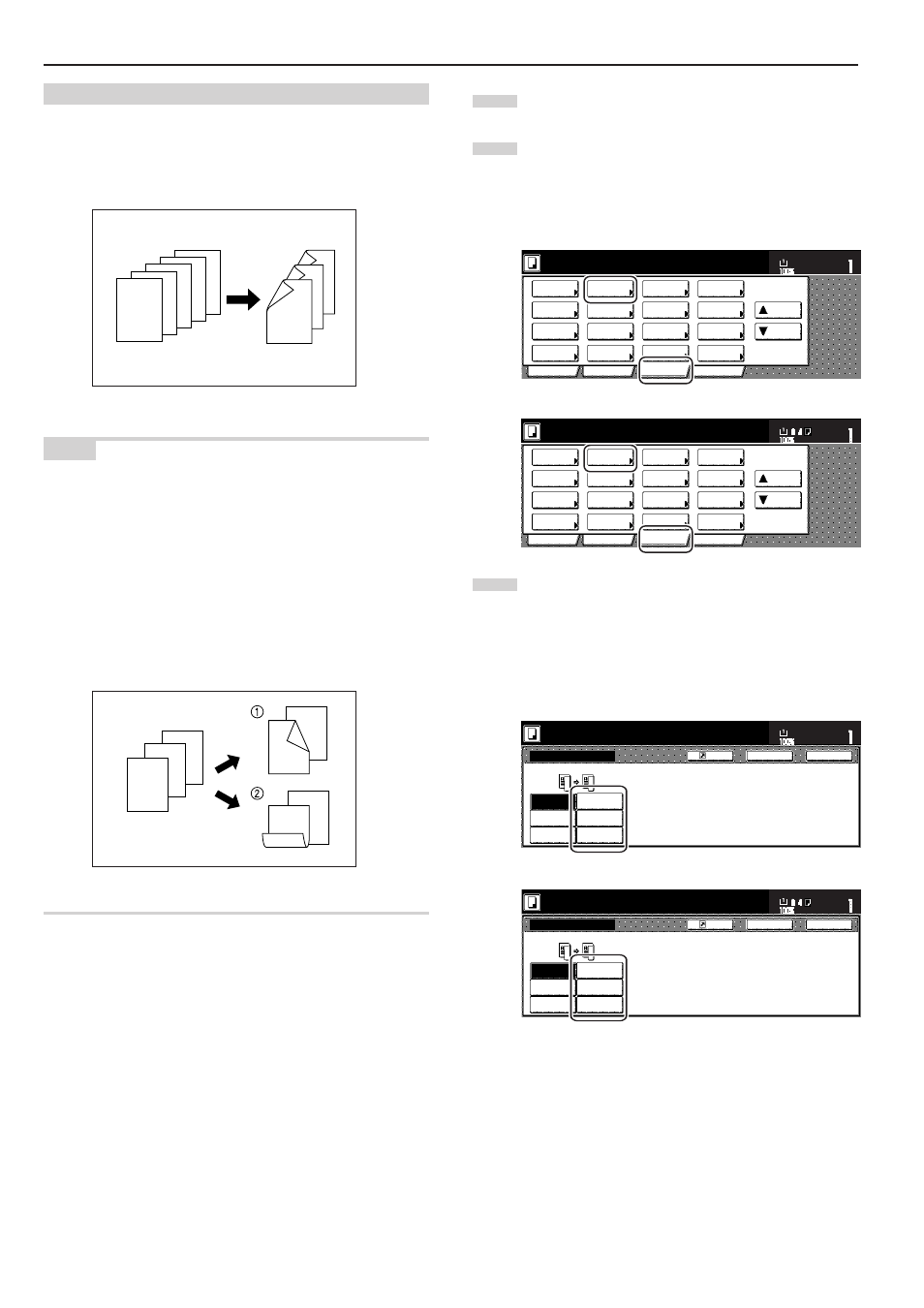
Section 5 OTHER CONVENIENT FUNCTIONS
5-2
(3) Making 2-sided copies from one-sided originals
With this mode, multiple one-sided originals are copied onto the front
and back sides of the copy paper. If you are copying an odd number
of originals, the back side of the last copy page will be blank.
NOTE
The image that is copied onto the back side of the copies can also be
rotated 180 degrees.
1 If you chose the “Left/Right” [“Left/Right binding”] setting for
finished copies:
The back side of the copies will be created with the same
orientation as the originals.
2 If you chose the “Top” [“Top binding”] setting for finished copies:
The image that is copied onto the back side of the copies will be
rotated 180 degrees. If you then bind the copy set at the top, the
images will be oriented in the same direction when flipped up like
a calendar, etc.
5
4
3
2
1
1
2
3
4
5
1
Set the originals to be copied.
2
Touch the “Function” tab. The content of the “Function” tab
will be displayed.
Touch the “2 sided/Separation” [“2-sided/Split”] key.
The “2 sided/Separation” [“2-sided/Split”] screen will be
displayed.
Inch specifications
2 sided/
Separation
Select
paper
Combine
Reduce
/Enlarge
Margin/
Centering
Forms
Overlay
Page #
Function
Basic
User choice
Program
Cover
Mode
Booklet
Sort/
Finished
Border
Erase
Exposure
mode
Orig.image
quality
Ready to copy.
Select
orig. size
Auto
Selection
Batch
scanning
Up
Down
Set
Paper size
11x8
1
/
2
"
Metric specifications
Select
paper
2-sided/
Split
Merge copy
Reduce/
Enlarge
Margin/
Imag. shift
Page
numbering
Function
Basic
User choice
Program
Cover
Mode
Booklet
Erase
Mode
Exposure
mode
Image
quality
Sort/
Finished
Ready to copy.
Select
size orig.
Auto
selection
Large # of
originals
Form
overlay
Up
Down
Set
Paper size
3
If you are copying from 2-sided originals, touch the
“2 sided / 2 sided” key. If you are copying from open-faced
originals, touch the “Book / 2 sided” key. If you are copying
from 1-sided originals, touch the “1 sided / 2 sided” key.
If you selected “2 sided / 2 sided” or “Book / 2 sided”,
go to the next step. If you selected “1 sided / 2 sided”,
go directly to step 5.
Inch specifications
Register
1 sided
➔1 sided
1 sided
➔2 sided
2 sided
➔1 sided
2 sided
➔2 sided
Book
➔1 sided
Book
➔2 sided
Back
Close
2 sided/Separation
Able to copy 1 sided (separate) or
2 sided copy using 1 sided original,
Book original or 2 sided original.
11x8
1
/
2
"
Ready to copy.
Set
Paper size
Metric specifications
Register
1-sided
R1-sided
1-sided
R2-sided
2-sided
R1-sided
2-sided
R2-sided
Book
R1-sided
Book
R2-sided
Back
Close
2-sided / Split
Ready to copy.
A bl e t o c o py 1 - s i d e d ( s e p a ra t e ) o r
2 - s i d e d c o py u s i n g 1 - s i d e d o r i g i n a l ,
b o o k o r i g i n a l o r 2 - s i d e d o r i g i n a l .
Set
Paper size
def
ghi
abc
ghi
ghi
abc
def
def
abc