6) making copy default settings, Default setting – TA Triumph-Adler DC 2075 User Manual
Page 180
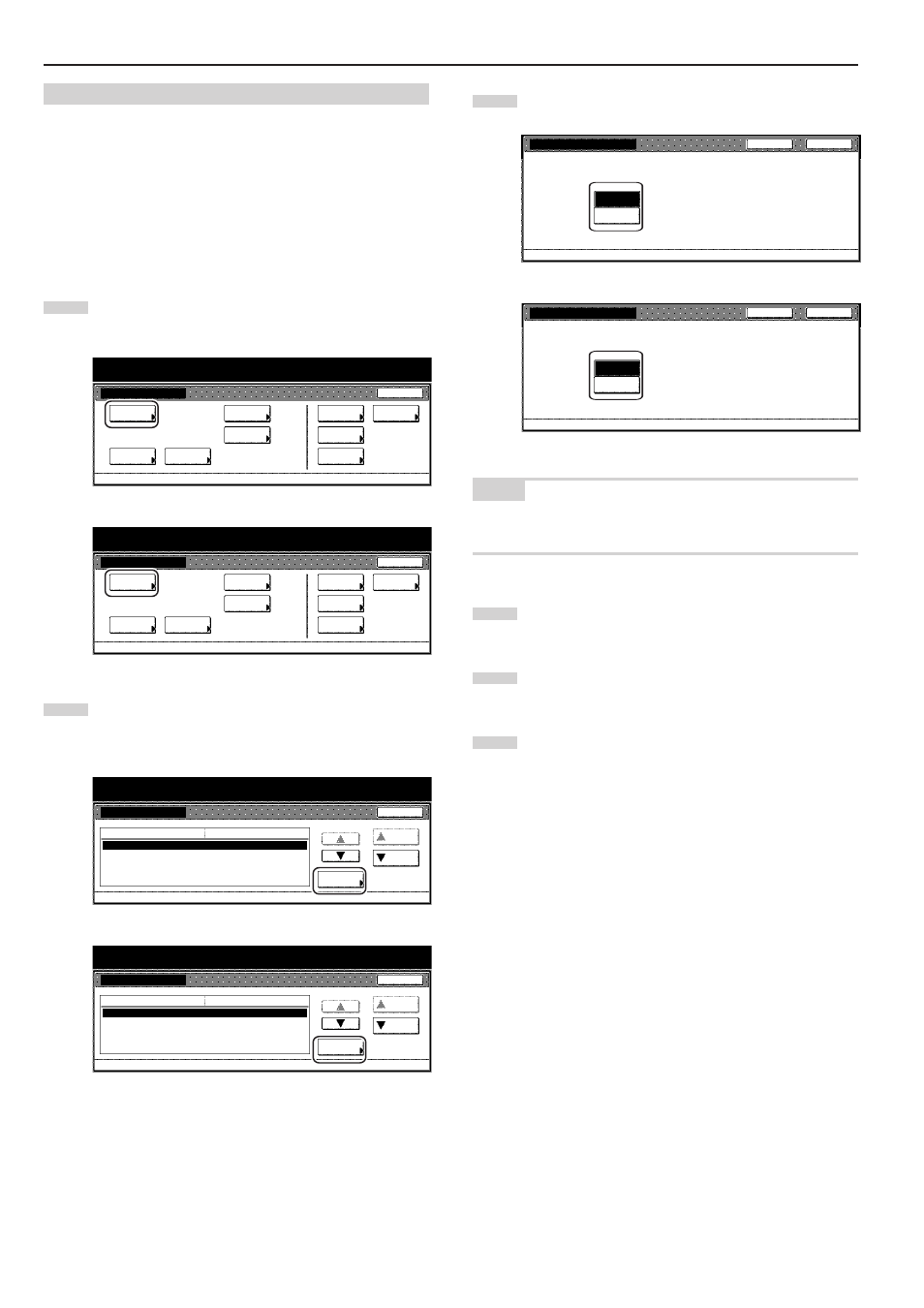
Section 7 COPIER MANAGEMENT FUNCTIONS
7-40
(6) Making copy default settings
Perform the following procedure that corresponds to the desired
setting.
● Exposure mode
Perform the following procedure to select between auto exposure and
manual exposure as the default copy exposure mode in the initial
mode.
1
Display the “Copy default” screen.
(See “(5) Accessing the copy default settings” on page 7-39.)
Inch specifications
Default setting
Default setting
Copy
default
Weekly
timer
Machine
default
Language
Management
End
BOX
Management
Bypass
setting
Document
Management
Print
report
Metric specifications
Default setting
Default setting
Copy
default
Machine
default
Language
Bypass
setting
Management
Week
timer
End
Hard Disk
Management
Document
Management
Print
report
2
Select “Exposure mode” in the settings list on the left side of
the touch panel and then touch the “Change #” key.
The “Exposure mode” screen will be displayed.
Inch specifications
Default setting
Copy default
Default setting
Exposure mode
Exposure steps
Original image quality
Original size (custom1)
Original size (custom2)
Manual
1 step
Text + Photo
11
11
/
16
x16
9
/
16
11
11
/
16
x16
9
/
16
Default menu
Down
Change #
Setting mode
Up
Close
Metric specifications
Default setting
Copy default
Exposure mode
Exposure steps
Image quality original
Original size (custom1)
Original size (custom2)
Manual
1 step
Text + Photo
Off
Off
Default menu
Setting mode
Up
Down
Change #
Close
Default setting
3
Touch the “Manual” key or the “Auto” key, as appropriate.
Inch specifications
Exposure mode
Select default mode of copy exposure, auto or manual.
Manual
Auto
D e fa u l t s e t t i n g - C o py d e fa u l t
Close
Back
Metric specifications
Exposure mode
Select default mode of copy exposure, auto or manual.
Manual
Auto
Default setting - Copy default
Back
Close
NOTE
If you want to quit the displayed setting without changing it, touch the
“Back” key. The touch panel will return to the screen in step 2.
4
Touch the “Close” key. The touch panel will return to the
screen in step 2.
5
Touch the “Close” key once again. The touch panel will return
to the “Default setting” screen.
6
Touch the “End” key. The touch panel will return to the
contents of the “Basic” tab.