Default setting – TA Triumph-Adler DC 2075 User Manual
Page 166
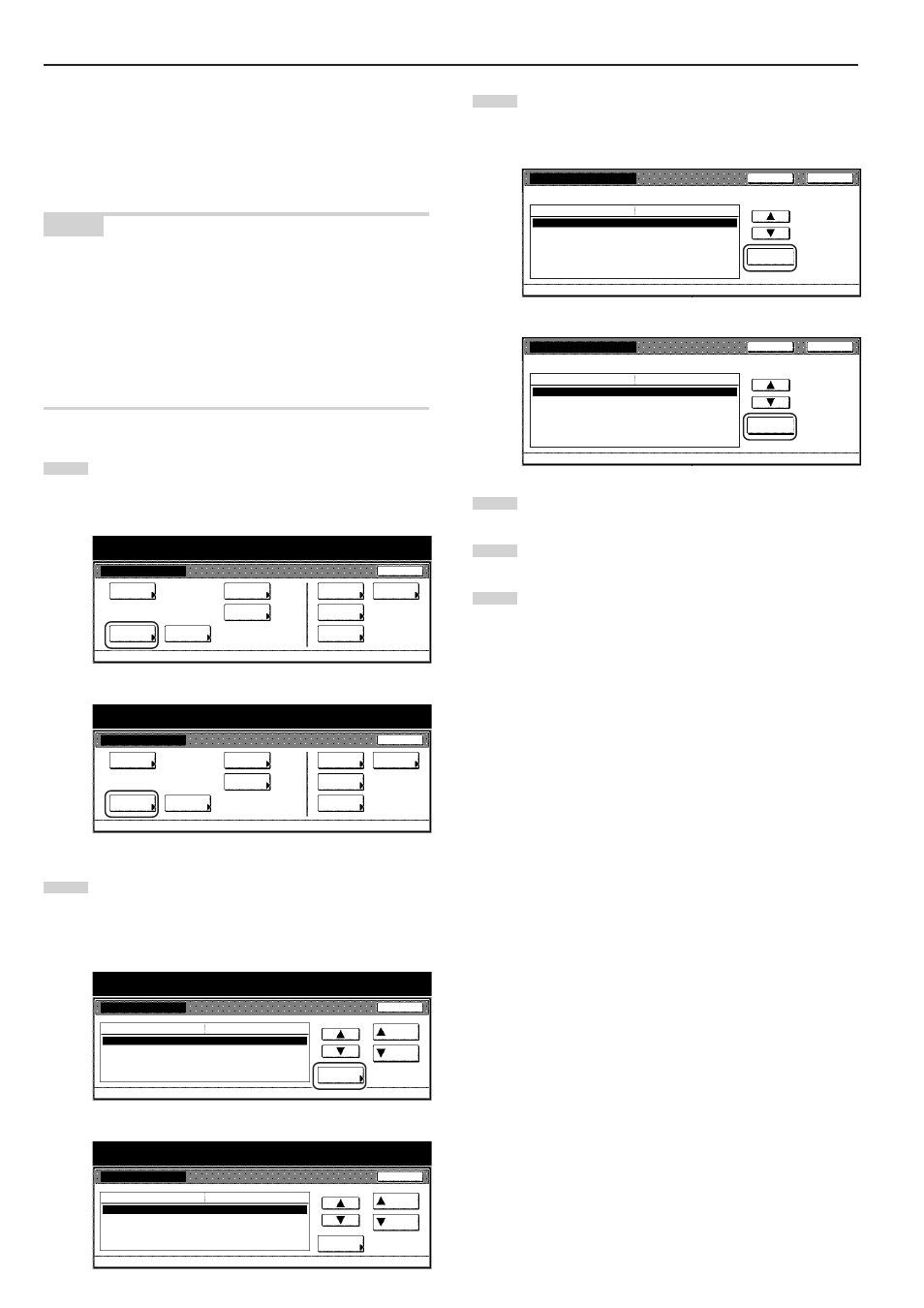
Section 7 COPIER MANAGEMENT FUNCTIONS
7-26
● Paper type (for used paper)
Perform the following procedure to set whether or not used paper will
be available for use with each custom type of paper (custom 1 – 8).
Turning this setting ON prevents you from mistakenly trying to copy
onto both sides when copying onto used paper (paper that has
already been copied onto at least one side).
NOTES
• This setting will only be effective if the corresponding custom paper
type (custom 1 - 8) is selected for use in one of the
drawers[cassettes], or the multi-bypass tray.
Refer to “Paper type (drawer[cassette] No.1 - No.4)” on page 7-24
for selecting the type of paper to be loaded in each drawer[cassette]
and to “(1) Paper size and type” on page 7-66 for selecting the type
of paper to be set on the multi-bypass tray.
• Duplex copying will not be possible when this setting is turned ON
for the drawer[cassette] currently in use.
1
Display the “Machine default” screen.
(See “(2) Accessing the machine default settings” on
page 7-21.)
Inch specifications
Default setting
Default setting
Copy
default
Weekly
timer
Machine
default
Language
Management
End
BOX
Management
Bypass
setting
Document
Management
Print
report
Metric specifications
Default setting
Default setting
Copy
default
Machine
default
Language
Bypass
setting
Management
Week
timer
End
Hard Disk
Management
Document
Management
Print
report
2
Select “Select paper (Used Paper)” [“Select 'used paper'
type”] in the settings list on the left side of the touch panel
and then touch the “Change #” key. The “Select paper (Used
Paper)” [“Select 'used paper' type”] screen will be displayed.
Inch specifications
Default setting
Machine default
Paper type(3rd drawer)
Paper type(4th drawer)
Select paper type(2sided)
Select paper (Used Paper)
Auto shut-off time
Default menu
Plain
Plain
90 Minute
Setting mode
Up
Down
Change #
Close
Default setting
Metric specifications
Default setting
Machine default
Paper type (3rd cassette)
Paper type(4th cassette)
Select paper type(2sided)
Select 'used paper' type
Auto shut-off time
Plain
Plain
90Minute
Up
Down
Change #
Close
Default setting
Default menu
Setting mode
3
Select the custom paper setting that you want to change and
then touch the “On / Off” key. Touch the “On” key to turn the
used paper function ON.
Inch specifications
Custom 1
Custom 2
Custom 3
Custom 4
Custom 5
Custom 6
Custom 7
Off
Off
Off
Off
Off
Off
Off
Default menu
Setting mode
On/
Off
Select paper (Used Paper)
Back
Close
Default setting - Machine default
Select paper type(s) for used paper.
Metric specifications
Custom 1
Custom 2
Custom 3
Custom 4
Custom 5
Custom 6
Custom 7
Off
Off
Off
Off
Off
Off
Off
Default menu
Setting mode
On/
Off
Select 'used paper' type
Back
Close
Default setting - Machine default
Select paper type for used paper copy.
4
Touch the “Close” key. The touch panel will return to the
screen in step 2.
5
Touch the “Close” key once again. The touch panel will return
to the “Default setting” screen.
6
Touch the “End” key. The touch panel will return to the
contents of the “Basic” tab.