Select the members (destinations), Editing and deleting address book entries, Display the screen – TA Triumph-Adler P-4030i MFP User Manual
Page 136
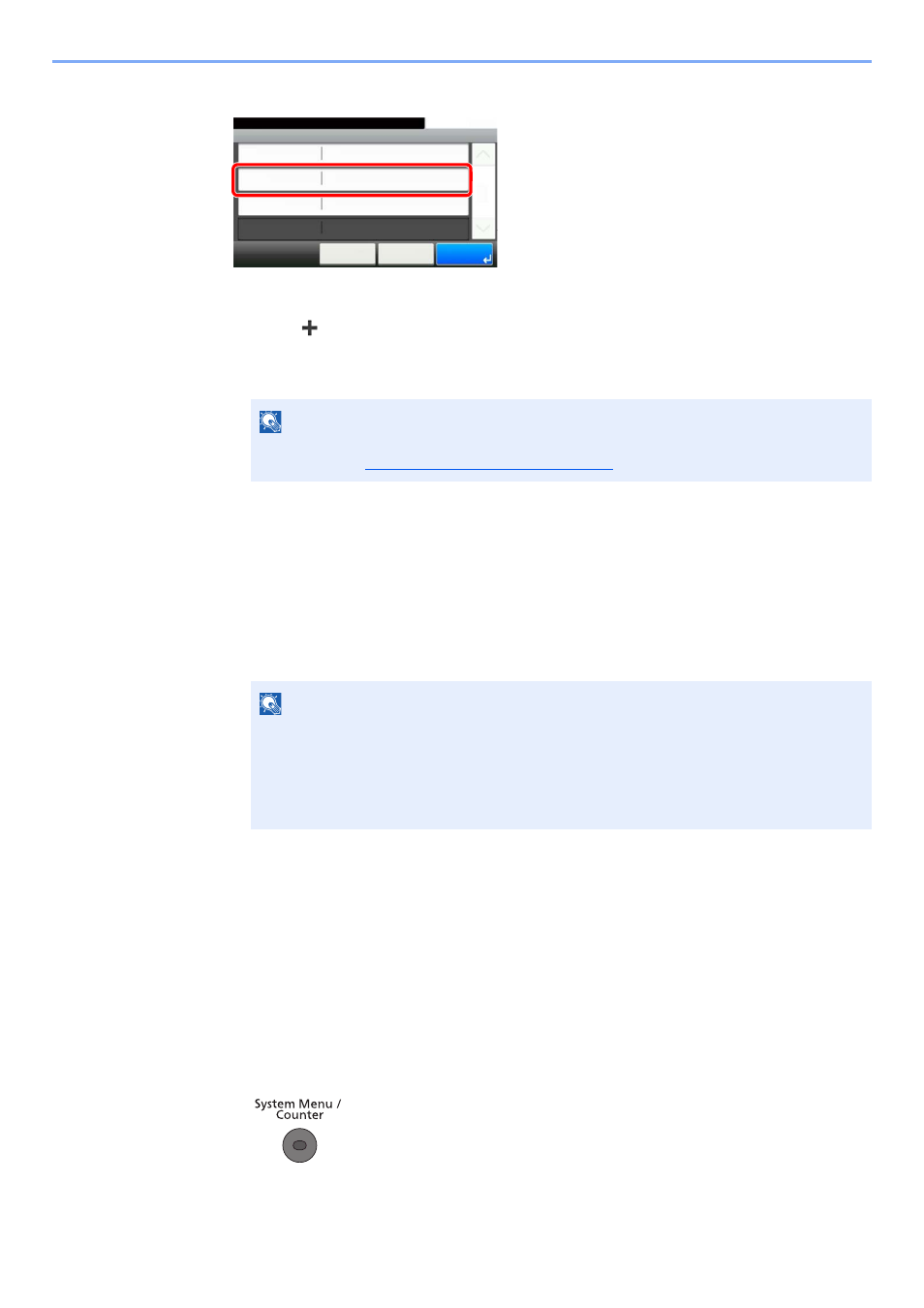
3-39
Preparation before Use > Registering Destinations in the Address Book
3
Select the members (destinations).
1
Press [Member].
2
Press
[
]
.
3
Select destinations (contacts) to add to the group. The selected destinations are indicated
by a checkmark in the check box.
4
Press [OK].
If you have more destinations to add, repeat Steps 3-2 to 3-4.
5
Press [End].
6
To specify the Address Number, press [Address Number].
7
Use [+] / [-] or the numeric keys to enter an address number (001 to 250).
To have the number assigned automatically, enter "000".
8
Press [OK].
9
Check if the selected destination was added to the group and press [Save]. The group is
added to the Address Book.
Editing and Deleting Address Book Entries
Edit and delete the destinations (contacts) you added to the Address Book.
1
Display the screen.
1
Press the [
System Menu/Counter
] key.
NOTE
Destinations can be sorted or searched by destination name or address number. For
details, refer to
Specifying Destination on page 5-22
.
NOTE
• Address Number is an ID for a destination. You can select any available number out of
200 numbers for contacts and 50 numbers for groups.
• If you specify an address number that is already in use, an error message appears
when you press [Save] and the number cannot be registered. If you set "000" as the
address number, the address is registered under the lowest available number.
Add - Confirmation
Support department
10:10
Cancel
Select the item that you want to change.
Name
< Back
1/1
Save
Address Number
Auto
Member
Member: 0