Atus, Display the screen, Check the status – TA Triumph-Adler P-4030i MFP User Manual
Page 257
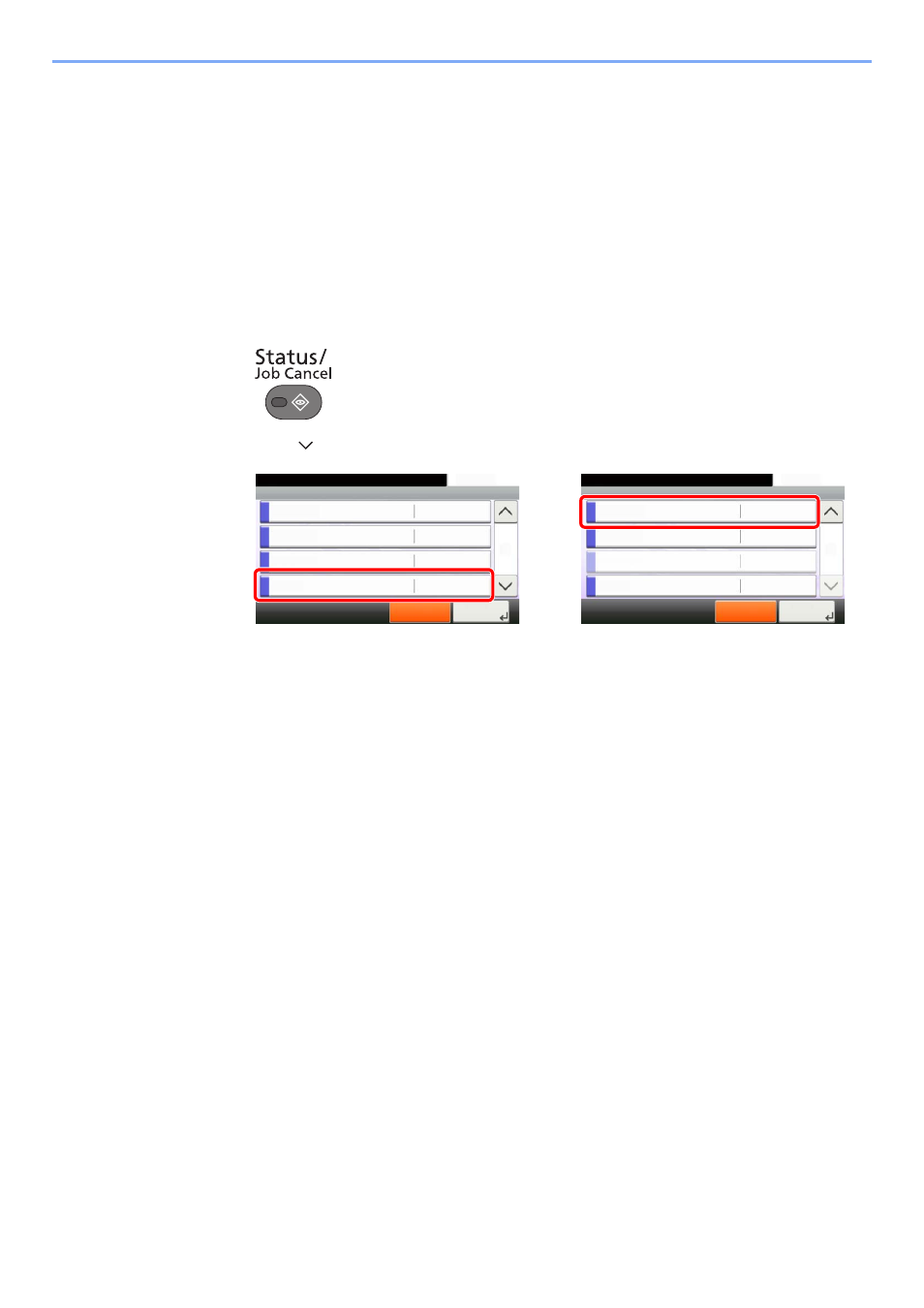
7-15
Status/Job Cancel > Checking the Remaining Amount of Toner and Paper (Paper/Supplies)
Checking the Remaining Amount of Toner
and Paper (Paper/Supplies)
Check the remaining amount of toner, paper, and staples on the touch panel.
1
Display the screen.
2
Display the screen.
1
Press the [
Status/Job Cancel
] key.
2
Press
[ ],
and then [Toner Status] or [Paper Status].
3
Check the status.
The items you can check are described below.
"Toner Status"
• Black
You can check the remaining amount of toner level from 100 to 0% (1% increments).
• Waste Toner
You can check the status of waste toner box.
"Paper Status"
You can check the size, orientation, type, and remaining amount of paper in each paper
source. The remaining amount of paper is shown by 4 levels as 100, 70, 30, and 0%, however,
the paper in the multi purpose tray is shown by 2 levels as 100% and 0%.
If the remaining amount of paper cannot be detected, "----" appears.
Status/Job Cancel.
Status
Printer
10:10
FAX
Toner Status
Pause All
Print Jobs
3/4
OK
Waiting
Running
Scanner
Waiting
Close
Status/Job Cancel.
Status
Removable Memory
10:10
USB Keyboard
Pause All
Print Jobs
4/4
Attached
Invalid
Paper Status
OK
SSD
Waiting
Close