Registering favorite, Registering favorite -6, Wizard mode – TA Triumph-Adler P-4030i MFP User Manual
Page 164: Display the screen, Register the favorite
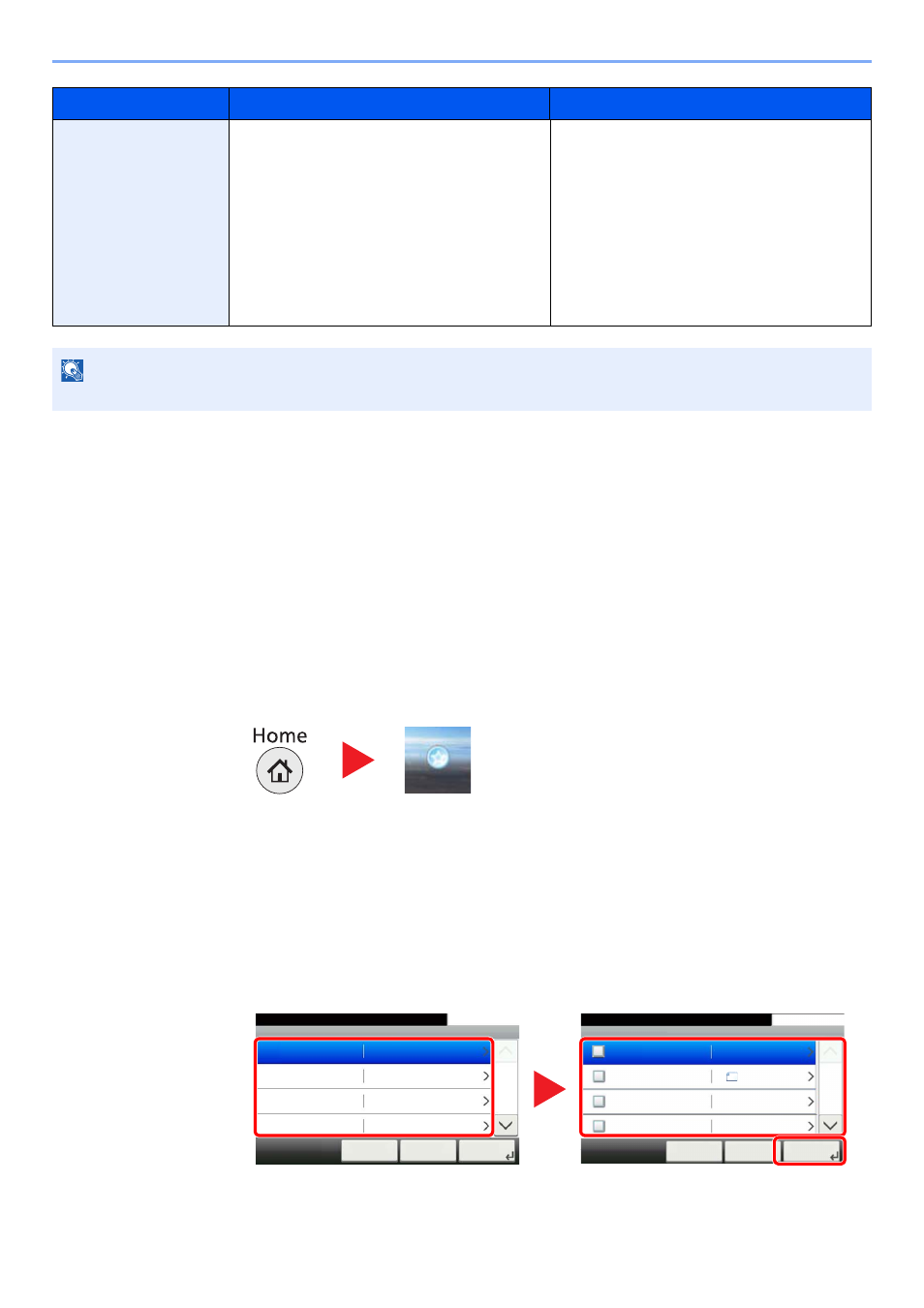
5-6
Operation on the Machine > Favorites
Registering Favorite
When registering a favorite, you can choose from two methods for calling it up:
• Wizard mode: Registered settings are called up in order and configured as you check or change each one.
• Program mode: Settings are called up immediately when you press the key to which they are registered.
Sending is explained as an example below.
Wizard Mode
1
Display the screen.
Press [Favorites] on the Home screen.
2
Register the favorite.
1
Press [Menu] and then [Add].
2
Select the job type.
3
Press [Wizard].
4
Select the recall function then press [Next].
Scan to E-mail (Address
Book)
Use this when you want to send the image to an
E-mail address registered in the Address Book.
The settings necessary for sending such as the
destination and color selection can be set by
following the screen.
•
Sending Functions
•
Wizard mode
•
Destination: Address Book
Color Selection: [Full Color]
File Name Entry: Default
File Format: [PDF]
Continuous Scan: [Off]
Scan Resolution: [300×300 dpi]
E-mail subject: Default
E-mail body: Default
NOTE
Up to 20 settings can be registered as favorites.
Favorites Name
Description
Default Registration
Favorites
Add - Destination Recall Method
10:10
Address Book
Cancel
1/2
Next >
< Back
Ext. Address Book
One Touch Key
Address Entry (E-mail)
Add - Functions
10:10
File Format
Cancel
1/6
Next >
< Back
Original Size
Original Orientation
Duplex
A4
Top Edge on Top
1-sided
Select the functions.
Destination Recall Method
Functions
1
2
3
Checked items will be shown as part of the
wizard.