Adjustment/maintenance, Adjustment/maintenance -40 – TA Triumph-Adler P-4030i MFP User Manual
Page 297
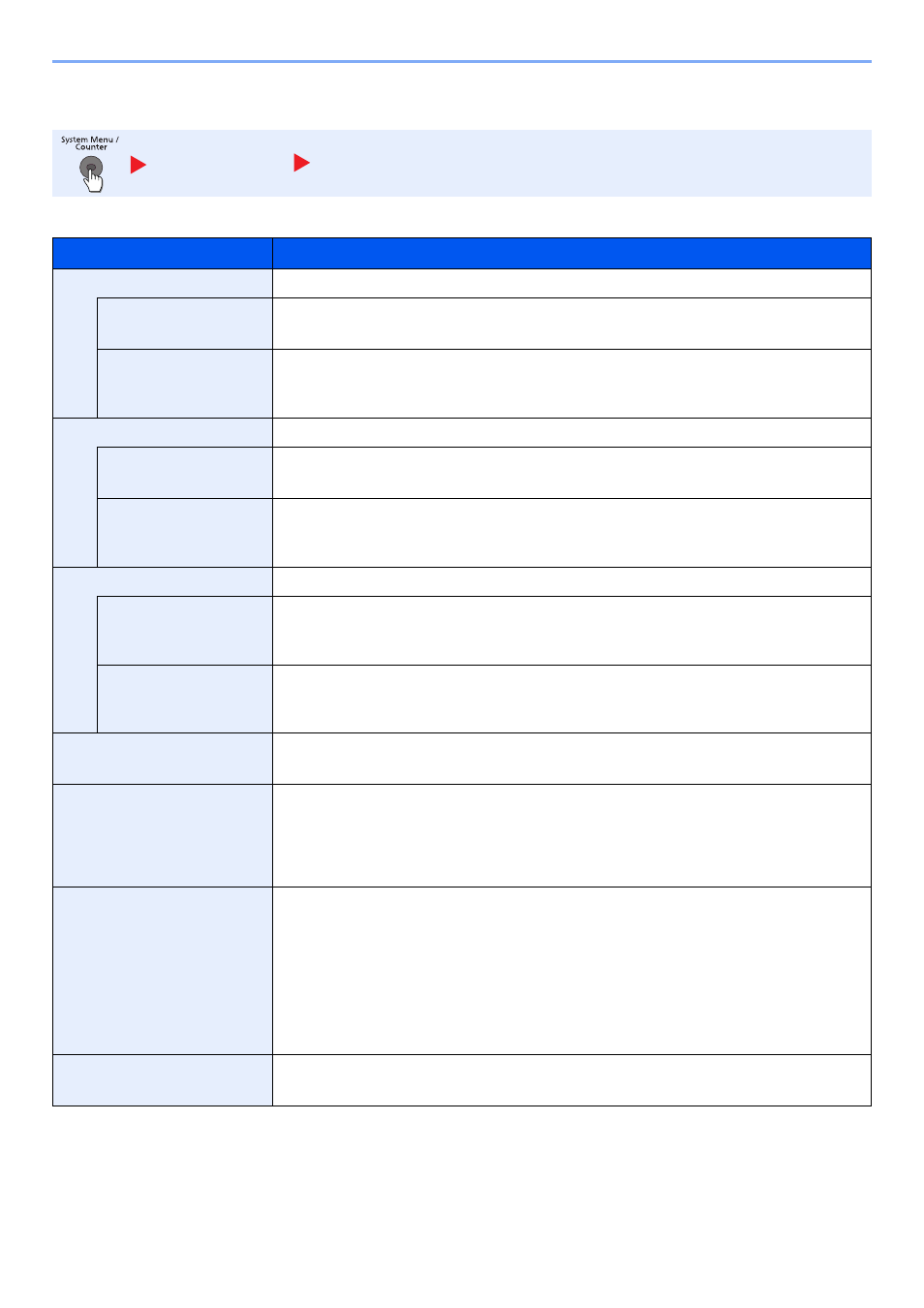
8-40
Setup and Registration (System Menu) > System Menu
Adjustment/Maintenance
Adjust printing quality and conduct machine maintenance.
System/Network
Adjustment/Maintenance
Item
Description
Quiet Mode Settings
Lower print and scan speed for quiet processing.
Quiet Mode
Set the Quiet Mode. Select this mode when the running noise is uncomfortable.
Value
: Off, On
Specify for Each Job
It is possible to set the use of Quiet Mode for each job, such as copying and sending. Set
whether or not to permit the setting for each job.
Value
: Permit, Prohibit
Density Adjustment
Adjust density.
Copy
Adjust copy density. Adjustment can be made in 7 levels.
Value
: -3 (Lighter), -2, -1, 0 (Normal), +1, +2, +3 (Darker)
Send/Box
Adjust scan density when sending or storing the data in Document Box. Adjustment can be
made in 7 levels.
Value
: -3 (Lighter), -2, -1, 0 (Normal), +1, +2, +3 (Darker)
Background Density Adj.
Darkens or lightens overall background density adjustment.
Copy (Auto)
Darkens or lightens overall background density adjustment during copying. Adjustment can be
made in 7 levels.
Value
: -3 (Lighter), -2, -1, 0 (Normal), +1, +2, +3 (Darker)
Send/Box (Auto)
Darkens or lightens overall background density when sending images or storing them in the
Document Box. Adjustment can be made in 7 levels.
Value
: -3 (Lighter), -2, -1, 0 (Normal), +1, +2, +3 (Darker)
Print Density
Adjust print density. Adjustment can be made in 5 levels.
Value
: 1 to 5
Auto Color Correction
This setting allows you to adjust the detection level used by the machine to determine whether
the original is color or black and white during Auto Color Mode. Setting a lower value will result
in more originals being identified as color, while a larger value will tend to increase the number
of originals being identified as black and white.
Value
: 1 (Color), 2, 3, 4, 5 (B & W)
Correcting Black Line
Correct fine lines (streaks caused by contamination), which may appear on the image, when
the document processor is used.
Value
Off: No correction performed. Select this when you want to reproduce fine lines in the
original more clearly than with [On (Low)].
On (Low): Correction performed.
On (High): Select this item if a streak remains after using [On (Low)]. The reproduction
of fine lines on the original may become lighter than when using On (Low).
Display Brightness
Set the brightness of the touch panel.
Value
: 1 (Darker), 2, 3, 4, 5 (Lighter)