Id card settings, Id card settings -29, Display the screen – TA Triumph-Adler P-4030i MFP User Manual
Page 327
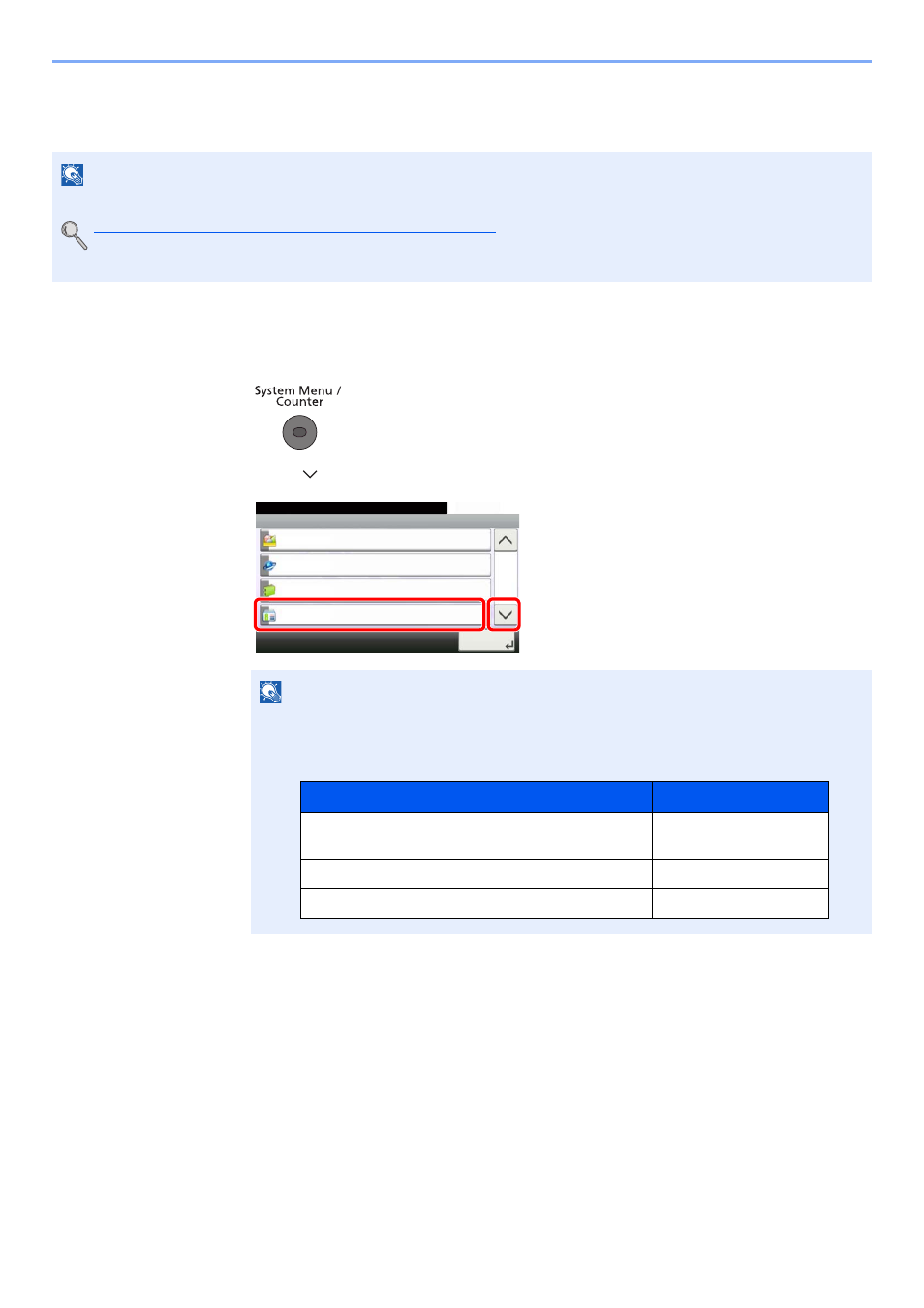
9-29
User Authentication and Accounting (User Login, Job Accounting) > Setting User Login Administration
ID Card Settings
If ID card authentication is enabled, select the authentication type.
1
Display the screen.
1
Press the [
System Menu/Counter
] key.
2
Press [
] and then [User Login/Job Accounting].
3
Press [User Login Setting] and then [ID Card Settings].
NOTE
• This functions appears when the Card Authentication kit is activated.
Card Authentication Kit(B) "Card Authentication Kit" on page 11-3
• This function does not appear when the user logs in as a network authentication user.
NOTE
If the login user name entry screen appears during operations, enter a login user name
and password, and press [Login].
The factory default login user name and login password are set as shown below.
System Menu/Counter.
System Menu
Favorites/Application
10:10
Internet
Address Book/One Touch
User Login/Job Accounting
4/5
Close
2
1
Model Name
Login User Name
Login Password
P-4030i MFP/P-4035i
MFP
4000
4000
P-5035i MFP
5000
5000
P-6035i MFP
6000
6000