Printing document from quick copy box, Printing document from quick copy box -14, Printing the documents – TA Triumph-Adler P-4030i MFP User Manual
Page 153: Display the screen
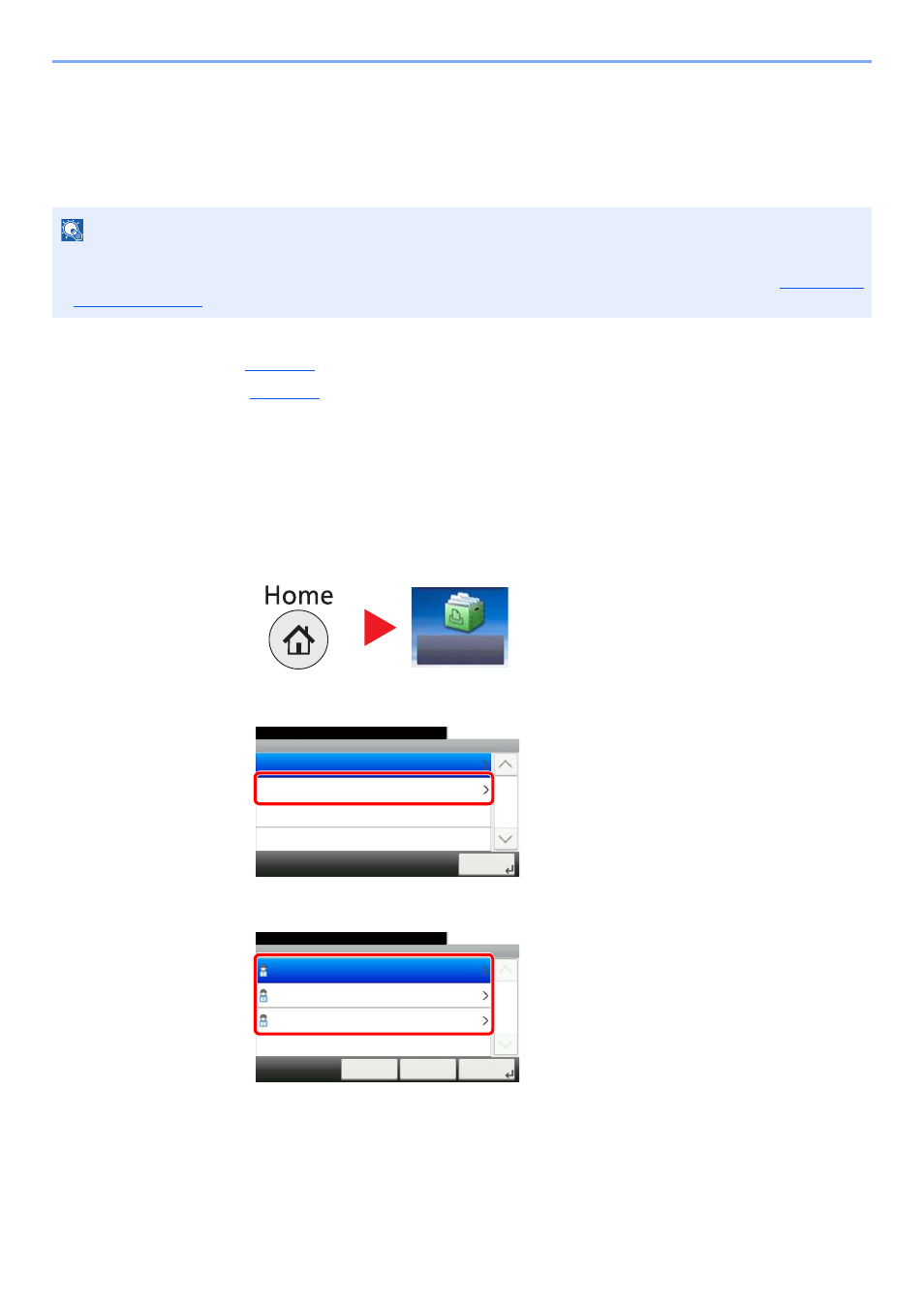
4-14
Printing from PC > Printing Data Saved on the Printer
Printing Document from Quick Copy Box
Quick Copy feature facilitates additional prints of a document already printed. Activating Quick Copy and printing a
document using the printer driver allow the print data to be stored in the Quick Copy Job Box. When additional copies
are required, you can reprint the required number of copies from the operation panel. By default, up to 32 documents
can be stored. When power is turned off, all stored jobs will be deleted.
The following operations are possible:
• Printing the Documents (
)
• Deleting the Documents (
Printing the Documents
You can print the documents stored in the Quick Copy box. The procedure is as follows.
1
Display the screen.
1
Press [Job Box] in the home screen.
2
Select [Quick Copy/Proof and Hold].
3
Select the creator of the document.
NOTE
• When the number of jobs reaches the limit, the oldest job will be overwritten by the new one.
• To maintain free space on the box, you can set the maximum number of stored jobs. For details, refer to
Quick Copy
Jobs on page 8-36
.
Job Box
Job Box
10:10
Document Box.
Quick Copy/Proof and Hold
Private Print/Stored Job
1/1
Next >
Document Box.
Job Box - Quick Copy/Proof and Hold
user 1
10:10
1/1
OK
Next >
< Back
Cancel
user 2
user 3