Printing document from proof and hold box, Printing document from proof and hold box -17, Printing the documents – TA Triumph-Adler P-4030i MFP User Manual
Page 156: Display the screen
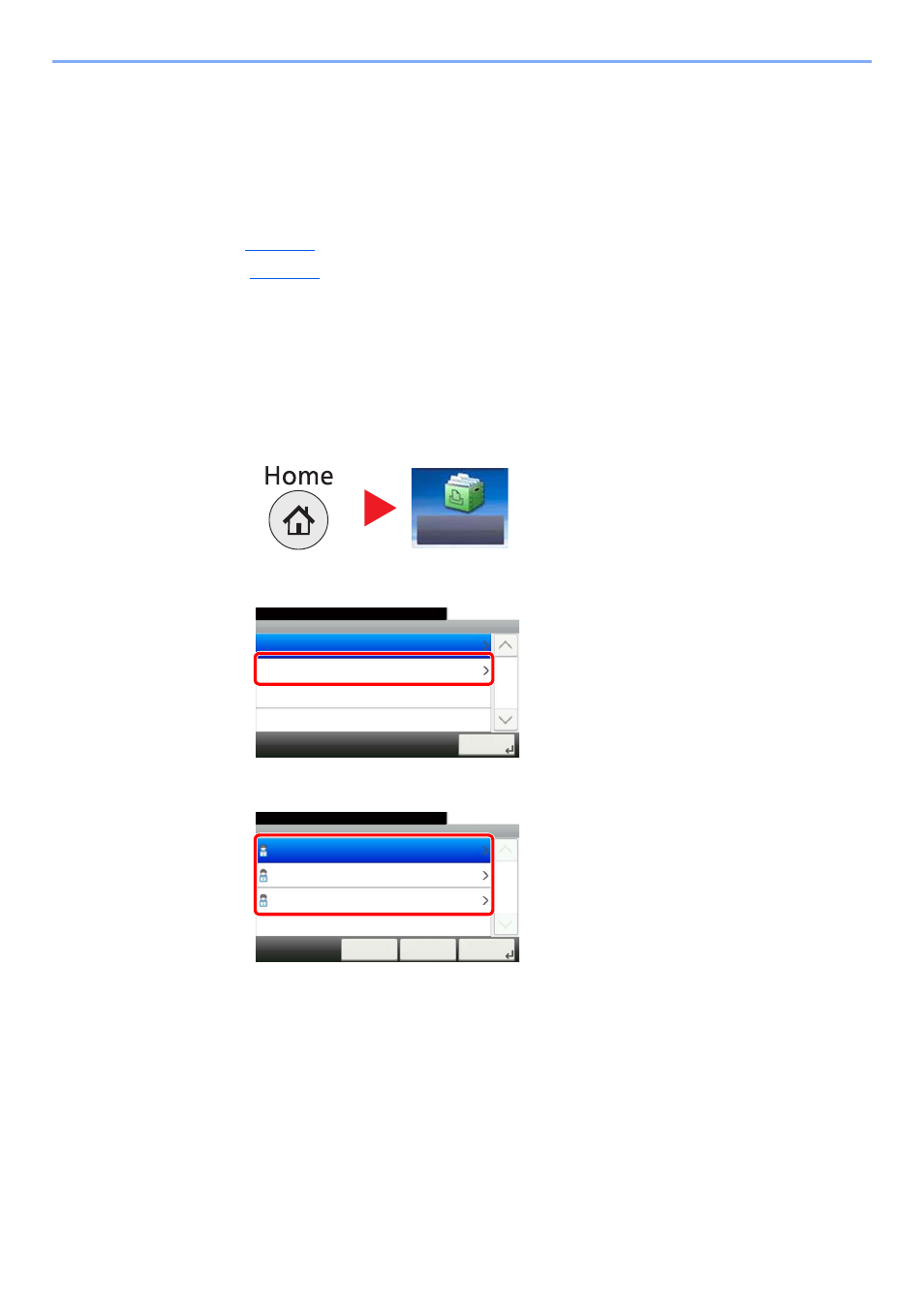
4-17
Printing from PC > Printing Data Saved on the Printer
Printing Document from Proof and Hold Box
The Proof and Hold feature produces only a single proof print of multiple-print job and holds printing of the remaining
copies. Printing a multiple-print job in Proof and Hold using the printer driver allows only a single copy to be printed while
maintaining the document data in the Job Box. To continue to print the remaining copies, use the operation panel. You
can change the number of copies to print.
The following operations are possible:
• Printing the Documents (
)
• Deleting the Documents (
Printing the Documents
You can print the documents stored in the Proof and Hold box. The procedure is as follows.
1
Display the screen.
1
Press [Job Box] in the home screen.
2
Select [Quick Copy/Proof and Hold].
3
Select the creator of the document.
Job Box
Job Box
10:10
Document Box.
Quick Copy/Proof and Hold
Private Print/Stored Job
1/1
Next >
Document Box.
Job Box - Quick Copy/Proof and Hold
user 1
10:10
1/1
OK
Next >
< Back
Cancel
user 2
user 3