Device/communication, Device/communication -13, Device – TA Triumph-Adler P-4030i MFP User Manual
Page 255: Display the screen, Check the status
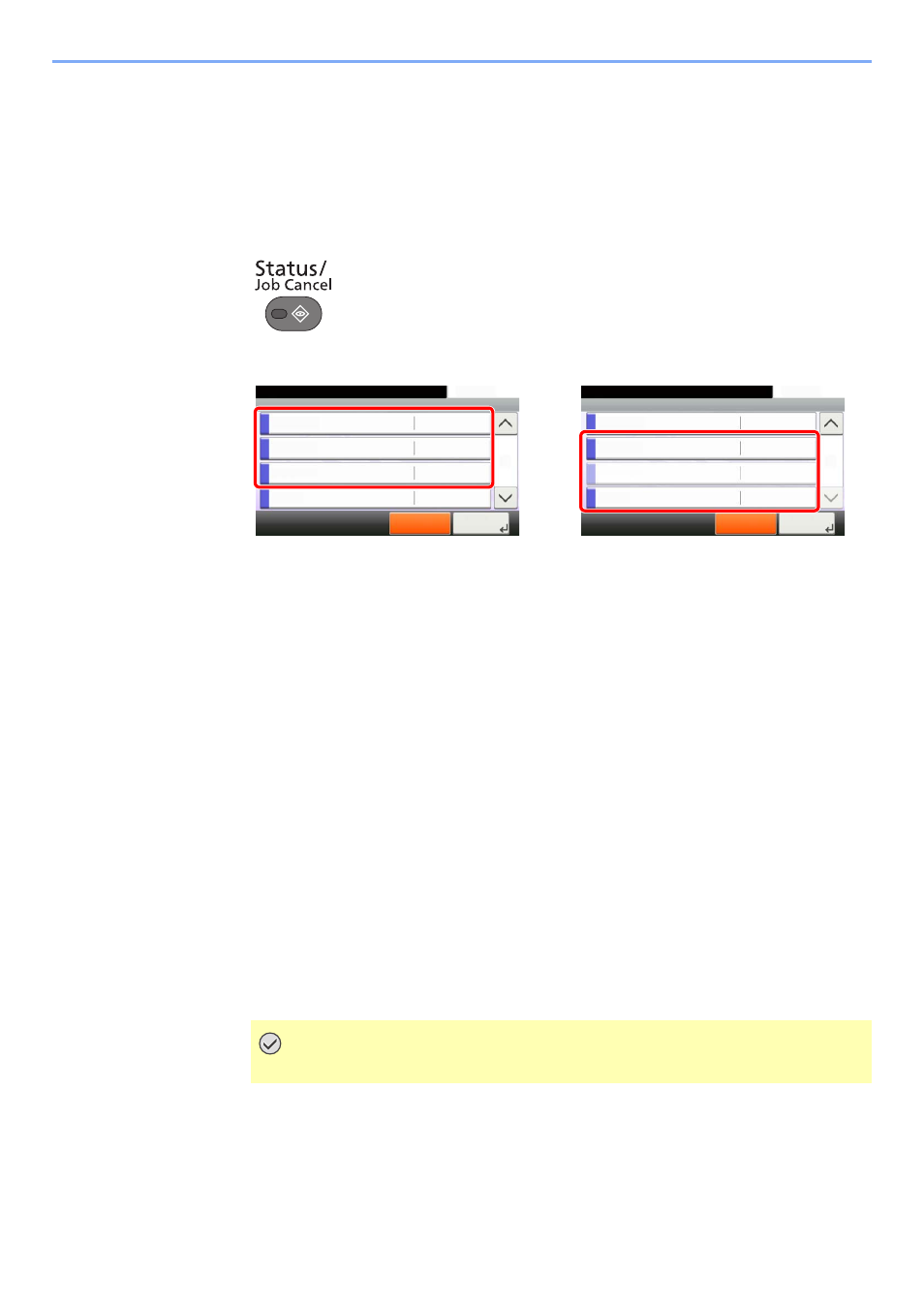
7-13
Status/Job Cancel > Device/Communication
Device/Communication
Configure the devices/lines installed or connected to this machine or check their status.
1
Display the screen.
1
Press the [
Status/Job Cancel
] key.
2
Select the device you wish to check.
The screen to check the status or configure the devices is displayed.
2
Check the status.
The items you can check are described below.
"Scanner"
The status of an original scanning or the error information (paper jam, opened cover, etc.) is
displayed.
"Printer"
Error information such as paper jam, out of toner, or out of paper, and status such as waiting or
printing are displayed.
"FAX"
• The information such as sending/receiving and dialing is displayed.
• Press [Line Off] to cancel a fax in sending/receiving.
For details, refer to the FAX Operation Guide.
"Removable Memory (USB Memory)"
• The usage and capacity of the external media connected to this machine are displayed.
• Press [Menu] and then [Format] to format external media.
• Press [Remove] to safely remove the external media.
"USB Keyboard"
The status of the optional USB Keyboard is displayed.
IMPORTANT
When [Format] is pressed, all data in the external media is erased.
Status/Job Cancel.
Status
Printer
10:10
FAX
Toner Status
Pause All
Print Jobs
3/4
OK
Waiting
Running
Scanner
Waiting
Close
Status/Job Cancel.
Status
Removable Memory
10:10
USB Keyboard
Pause All
Print Jobs
4/4
Attached
Invalid
Paper Status
OK
SSD
Waiting
Close