Printing documents, Printing documents -47, Display the screen – TA Triumph-Adler P-4030i MFP User Manual
Page 205: Print the document
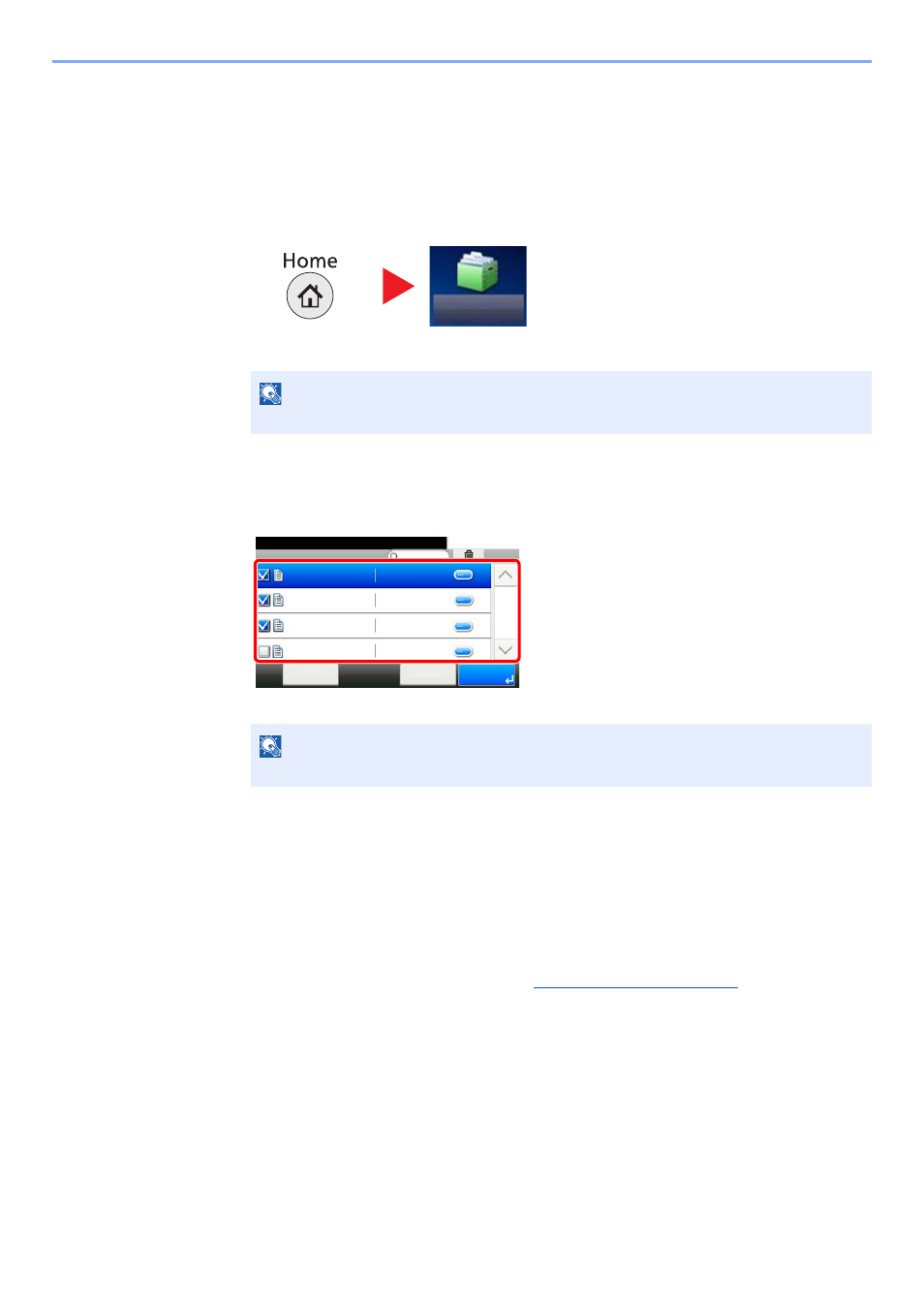
5-47
Operation on the Machine > Using a Custom Box
Printing Documents
The procedure for printing documents in a custom box is explained below.
1
Display the screen.
1
Press [Custom Box] on the Home screen.
2
Select the box containing the document you want to print.
2
Print the document.
1
Select the document you wish to print by checking the checkbox.
The document is marked with a checkmark.
2
Press [Print].
3
The print settings selection screen appears.
To use the settings used at the time of printing (when the document was saved), press [Print As Is],
enter the print quantity, and press [OK] to start printing.
To change the print settings, press [Print after Change Settings] and proceed to next step.
4
Set the paper selection, duplex printing, etc., as desired.
For the features that can be selected, refer to
Custom Box (Printing) (page 6-5)
.
5
Press the [
Start
] key. Printing of the selected document begins.
NOTE
If a custom box is protected by a password, enter the correct password.
NOTE
To deselect, press the checkbox again and remove the checkmark.
Custom Box
Box:Box01
10:10
2013101010574501
< Back
Menu
2013/10/10 09:40
2013101010574511
2013101010574521
2013101010574531
1/1
2013/10/10 09:50
2013/10/10 10:00
2013/10/10 10:10
Ready to print from Box.