2 camera setting / camera info – PLANET HDVR-1600 User Manual
Page 48
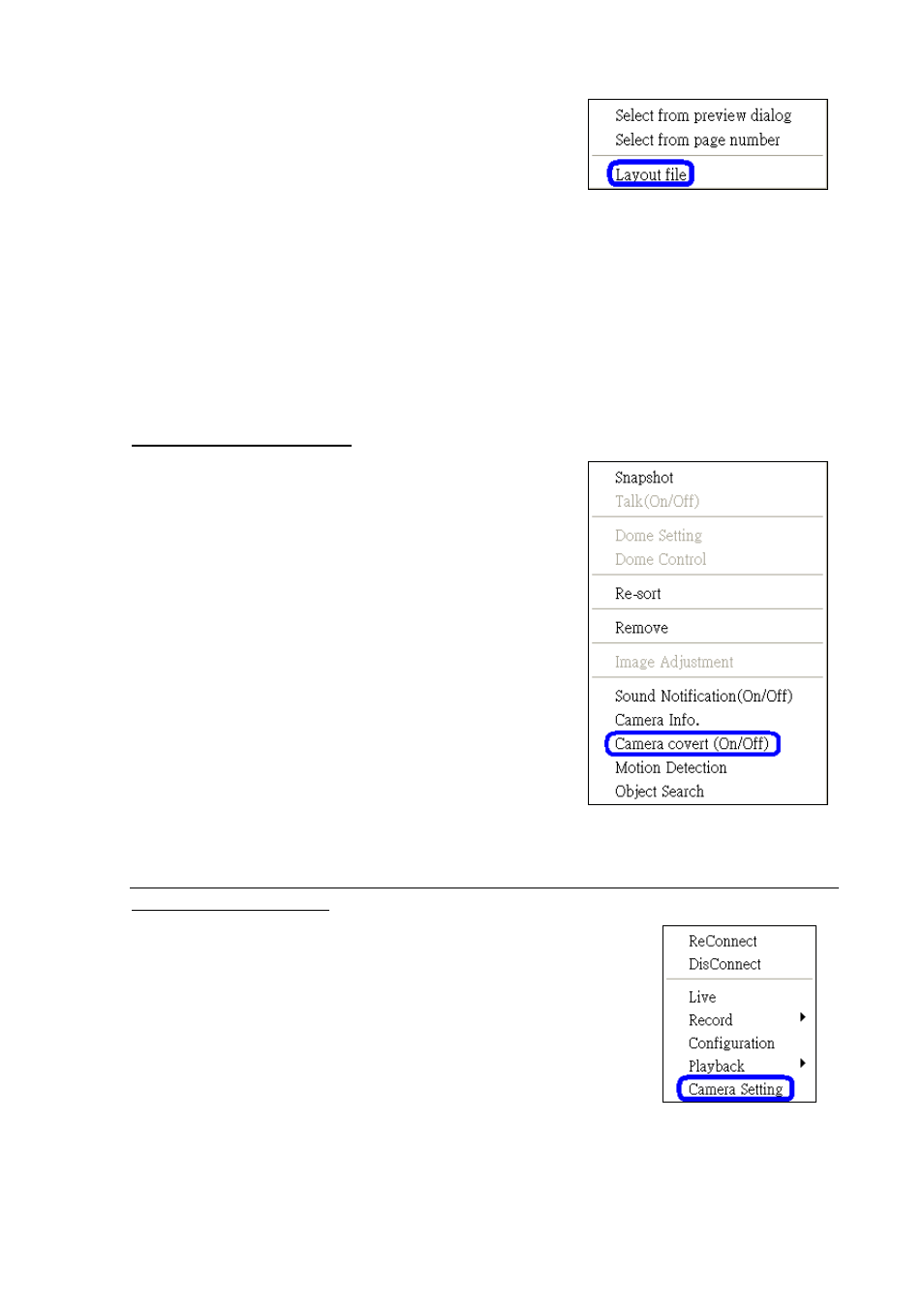
Each login account can save it’s own layout files. Right click
on any mode icons and the pull-down menu will be shown,
as on the right. After selected <Layout file> the setting
window will be displayed, as below:
The layout files are for backup or other users’ use. Once the file name is entered and clicked <Save>,
the new layout file will be shown on the file list. Select a layout file from the list and click <Delete> to
delete the file, or press the “Delete” key on the keyboard can also delete the selected file. A message
will be shown to confirm the deletion.
To load a layout file, select a file and click <Load>, or double click on the file.
Show Covert Camera Images:
When a camera is set to covert at DVR site, an icon “C” will
be shown at bottom left of the grid. Right click on the grid to
set the camera to be covert or not at HCMS site. The preset
is set to covert.
This function is only available when HCMS is logged in
using accounts under admin group.
7.2 Camera Setting / Camera Info.
Configure Camera Setting:
Camera setting can be configured by right clicking on a site and select
<Camera Setting>.
Camera viewing setting enables the user to set the display of Site
Name
, Channel Name, or Time on the top-left corner of the image.
Camera sound notification enables preset sound file to be played when an alert event occurs. It can be
set via Site Base or Channel Base:
-
48
-