6 adjust the image – PLANET HDVR-1600 User Manual
Page 53
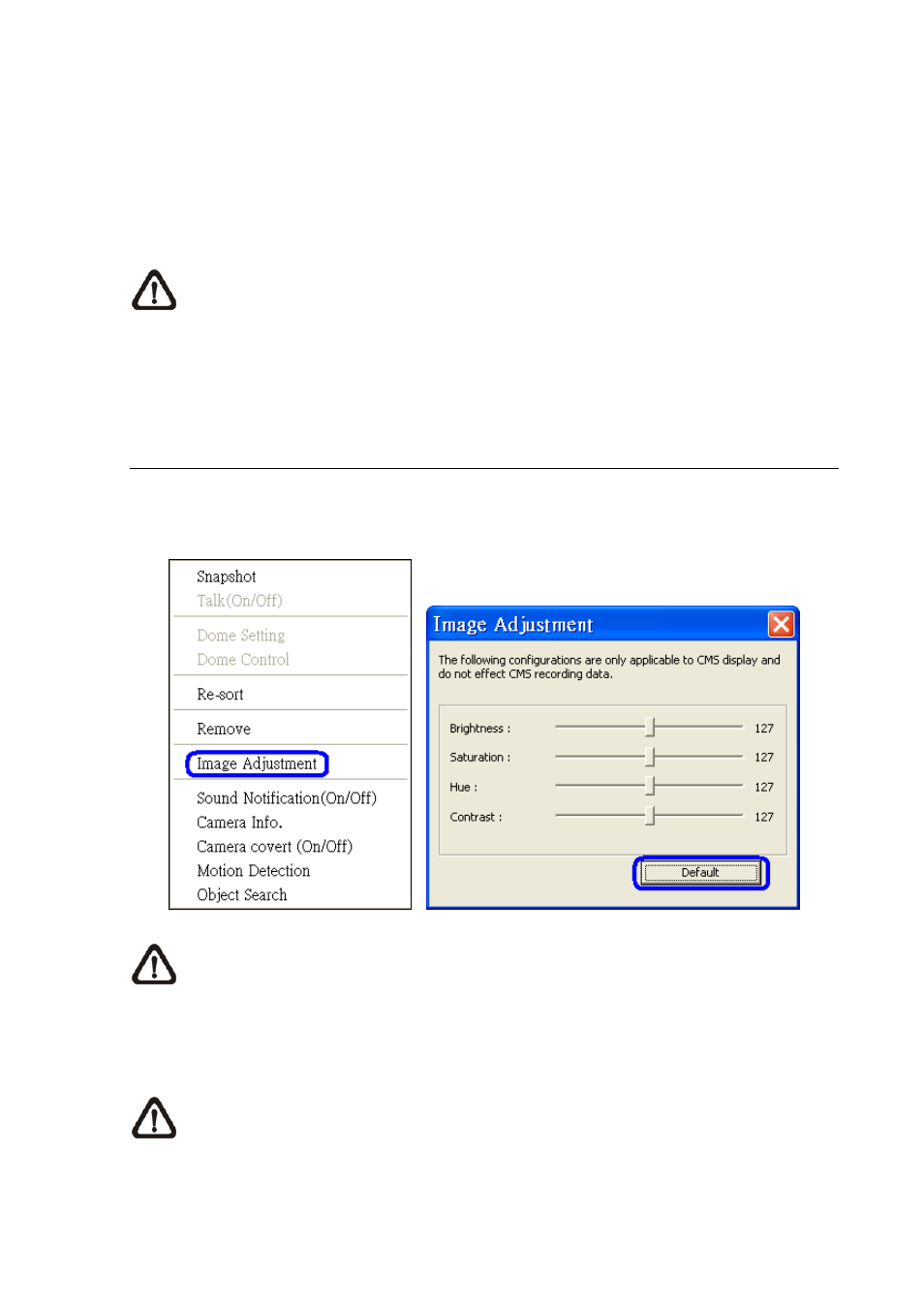
The following functions are disabled in sequence mode:
1. Right click to see channel menu
2. Zoom
In/Out
3. Drag and drop channels or sites to the display grids
4. Remove any channel grids on the display windows
NOTE:
If you enabled the <Event Full Screen> and an event is triggered while running the
sequence, the HCMS will display event full screen. The sequence will not resume until event
full screen ends.
Click on the <Sequence> icon or the <Live> icon to exit the sequence mode
7.6 Adjust the Image
Both the HCMS and the HCMS player provide image adjustment function. Double click on a channel,
then right click on it. Select <Image Adjustment> from the pull-down menu, and the image adjustment
window will be displayed. You can change the brightness, saturation, hue, and contrast of the channel.
NOTE:
The <Image Adjustment> option will only be available when viewing single-channel
screen.
Click the <Default> button to reset the value to the original preset.
NOTE:
The <Image Adjustment> function has no effect on the recorded video. Whatever
changes made to the <Image Adjustment> will not be applied to the recorded video.
-
53
-