5 sequence display – PLANET HDVR-1600 User Manual
Page 52
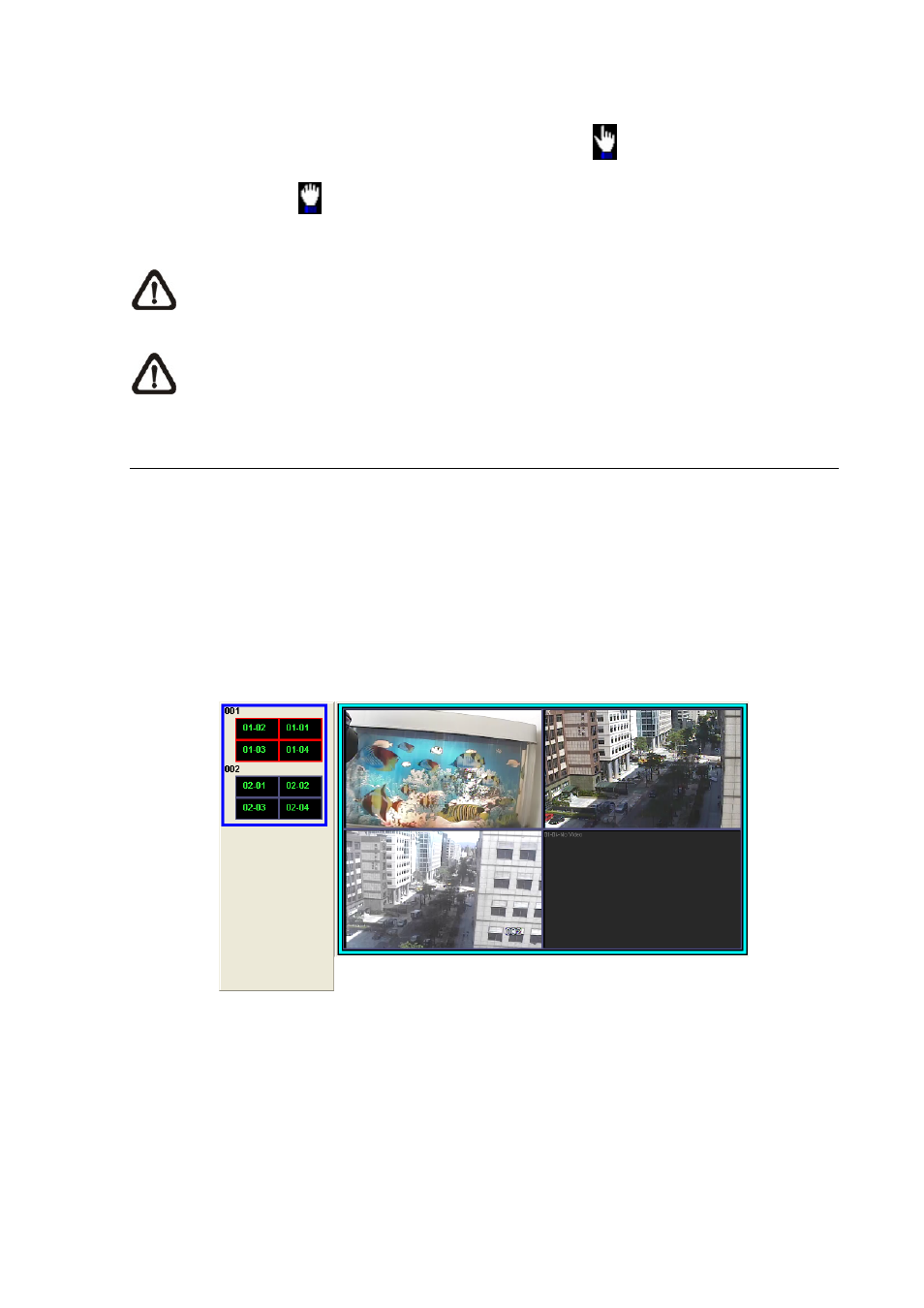
In addition, the viewing area can be dragged and moved by left clicking and holding the mouse while
moving. On a zoomed-in screen, the mouse pointer will change to
and when the mouse is clicked
the pointer will become
to indicate that the image is dragged.
NOTE:
This function is not available in Dome Camera Control mode. Scrolling the wheel of the
mouse will zoom in/out the camera lens of the dome camera.
NOTE:
This function will use up a lot of CPU resources. It is recommended not to open too
many programs at the same time to avoid crash of CPU.
7.5 Sequence Display
To start displaying the sequence list, click on the <Sequence> icon to start the sequence. The color of
the icon will change to red color when the sequence mode starts. The display mode will be what was
set in sequence setup (2*2, 3*3, 4*4 or 5*5).
Another way to start displaying the sequence list is by right clicking on the sequence icon and a list will
be displayed as shown below. Move the mouse to any item and the preview window will be displayed
on the right. This list gives choices to the user to begin displaying the sequence from any item. Double
click on the desired item to start sequence mode.
After the sequence is started, you can still change the split mode by clicking on the display mode icons
for 2*2, 3*3, 4*4 or 5*5. However, the starting split mode set in <Sequence> will remain the same. Note
that icons for 6*6, 7*7 or 8*8 will not be accessible because they are not allowed to be shown in
sequence mode.
-
52
-