PLANET HDVR-1600 User Manual
Page 85
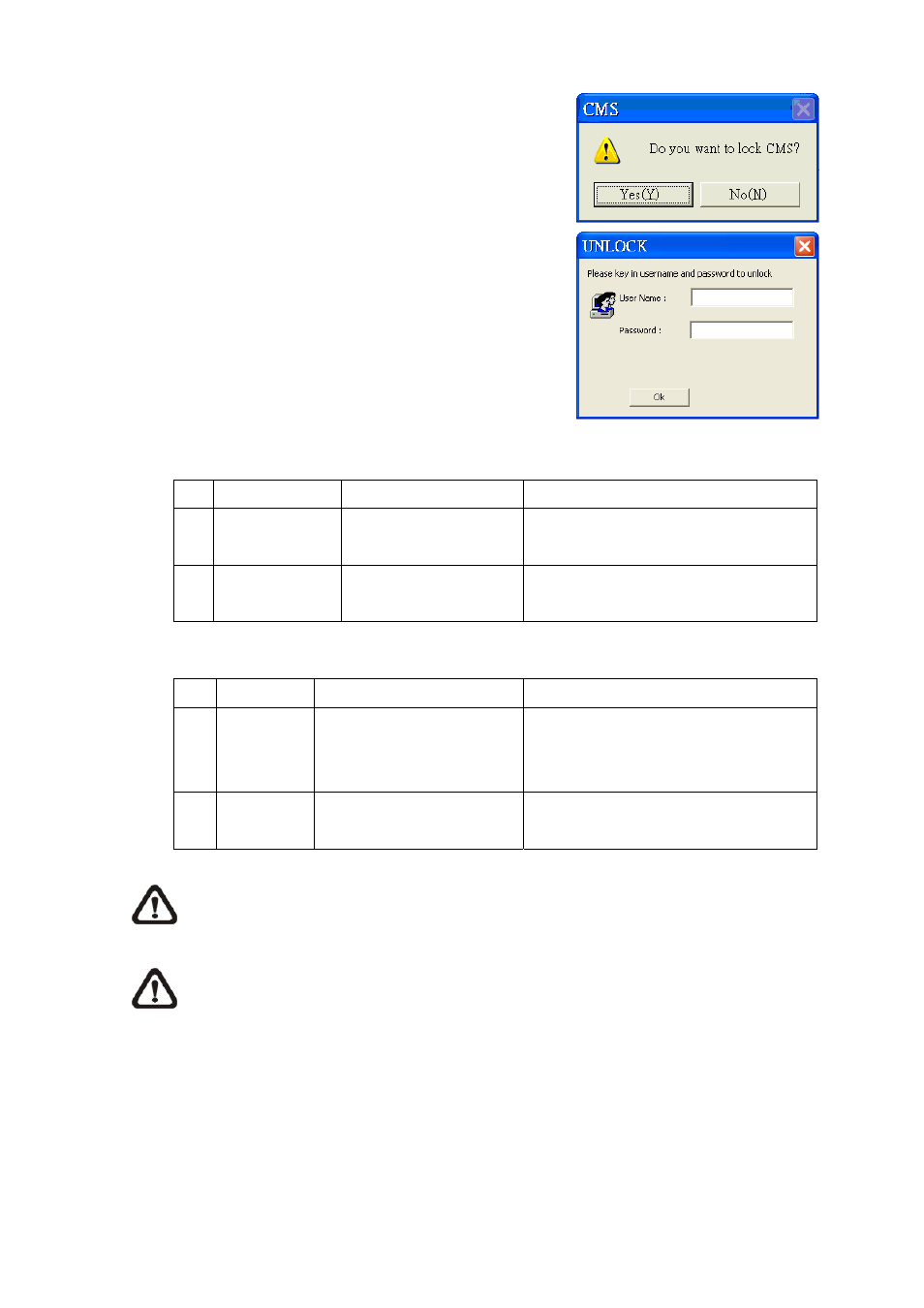
Click on the <Lock> icon and a confirmation message
will be displayed as on the right. Click “Yes” to confirm.
After the user clicked “Yes”, the icon will be changed to
show that HCMS is currently being locked. When the
user clicks unlock, the window as shown on the right will
be displayed for the user to enter username and
password to unlock.
To unlock, the following are two scenarios:
Login Account
Unlock Account
Note
1 User
-
Login
User
- Any
Administrator
The access authority will still be User’s
limit.
2
Administrator
- Login Administrator
If password is changed, use new
password to unlock.
When the HCMS is locked, windows control will be as the following two types:
Type
Example
Windows
Control
1
Setting
Setting, Schedule Record,
Emap, Dome Control, etc
The windows will be closed without
saving changes. It is recommended to
save settings before locking the HCMS.
2
Monitoring
Archive, Alert, etc.
It is not allowed to close the window but
just minimize it.
NOTE:
If the HCMS is forced to be closed while it’s locked, the HCMS system will still be
locked when it is started up again.
NOTE:
If the password of the current login account is changed, use the new password to
unlock.
-
85
-