Native Instruments MASCHINE MK3 Groove Production Studio (Black) User Manual
Page 174
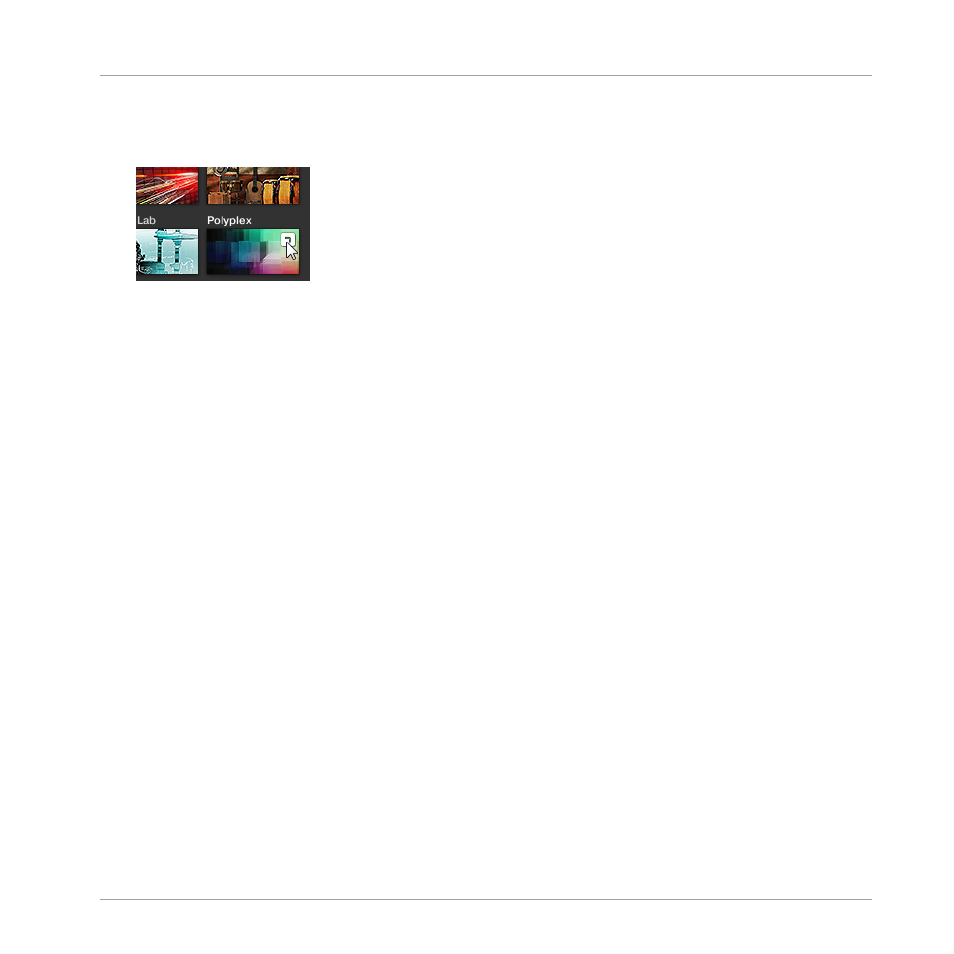
►
To load a product with its default preset file, place the mouse over the product entry in
the Product selector and click on the arrow symbol that appears in the upper right corner
of the product entry.
→
The product and the first preset from the results list for this product are loaded, and the
result list only displays preset files only associated with this product.
4.2.2.1
[MK3] Browsing by Product Category Using the Controller
The MASCHINE Browser can filter your search by product category.
To filter products by Category in the Browser using the controller:
1.
Press
BROWSER
to show the Browser.
2.
Press Button 2 to select a product.
3.
Press and hold
SHIFT
to access the filters for
CATEGORIES
/
VENDORS
.
4.
Press Button 1 to select
CATEGORIES
if you want to browse by product Category.
5.
Turn Knob 1 to select a category from the
All Categories
list.
6.
Turn Knob 2 to filter your selection further by choosing a particular product.
7.
Turn the 4-D encoder or Knob 8 to select a preset.
8.
Press the 4-D encoder or Button 8 to load the selected preset.
4.2.2.2
[MK3] Browsing by Product Vendor Using the Controller
The MASCHINE Browser can filter your search by product category.
To filter products by Category in the Browser using the controller:
1.
Press
BROWSER
to show the Browser.
2.
Press Button 2 to select a product.
Browser
Searching and Loading Files from the Library
MASCHINE - Manual - 174