Assigning macro controls using the software, Macro control shortcut on the controller, 2 assigning macro controls using the software – Native Instruments MASCHINE MK3 Groove Production Studio (Black) User Manual
Page 638: Assigning macro controls from parameters
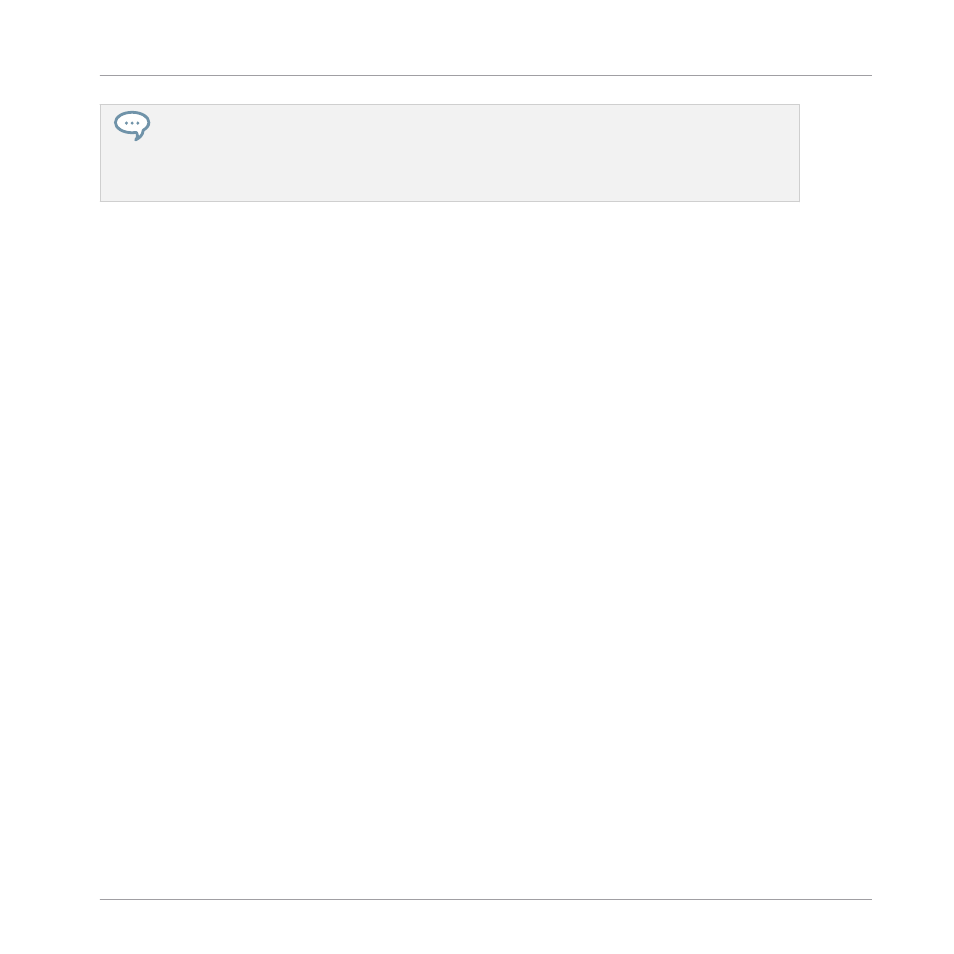
Linking the same parameter to more than one Macro Control can be useful in the following example:
If a parameter of a Sound is particularly important, you can link it to the same knob in the Macro
Controls of that Sound, of its parent Group, and of the Master. By doing this, you ensure that the
parameter is always available on the same knob when you switch between the Master, Group, and
Sound level (but not if you switch to another Sound or Group, of course).
Macro Control Shortcut on the Controller
On your controller, a dedicated button allows you to quickly access your Macro Controls at any
time:
Press
MACRO
to directly switch to the Macro Controls of the focused channel (Sound, Group or
Master).
12.3.2 Assigning Macro Controls Using the Software
Macro Controls can be assigned in two different ways. The quickest and easiest way is to cre-
ate a Macro Control directly from a parameter. The other more elaborate method is to use the
Pages
Pane in the Assignment Area.
Assigning Macro Controls from Parameters
Assigning a parameter as a Macro from a Channel or Plug-in properties is quick and easy. You
can simply right-click ([Ctrl]-click on macOS) a parameter name and select which Macro level
you want to assign it to.
To assign a Macro Control directly from a parameter:
1.
Select Channel or Plug-in icon depending on where the parameter you want to assign is
situated.
2.
Select the level where the parameter is, this can be on the
MASTER
,
GROUP
or
SOUND
level.
3.
Right-click ([Ctrl]-click on macOS) the name of the parameter (the text below the knob,
switch, or menu) you want to assign and select either
Create Master Macro
,
Create Group
Macro
, or
Create Sound Macro
depending on the options available, and to which level you
want to assign the parameter as a Macro Control.
Audio Routing, Remote Control, and Macro Controls
Creating Custom Sets of Parameters with the Macro Controls
MASCHINE - Manual - 638