Creating a new empty pattern in ideas view, Removing a pattern in ideas view, Assigning a pattern to a scene on the controller – Native Instruments MASCHINE MK3 Groove Production Studio (Black) User Manual
Page 815
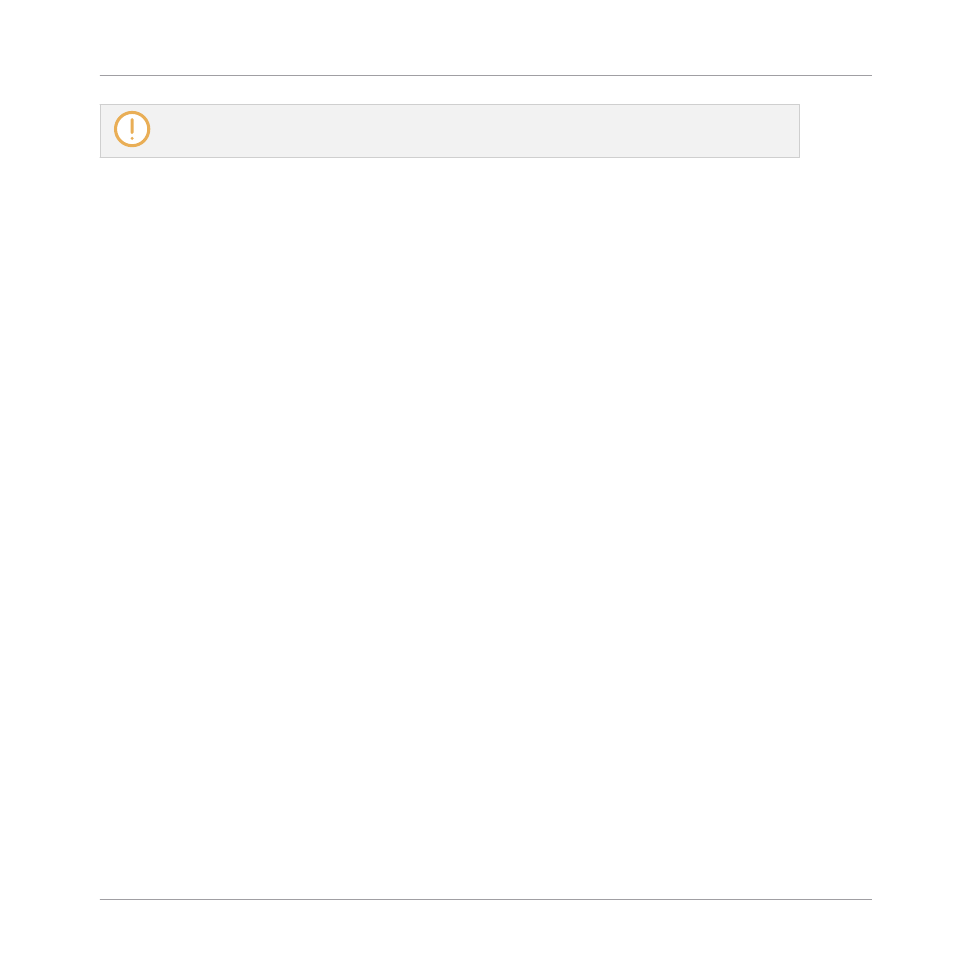
Patterns and the Pattern Editor are described in chapter
Creating a New Empty Pattern in Ideas View
You can also create a new empty Pattern in Ideas view:
►
In the Ideas view, double-click the empty Pattern slot located in the column of the de-
sired Group.
→
A new empty Pattern is created.
Removing a Pattern in Ideas View
You can also remove a Pattern from a Scene in Ideas view:
►
Click the highlighted Pattern for any Group to remove it from the Scene.
→
The Pattern is removed from the Scene:
▪
The corresponding Pattern will not be played by that Scene anymore.
▪
The Pattern itself is left untouched.
Assigning a Pattern to a Scene on the Controller
Assigning a Pattern is done in Pattern mode.
First select the Scene to which you want to assign a Pattern:
1.
Press and hold
SCENE
(
Section
).
2.
If required, press Button 7 and 8 to select the desired Scene bank.
3.
Press the pad corresponding to the Scene to which you want to assign a Pattern.
Then create the Pattern for the desired Group:
1.
Press the desired Group button
A
–
H
to select the Group from which you want to select a
Pattern.
2.
Press and hold
PATTERN
.
Working with the Arranger
Using Ideas View
MASCHINE - Manual - 815