Moving zones in the list, Selecting and managing zones on your controller, Selecting a zone – Native Instruments MASCHINE MK3 Groove Production Studio (Black) User Manual
Page 919
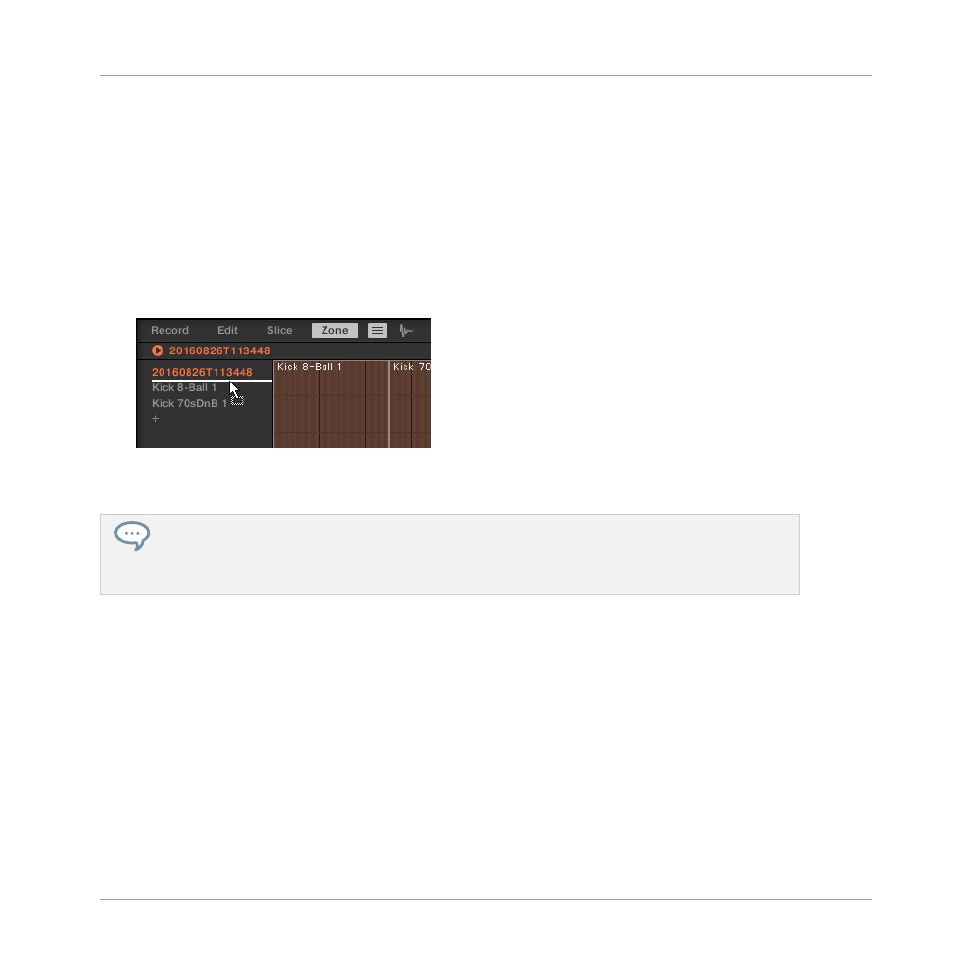
3.
In that menu selects
Delete
to remove the focused Zone only, or
Delete Selected
to re-
move all selected Zones.
Moving Zones in the List
You can move your Zones across the Zone List via drag and drop:
1.
Select the Zone(s) you want to move.
2.
Click and hold the mouse button, and drag your mouse vertically.
As the mouse pointer moves, an insertion line appears at various places between the ex-
isting entries.
3.
When the insertion line indicates the desired location, release the mouse button to drop
the selected Zone(s) to this new place.
Moving Zones allow you to reorder the Zone List. This can come in handy before you run the
Map as
Drum Kit
command from the Sample Map’s context menu, so that your Samples are well ordered in
the new mapping. See section
17.5.4, Selecting and Editing Zones in the Map View
for more in-
formation on the Sample Map.
Selecting and Managing Zones on Your Controller
You can select and remove Zones on your controller.
Selecting a Zone
►
On the
ZONE
page of Sampling mode, press Button 7 (
PREVIOUS
) or 8 (
NEXT
) to set the
focus to the previous or next Zone in the Zone List, respectively.
→
The waveform of the Sample in this focused Zone appears on the right display, and the
Zone settings appear at the bottom of the left display.
Sampling and Sample Mapping
Mapping Samples to Zones
MASCHINE - Manual - 919