Recording a sequence, Checking your sequence (right display) – Native Instruments MASCHINE MK3 Groove Production Studio (Black) User Manual
Page 510
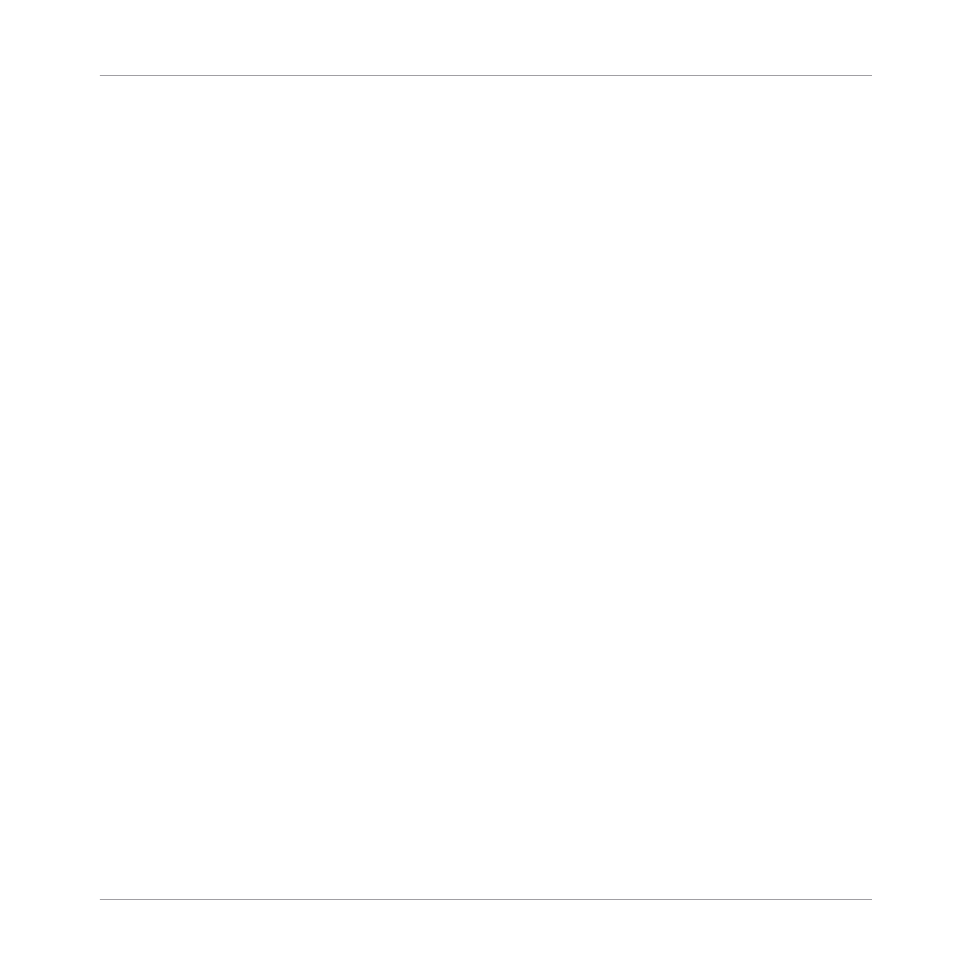
Recording a Sequence
1.
Set the focus on the Sound you want to record by pushing the 4-D encoder up or down or
by holding
SELECT
and pressing the pad of the desired Sound (see section
).
2.
Press
PLAY
.
You will see the playback position in the form of a light chasing through the pads, starting
from pad
1
, going up all four rows from left to right and ending at pad
16
. At any time
you can enable/disable
PLAY
as you see fit (e.g., to check how your actions affect the Pat-
tern).
3.
Press an unlit pad to create an event on that step.
The pad lights up to indicate that there is an event on that step. The new event is one
step long. The next time the playback position reaches that step the new event will be
played.
4.
Press a lit pad to remove that step.
⇨
The pad turns off and the event on that step is deleted.
5.
When you are done with the sequence of that Sound, repeat the previous steps to create
sequences for all desired Sounds.
This way it’s easy to quickly put some drums together.
In Step mode events are created with following settings:
▪
The event pitch is set to the Sound’s base key. To understand how to change the base key
of your Sounds, see section Adjusting the Base Key.
▪
The event velocity is defined by how hard you hit the pads, unless you have enabled the
Fixed Velocity option (see below).
▪
The event length is set to one step (hence, it depends on the current Step Grid settings).
▪
Obviously, the event position is defined by the pad you hit.
Checking Your Sequence (Right Display)
The right display of your controller provides more information on the sequence:
Working with Patterns
Recording Patterns with the Step Sequencer
MASCHINE - Manual - 510