Miscellaneous features, Menu – QSC Audio TouchMix-30 Pro 32-Channel Compact Digital Mixer with Touchscreen User Manual
Page 102
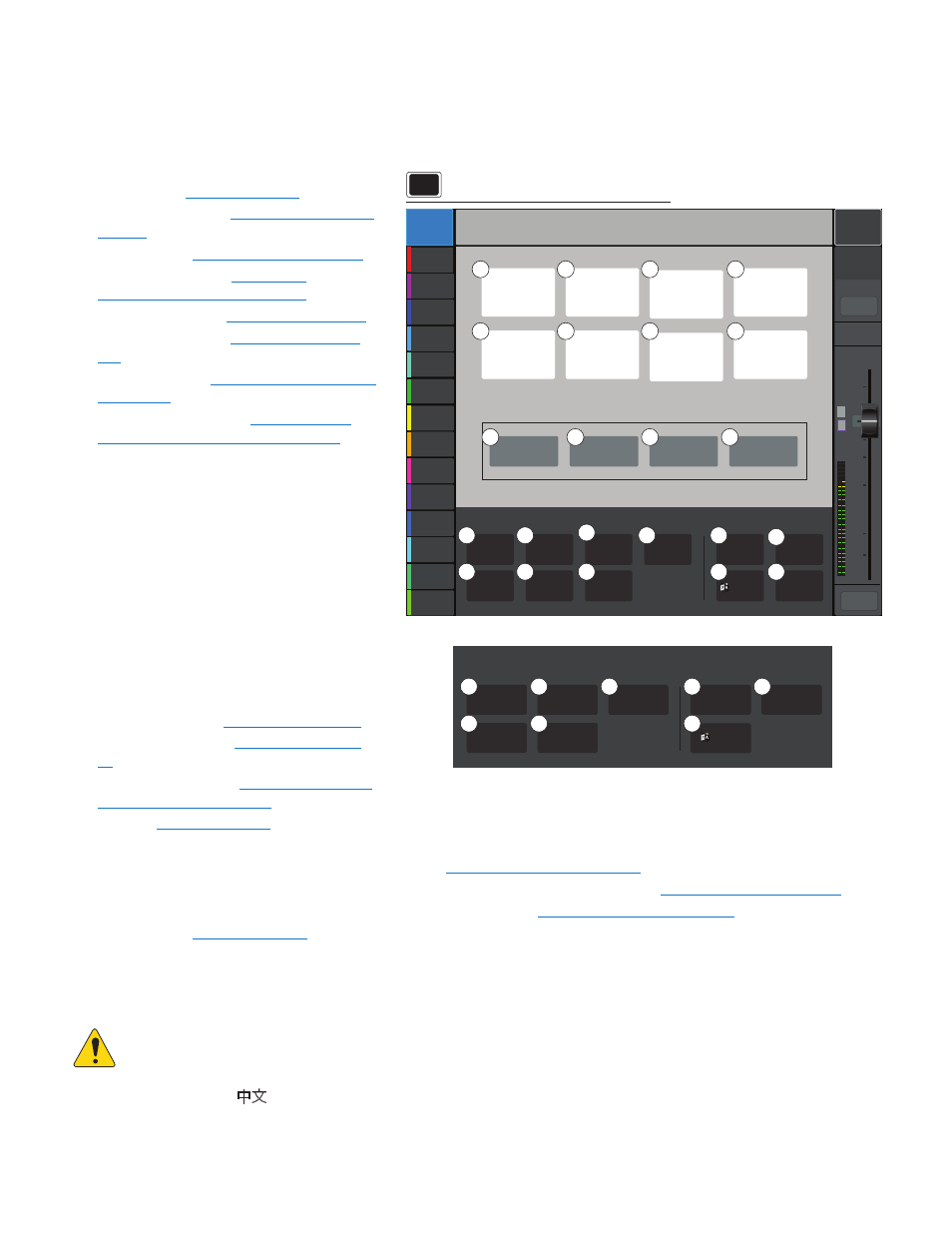
93
1001108-01-F
Miscellaneous Features
Menu
The Menu provides links to various utility, setup and other functions.
Touch a button to access the functionality.
1.
Scenes –
(
)
2.
DCA Groups –
)
3.
Talkback –
(
4.
Patch Matrix –
(
(TouchMix-30 Pro only) on page 120
)
5.
FX Overview –
)
6.
Channel Safe –
(
7.
Auto Mixer
– (
8.
External Faders
– (
Surfaces - TouchMix-30 Pro” on page 106
Clear
functions
9.
Clip –
Resets clip indications on the Nav Strip.
The clip indications are cleared only on the device
on which the clear Clip button was pressed. By
default, User Button 2 (TouchMix-30 Pro only) also
performs this function.
10.
Mute –
Unmutes all Mutes except Mute
Groups, and DCA Mutes.
11.
Cue –
Clears the Cue. By default, User Button 3
also performs this function.
12.
Copy/Paste –
Remove any copied
information from the mixer’s clipboard.
Setup
functions
13.
Mixer Setup –
14.
User Buttons –
(
)
15.
Custom Banks –
16.
MIDI –
17.
Network –
a. Mixer only: Setup Wireless and Wired networks on the Mixer. (
TouchMix Wi-Fi Control on page 111
)
b. Tablets only: Select a mixer from a list of mixers on the network to which your tablet is connected . (
18.
Remote Control Settings –
Not available on remote devices. (
Remote Control Settings on page 94
)
19.
Security –
(
)
Screen Mode
functions
20.
Simple –
displays a reduced set of controls on all screens having Advanced and Simple mode.
21.
Advanced –
displays and allows access to all controls on all screens having Advanced and Simple mode.
OIUT!:
Switching from Advanced to Simple will not change any control value settings.
22.
Language –
Select
中文
, Deutsch, English, Français,
Русский,
Español. The languages changes for the Info screens and the
Demo screens. Language selection may also be changed in the Info system.
23.
Resume Demo –
If Demo Mode (see Mixer Setup) is On, and the Demo is stopped, touching this button restarts the Demo without
having to wait for the 15-minute timeout.)
Press Menu
Joe’s Monitor
Aux 1
Aux 2
Aux 2
Aux 3
Aux 3
Aux 4
Aux 4
Aux 5
Aux 5
Aux 6
Aux 6
Aux 7
Aux 7
Aux 8
Aux 8
Aux 9
Aux 9
Aux 10
Aux 10
Aux 11
Aux 11
Aux 12
Aux 12
Aux 13
Aux 13
Aux 14
Aux 14
Default
Scene:
Main Mix
L/R
L
AF
∞
10
5
u
5
10
20
0
40
10
Main
Cue
Main
L/R
Mute
Scenes
DCA
Groups
Talkback
(Noise)
Patch
Matrix
FX
Overview
Channel
Safe
Clear
Menu
Auto
Mixer
External
Faders
Screen Mode
Clip
Mute
Cue
Copy/Paste
Setup
Network
Remote Control
Security
Language
Resume Demo
Mixer Setup
User Buttons
MIDI
Custom Banks
Simple
Advanced
Screen Mode
Setup
Network
Security
Mixer Setup
User Buttons
Simple
Advanced
Custom Banks
Language
Menu
19
14
15
17
2
4
5
6
1
12
11
10
18
9
13
3
21
16
22
20
17
19
13
14
22
15
20
Tablet Buttons
7
8
23
21