External control surfaces - touchmix-30 pro, Channel strip view, External control – QSC Audio TouchMix-30 Pro 32-Channel Compact Digital Mixer with Touchscreen User Manual
Page 115
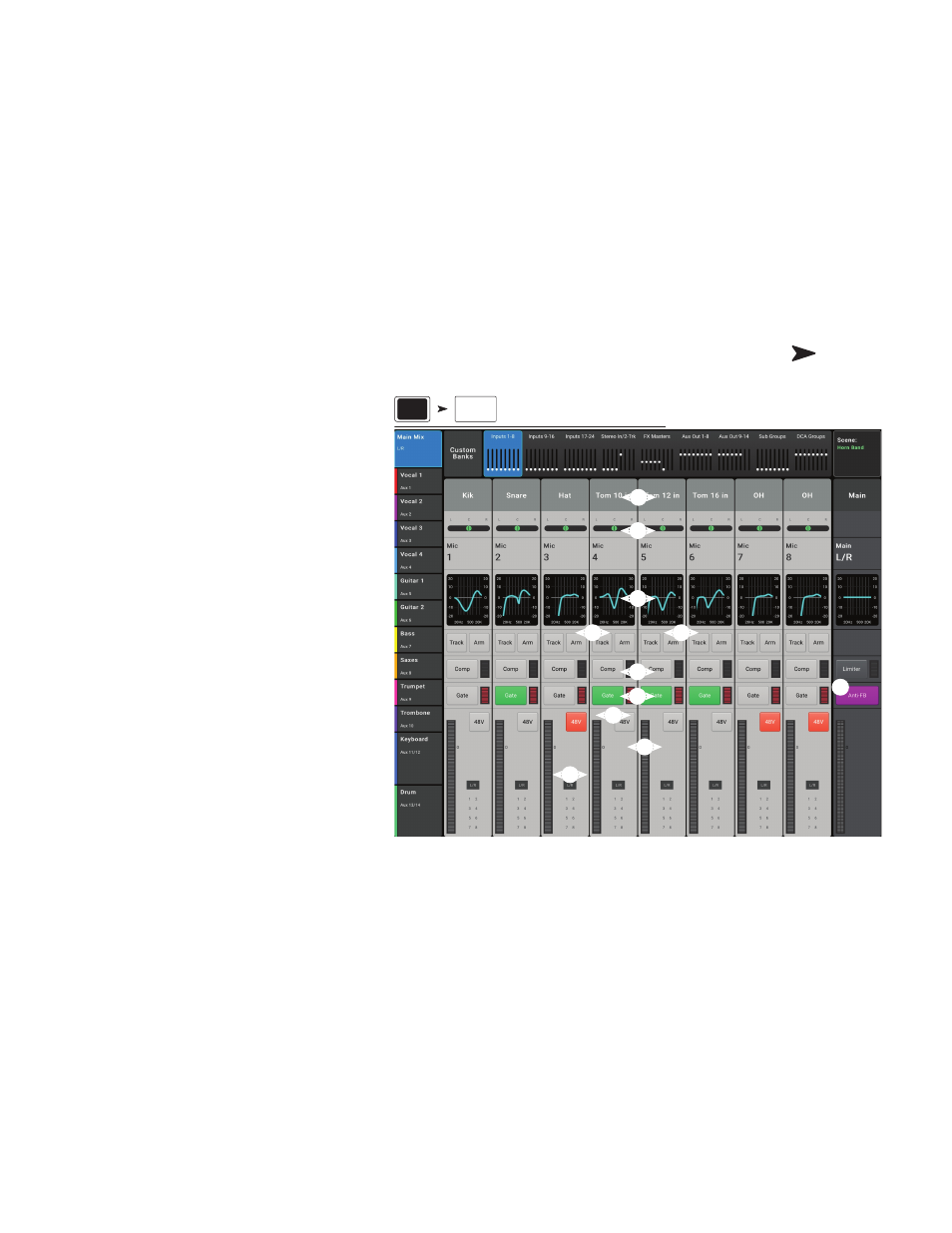
106
1001108-01-F
External Control Surfaces - TouchMix-30 Pro
The TouchMix-30 Pro includes the capability to interface with third party control surfaces with motorized faders. QSC has verified operation with the
following control surfaces. Refer to the documentation delivered with the control surface, or the company’s website for connection and operation.
•
iCon Platform M+
– This controller offers the best match of features to the requirements of controlling the TouchMix-30 Pro and is
recommended.
•
Behringer XTouch Compact
– Lacks some useful controls but is useable.
•
PreSonus FaderPort 8
– There are only eight faders so the master fader for the selected mix is not available on the control surface.
All control of mixer outputs must be done on the TouchMix-30 Pro screen or app.
•
Other Control Surfaces
– Other current or discontinued control surfaces using MCP (Mackie Control Protocol) may work but QSC
cannot provide any assistance for these devices.
Channel Strip View
With physical faders in use, it is no longer necessary to
display the graphic faders on the mixer or tablet screen. The
channel strip view replaces the on-screen faders. There are
two ways to display the Channel Strip view.
The channel strips present controls and indicators for the
channels in the selected fader Bank.
.
1
Channel Name / Select
– Displays
the user-defined channel name and, when touched,
displays one of the processing pages.
.
2
Pan
– Indicates and controls placement of the
channel in the stereo sound field.
.
3
EQ
– Displays a graphic representation of the
channel’s EQ setting. Touch the image to go to the
channel’s EQ page.
.
4
Track
– Selects a recorded track (USB multi-
track or DAW depending on the Recording Mode
setting) as the source for the channel.
.
5
Arm
– If USB multi-track is selected as the
recording mode, this control arms / disarms the
track for recording.
.
6
Comp
– Indicates whether the compressor is
engaged / disengaged. Touch to navigate to the
compressor screen. The meter to the right displays
compressor activity.
.
7
Gate
– Indicates whether the gate is engaged / disengaged. Touch to navigate to the gate screen. The meter to the right displays gate
activity.
.
8
48V
– Engages / disengages phantom power for the channel.
.
9
Meter
– Indicates channel signal level.
10.
Assignments
– Indicates assignment to Main L/R and Sub Groups 8 – 1.
.
11
Anti-FB
(output channels only) – Navigates to the Anti-feedback filters screen.
Press
Menu
Press
External
Faders
External
Faders
Menu
2
1
3
4
5
6
7
8
9
10
11