Mixer setup – QSC Audio TouchMix-30 Pro 32-Channel Compact Digital Mixer with Touchscreen User Manual
Page 105
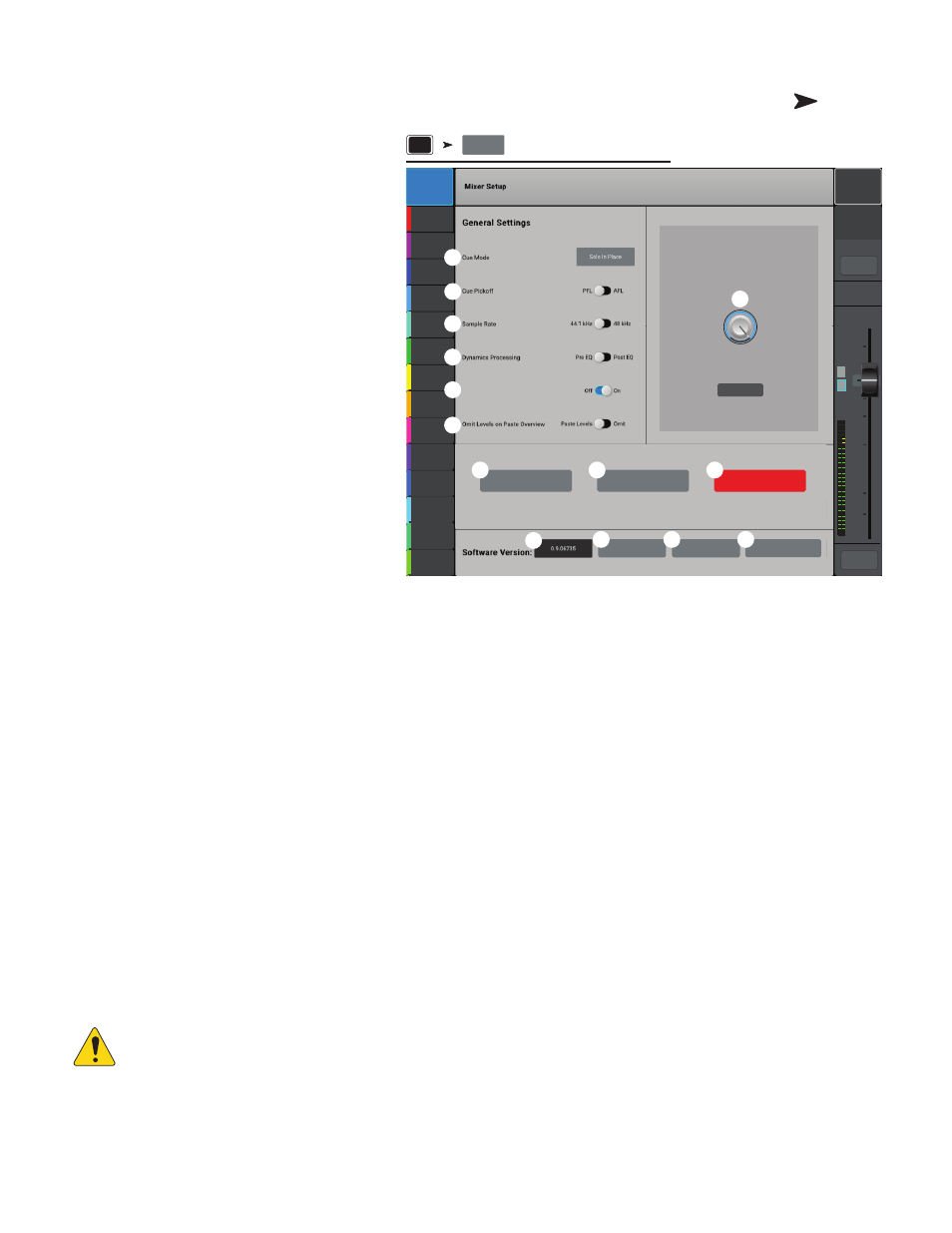
96
1001108-01-F
Mixer Setup
Controls for various global and utility functions.
1.
Cue Mode –
Sets the function of the channel
Cue buttons.
• Cue (Default)– Touching a channel cue button
causes the channel’s signal to be heard in the
Cue headphones. The audio signal is otherwise
unaffected.
• SIP (Solo In Place) – Input Cue buttons change
color (orange) and are labelled SIP. Touching
a channel’s SIP button causes all other inputs
to mute. Cue continues to function normally
for outputs. SIP is a very useful setup function
but can produce unwanted results if left on
during performance.
2.
Cue Pickoff –
Determines if the Cue signal
is derived pre or post-fader.
•
PFL
(Pre-Fader Listen)
•
AFL
(After-Fader Listen)
3.
Sample Rate –
Selects the sample
frequency (bit rate) for the mixer. Most relevant
for recording. Typically, 44100 is used for audio
CD, and 48000 for audio with video.
4.
Dynamics Processing (global) –
Determines whether all input channel gates and
compressors are controlled by a pre or post EQ
signal.
5.
Demo Mode
and
Confirm Mute
•
Demo Mode (Mixer only) –
The mixer is set at the factory to display a slide show of features until the screen is touched. This
control turns the demo on/off.
•
Confirm Mute on Master (tablets only) –
By default, muting a master output (Main or Aux bus) requires a confirmation.
This switch eliminates the confirmation step.
6.
Omit Levels on Paste Overview –
Provides an option to omit all level settings when pasting to an overview screen.
7.
Display Brightness –
Controls the brightness of the LCD screen and illuminated buttons.
8.
Save System Log to USB –
Writes a file to USB that may be useful in software troubleshooting.
9.
Clear Storage –
Deletes all user-defined presets and scenes from the mixer. Does not delete presets or scenes stored on a USB
device.
10.
Reset Mixer –
Resets all mixer controls to factory default. This does not erase any user presets on the mixer or on a USB drive.
11.
Software Version Label –
Displays the version number of the currently installed firmware.
12.
Start Upgrade (Must Download First) –
Begins the process of upgrading mixer software. Before starting, either visit
www.qsc.com for upgrade instructions and to download the latest firmware version, or go to the following step.
13.
Check and Download Upgrade –
This function is available on TouchMix-30 Pro with version 1.1 or higher and TouchMix-8
and TouchMix-16 with version 3.0 or higher. You must have an Internet connection and a USB drive (with about 250 MB free) to
download the upgrade files. When you use this method, follow the instructions on the screen. The mixer checks for the latest version,
and downloads it automatically. If you have the latest version, you will get a message indicating that.
OIUT!:
For the TouchMix-30 Pro the Internet connection can be wired, or wireless via a compatible wireless adapter
(Part # CP-000033-00 is available from QSC) connecting to a wireless router with Internet access.
For the TouchMix-8 and TouchMix-16 you must connect via the wireless adapter to a wireless router with Internet access. or to a
router using a USB to Ethernet adapter.
14.
End User Agreement –
Displays the End User License Agreement for your reading pleasure.
Press Menu
Touch Mixer
Setup
Display Brightness
Joe’s Monitor
Aux 1
Aux 2
Aux 2
Aux 3
Aux 3
Aux 4
Aux 4
Aux 5
Aux 5
Aux 6
Aux 6
Aux 7
Aux 7
Aux 8
Aux 8
Aux 9
Aux 9
Aux 10
Aux 10
Aux 11
Aux 11
Aux 12
Aux 12
Aux 13
Aux 13
Aux 14
Aux 14
Default
Scene:
Main Mix
L/R
L
F
∞
10
5
u
5
10
20
0
40
10
Main
Cue
Main
L/R
Mute
Demo Mode
1.00
Save System Log to USB
End User Agreement
Reset Mixer
Clear Storage
Start Upgrade
(must download first)
Check and Download
Upgrade
Menu
Mixer Setup
11
2
4
5
1
9
10
8
7
6
3
12
14
13