Nav strip – QSC Audio TouchMix-30 Pro 32-Channel Compact Digital Mixer with Touchscreen User Manual
Page 48
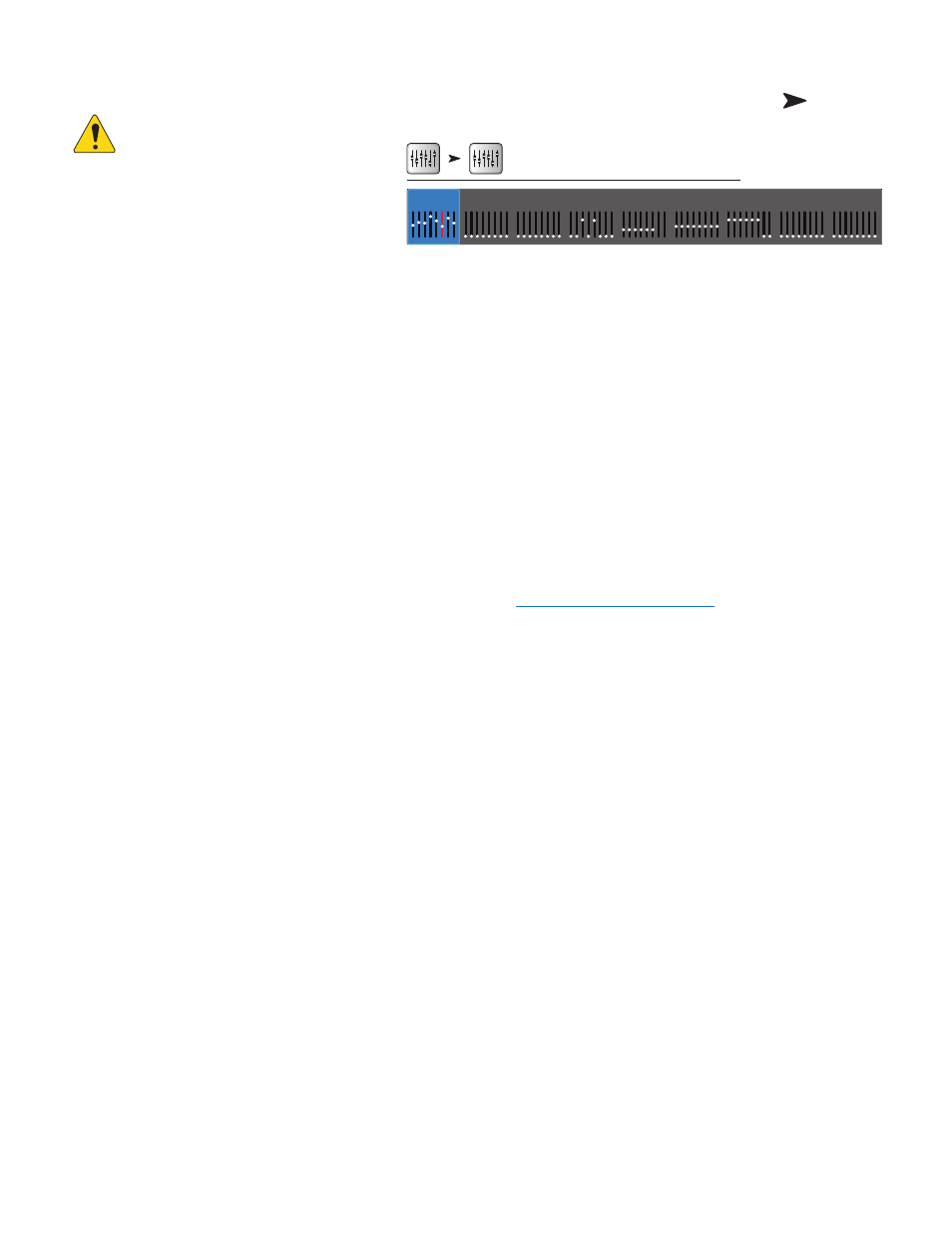
39
1001108-01-F
Nav Strip
OIUT!:
The examples shown are from
the TouchMix-30 Pro. TouchMix-8 and
TouchMix-16 will differ slightly.
The Nav Strip provides the primary means of navigating
between fader banks. In addition, it provides an overview
of all fader positions for the selected mix and any clipping
conditions.
To access the Nav Strip
– From any screen, press Home once or twice to display Home page.
Blue Nav Strip Bank
– Indicates the currently selected bank. Touch the bank to select it.
Nav Strip Titles
– Indicates the type and range of the channels.
Faders
– The faders represent the current position of all the mixer’s faders for the currently selected mix (Main, Auxes 1 - 14).Fader levels are
not adjustable from the Nav Strip
Red Fader Slot
– This is a “sticky” clipping indication the channel is, or has been clipping. Reduce the input channel trim, then go to Menu
> Mixer Setup > Clear Clip, or push the Clear Clip user button.
Inputs 1–8, 9–16, and 17–24
– Displays the fader settings for mic/line inputs.
Stereo In/2-Track
– Displays the fader settings for line inputs and for 2-track playback and record.
FX Masters
– Displays the level of the returns for the internal effects processors.
Aux Outputs 1–8, 9–14
– Displays the level of the auxiliary outputs.
Sub Groups 1–8
– Displays the level of the eight Sub Groups (TouchMix-30 Pro only).
DCA Groups
– Displays the level of the eight DCA master faders. Refer to the
DCA Group Assignments on page 108
Home
Home
(if needed)
Inputs 9-16
Inputs 1-8
Inputs 17-24
FX Masters
Stereo In/2-Trk
Aux Out 1-8
Sub Groups
Aux Out 9-14
DCA Groups