Trk / multitrack playback – QSC Audio TouchMix-30 Pro 32-Channel Compact Digital Mixer with Touchscreen User Manual
Page 83
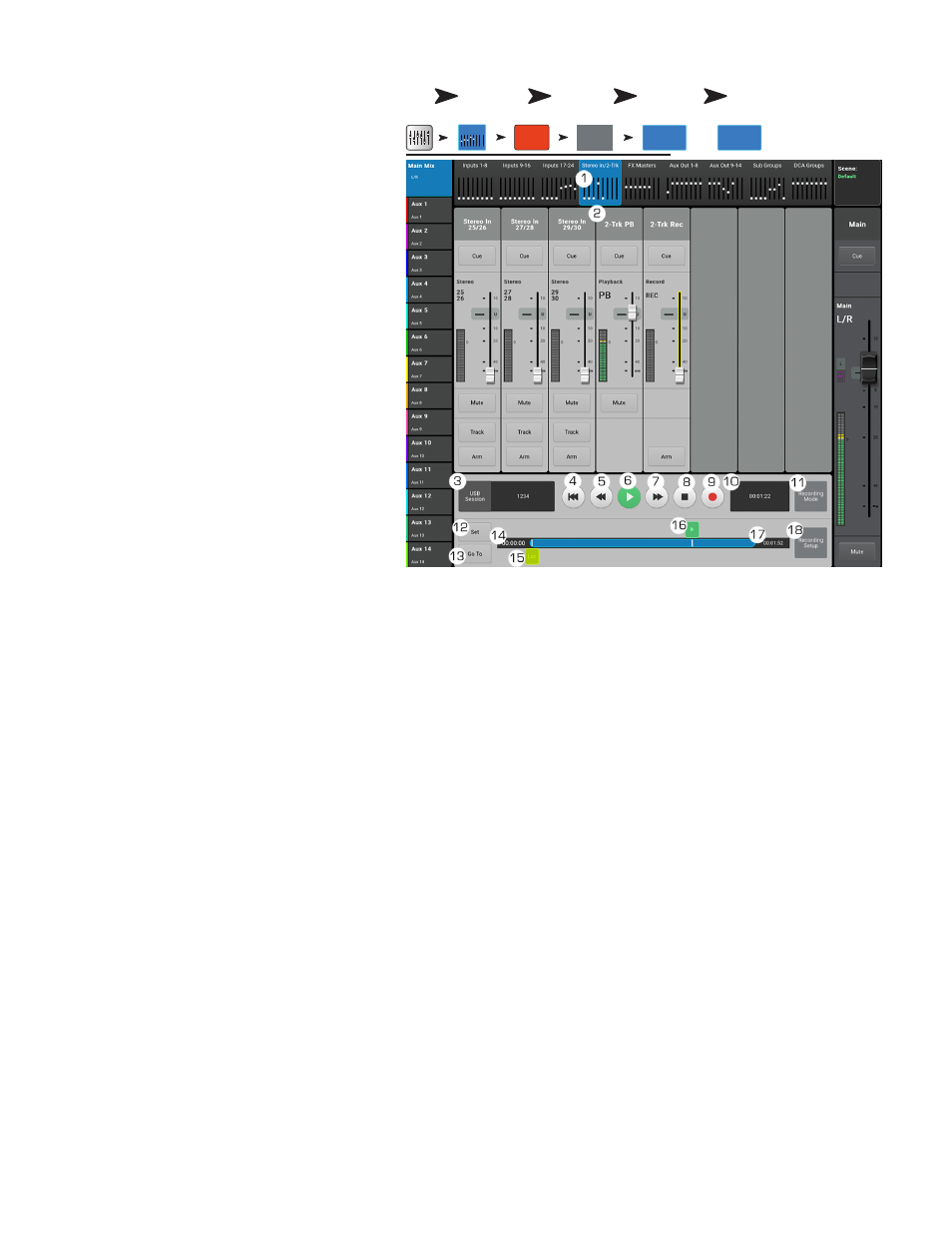
74
1001108-01-F
2-Trk / Multitrack Playback
Multitrack mode plays back audio recorded on the
USB drive. Multitrack DAW mode (TouchMix-30 Pro
only) plays back tracks from a Core Audio compliant
computer.
2-Track Playback plays files that have been
recordedfrom the 2-Trk Record channel. If recording
isstopped and resumed, a new .wav file is createdThe
files in a session / directory are concatenated
forseamless playback.
1.
Stereo In/2-Trk bank –
touch to display
2-Trk PB channel and controls.
2.
2-Trk PB select button
– Touch to
access details of the channel.
3.
USB Session
– Displays title of active
session.
4. Start of session button – Touch to move to the
beginning of the session.
5. Rewind button – Touch to move quickly through
the file towards the beginning of the session.
6. Play button – Touch to begin playback of the
currently selected USB Session. Playback starts
at the location of the Progress marker (16).
7. Fast Forward button – Touch to move quickly
through the file towards the end of the session.
8. Stop button – Touch to stop playback of the current session.
9. Record button – Touch to begin recording in the current session. Records all armed channels.
10. Playback Time Display – Indicates elapsed time since beginning playback.
11.
Recording Mode –
Touch to change from the MP3 Playback mode to either Multitrack USB Drive or Multitrack DAW (DAW
available on TouchMix-30 Pro only).
12.
Set button –
Touch to set the current spot, in the session, of the Loc (location) marker.
13.
Go To button –
Touch to move the Progress Marker to the spot indicated by the Loc marker.
14. 00:00:00 – Represents the start of the file.
15.
Loc marker –
Touch and drag the Loc (location) marker to a spot in the file you want, then touch the Set button to set the location.
16. Progress marker – Indicates the current playback position in the current session. Touch and drag to a spot in the file you want.
17. HH:MM:SS – Indicates the length of the session.
18.
Recording Setup –
displays the controls for 2-Trk Recording. Refer to the topic.FX Masters
Press
Home
Touch Stereo
In / 2-Trk
Press Rec/
Play
Touch
Recording
Mode
Touch
Multitrack
USB Drive
OR
Touch
Multitrack
DAW
Rec/
Play
Recording
Mode
OR
Multitrack
DAW
Inputs 1-8
Stereo In/2-Trk
Multitrack
USB Drive