4 settings related to sheet counters, Checking and resetting the sheet counters, Settings related to sheet counters – Fujitsu Ricoh Fujitsu SP-1425 Image Scanner User Manual
Page 102: Appendix glossary introduction index contents top
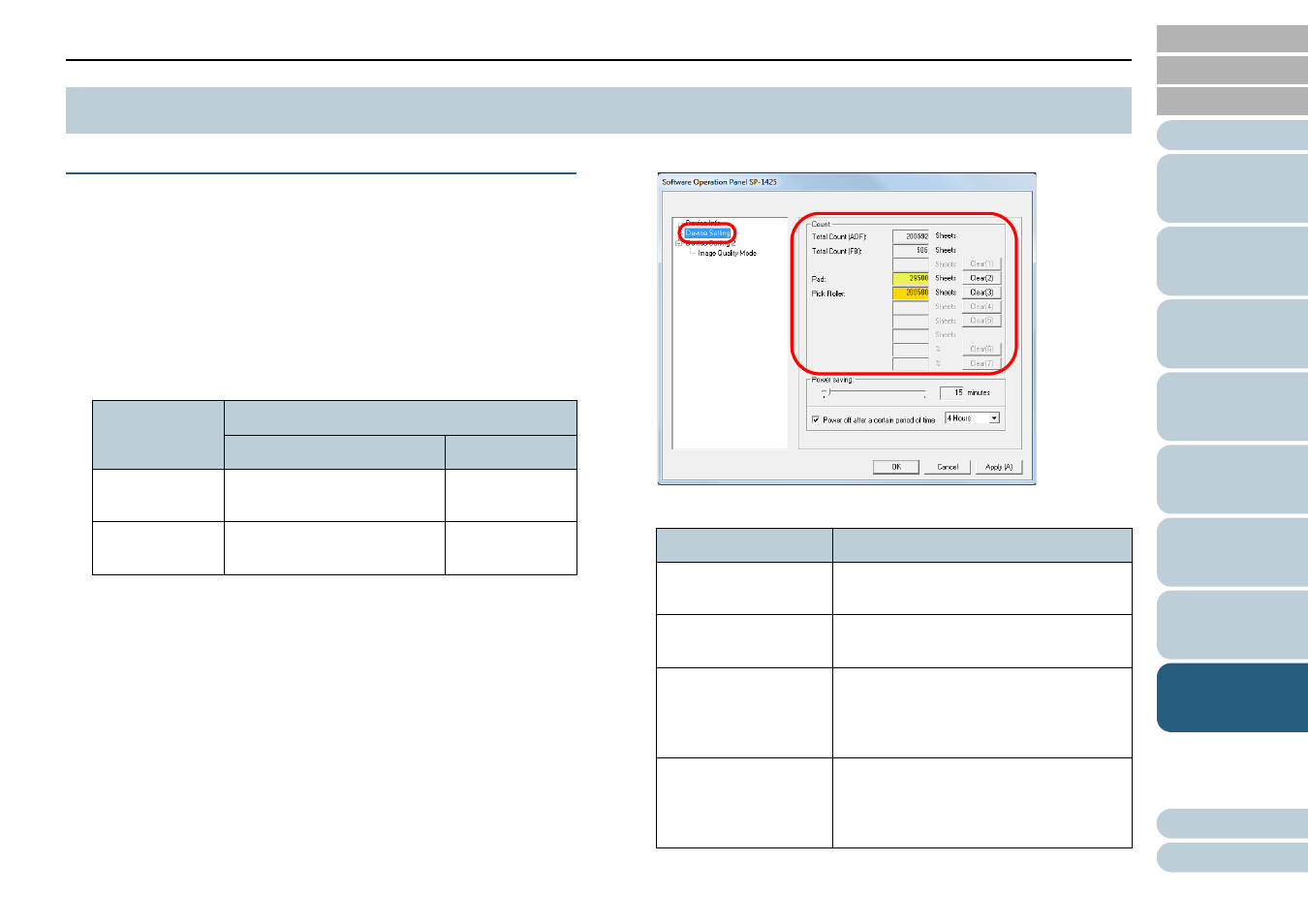
Chapter 8 Operational Settings
102
Checking and Resetting the Sheet Counters
■
Checking the Sheet Counters
The status on each consumable part can be viewed to
determine when to replace the consumables.
When a consumable needs to be replaced soon, the
background color of the counter for the consumable changes.
The background color of the counter turns light yellow or
yellow when the sheet count for each consumable reaches the
following.
For details about replacement cycles, refer to
Consumables and Replacement Cycles" (page 61)
.
1
Start up the Software Operation Panel.
"8.1 Starting Up the Software Operation Panel"
.
2
From the listing on the left, select [Device Setting].
In this window, you can check the following items:
8.4 Settings Related to Sheet Counters
Item
Background Color of the Counter
Light Yellow
Yellow
Pad
28,500 to 29,999 sheets
30,000 sheets
or more
Pick Roller
190,000 to 199,999 sheets
200,000 sheets
or more
Item
Description
Total Count (ADF)
Approximate total number of sheets
scanned through the ADF
Total Count (FD)
Approximate total number of sheets
scanned with the flatbed
Pad
Number of sheets scanned after the pad
unit is replaced
The number of sheets is counted in
increments of 500.
Pick Roller
Number of sheets scanned after the pick
roller unit is replaced
The number of sheets is counted in
increments of 500.