Installing the bundled software, Appendix, Glossary introduction index contents top – Fujitsu Ricoh Fujitsu SP-1425 Image Scanner User Manual
Page 29
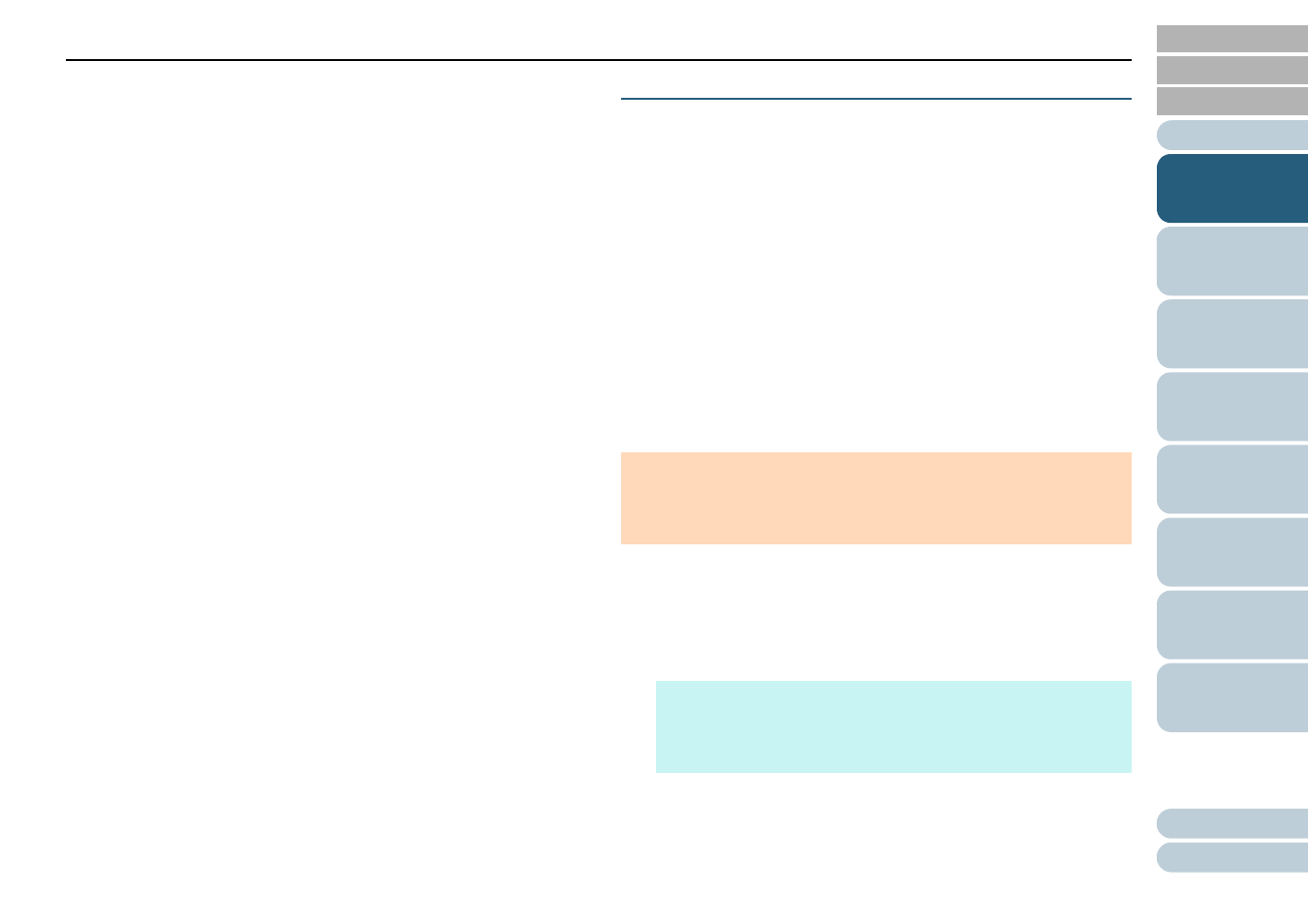
Chapter 1 Scanner Overview
29
*2: Presto! PageManager and ABBYY FineReader Sprint are not
supported.
*3: The bundled software operates as a desktop application.
*4: Required disk space for scanning documents varies according to the
file size of the scanned images.
Installing the Bundled Software
This section explains about the procedure to install the
software from the bundled Setup DVD-ROM.
The following software can be installed:
PaperStream IP (TWAIN) for SP Series
PaperStream IP (TWAIN x64) for SP Series
PaperStream IP (ISIS) for SP Series
Software Operation Panel
Error Recovery Guide
PaperStream ClickScan
PaperStream Capture Lite
Presto! PageManager
ABBYY FineReader Sprint
Manuals
Scanner Central Admin Agent
SP Series Online Update
1
Turn on the computer and log onto Windows as a user
with administrator privileges.
2
Insert the Setup DVD-ROM into the DVD drive.
The [SP Series Setup] window appears.
ATTENTION
If an old version of the software is installed, uninstall it first. For details
about how to uninstall the software, refer to
.
HINT
If the [SP Series Setup] window does not appear, open [Windows
Explorer] or [Computer] and double-click [Setup.exe] in the Setup
DVD-ROM.