3 advanced scanning, Using a button on the scanner to start scanning, Advanced scanning – Fujitsu Ricoh Fujitsu SP-1425 Image Scanner User Manual
Page 48: Using a button on the scanner to, Appendix glossary introduction index contents top
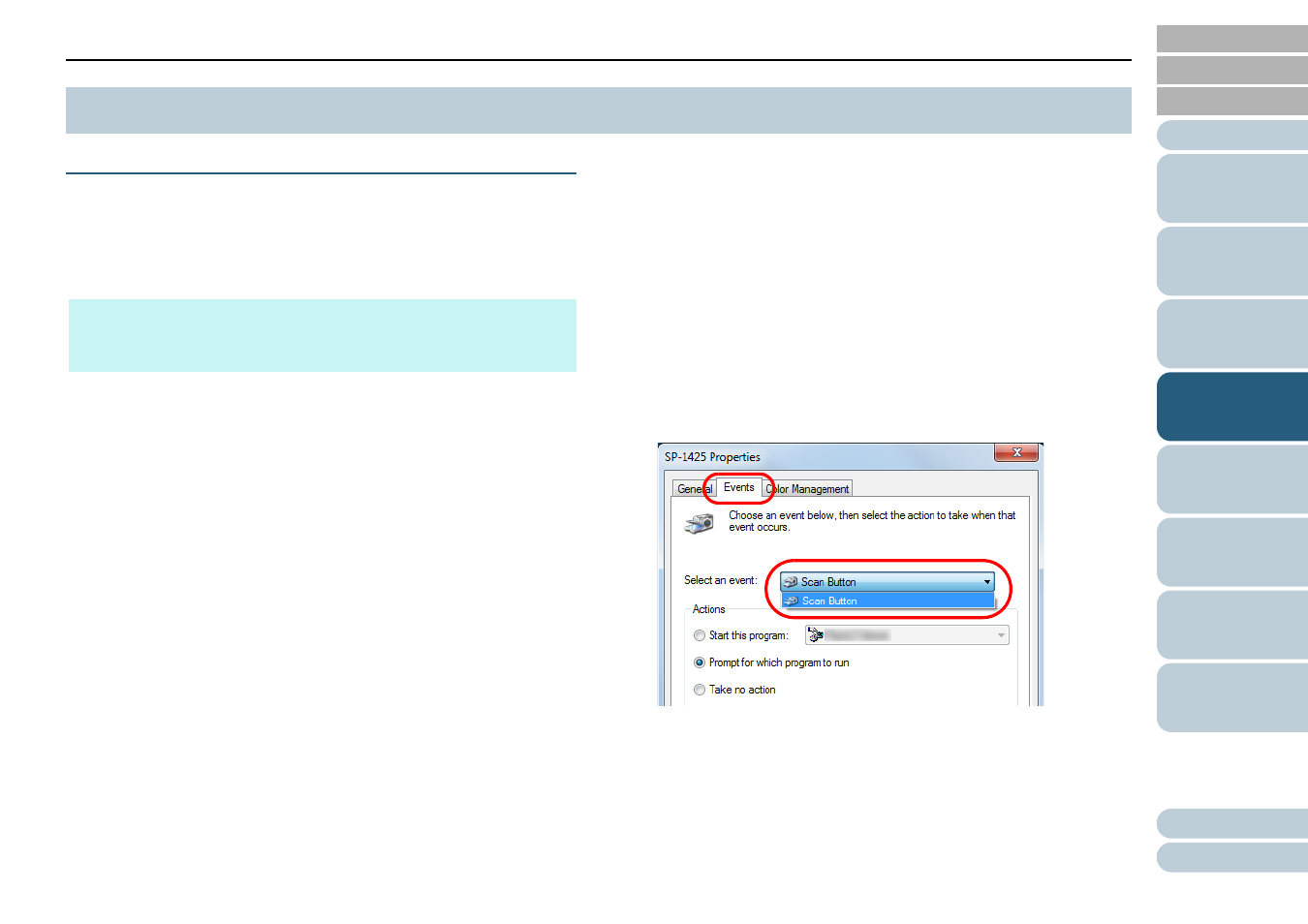
Chapter 4 Various Ways to Scan
48
Using a Button on the Scanner to Start Scanning
The [Scan/Stop] button on the operator panel can be
configured so that scanning starts when the button is pressed.
To configure this setting, you first need to assign an
application to be launched from the [Scan/Stop] button.
Computer Setup
1
Confirm that the scanner is connected to the computer,
then turn on the scanner.
For details about how to connect the scanner to the computer, refer to
the Quick Installation Sheet.
For details about how to turn on the scanner, refer to
2
Display the [Control Panel] window.
Windows Server 2012
Right-click the Start screen, and select [All apps] on the app bar
[Control Panel] under [Windows System].
Windows Server 2012 R2
Click [
] on the lower left side of the Start screen
[Control
Panel] under [Windows System].
To display [
], move the mouse cursor.
Windows 10/Windows Server 2016/Windows Server 2019/
Windows Server 2022
Click [Start] menu
[Windows System]
[Control Panel].
Windows 11
Click [Start] menu
[All apps]
[Windows Tools] and double-
click [Control Panel].
3
Click [View devices and printers].
The [Devices and Printers] window appears.
4
Right-click on the scanner icon, and select [Scan
properties] from the displayed menu.
The properties window of the scanner appears.
5
Click the [Events] tab and select an event.
From the [Select an event] drop-down list, select an event from which
you want to launch an application.
In this function, the following events can be specified:
[Scan Button]
Press the [Scan/Stop] button
4.3 Advanced Scanning
HINT
If PaperStream ClickScan resides in the taskbar, pressing the [Scan/
Stop] button starts up PaperStream ClickScan.