Contents index, Appendix glossary introduction top – Fujitsu Ricoh Fujitsu SP-1425 Image Scanner User Manual
Page 36
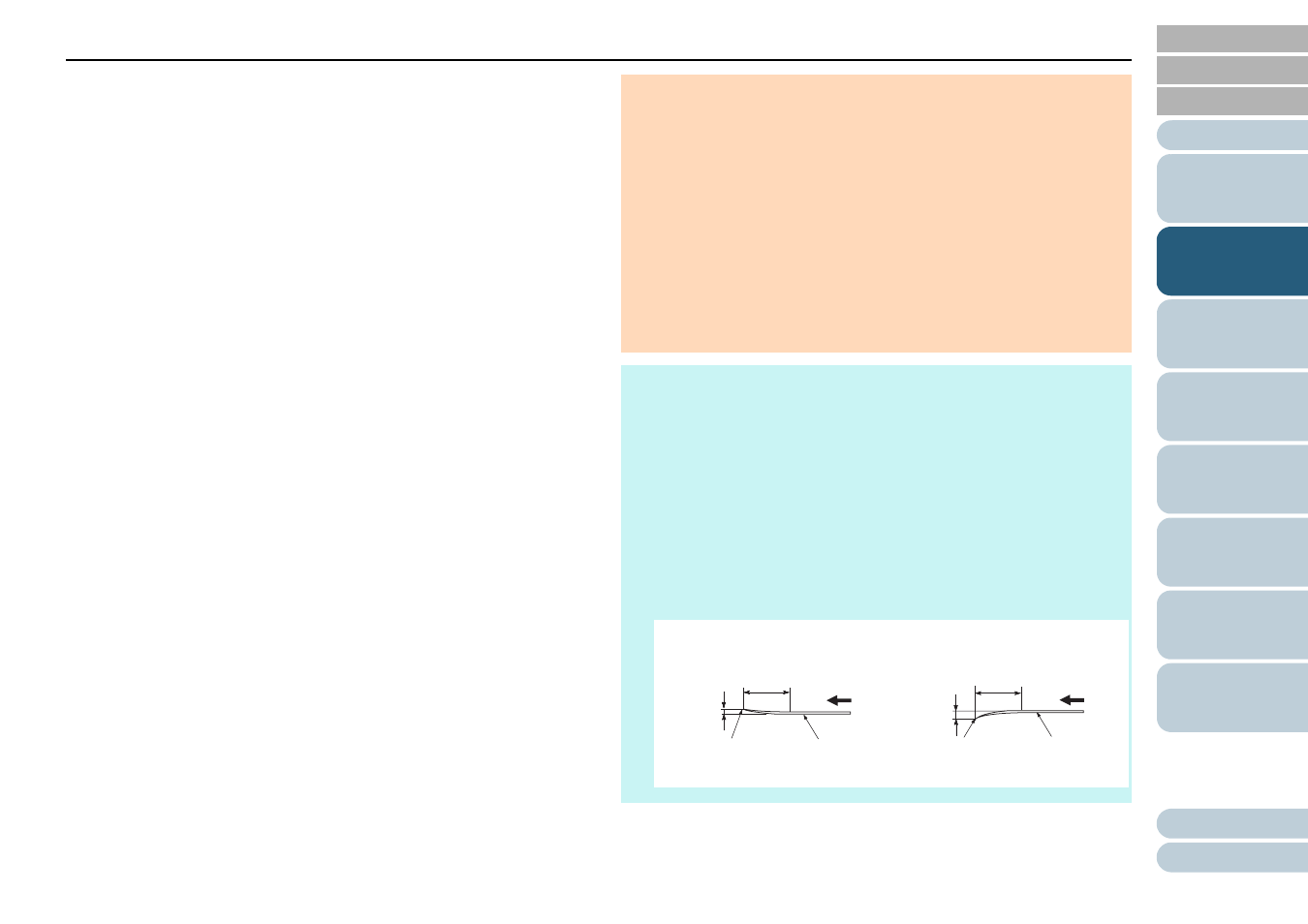
Chapter 2 How to Load Documents
36
Precautions
Documents that cannot be scanned successfully
The following types of documents may not be scanned successfully:
- Tracing paper
- Documents that are not square or rectangular
- Very thin paper
Documents that cannot be scanned
The following types of documents must not be scanned:
- Paper-clipped or stapled documents
- Documents on which the ink is still wet
- Documents smaller than 114 × 140 mm (4.5 × 5.5 in.)
- Documents wider than 216 mm (8.5 in.)
- Documents other than paper such as fabric, metal foil, and OHP
film
- Plastic card
- Important documents that must not be damaged or smeared
- Documents of non-uniform thickness (such as envelopes or
documents with attachments)
- Wrinkled or curled documents
- Folded or torn documents
- Coated paper
- Carbon paper
- Carbonless paper
- Photosensitive paper
- Perforated documents
- Photographs (photographic paper)
Mixed batch of documents
Documents with different paper weights/friction coefficients/sizes
cannot be mixed in the same batch.
ATTENTION
Since carbonless paper contains chemical substances that may
harm the pad unit or rollers (such as the pick roller unit), damage to
the scanner may occur.
If you scan wood-containing paper, the life of the pad unit and the
pick roller unit may end sooner compared to scanning wood-free
paper.
The pad unit and the pick roller unit may be damaged when a photo/
sticky note on the document comes in contact with these parts during
scanning.
The surface of the document may be damaged when gloss papers
such as photographs are scanned.
The light of the LED may reflect brightly when gloss papers are
scanned.
HINT
When scanning semi-transparent documents, increase the
brightness for scanning in the scanner driver to avoid bleed-through.
When you scan documents written in lead pencil, make sure to clean
the rollers frequently. Otherwise, the rollers will be contaminated
which may leave black traces on the document or cause feeding
errors.
For details about cleaning, refer to
"Chapter 5 Daily Care" (page 50)
.
If multifeeds, pick errors, or paper jams occur frequently, refer to
.
When you scan documents with the ADF, all documents must be flat
on the leading edge. Make sure that curls on the leading edge of the
documents are kept within the following range:
Leading
edge
Leading
edge
Scanning
side
Scanning
side
Feed
direction
Feed
direction
30 mm
(1.18 in.)
or more
30 mm
(1.18 in.)
or more
3 mm
(0.12 in.)
or less
5 mm
(0.20 in.)
or less