Appendix glossary introduction index contents top, Arrow symbols in this manual, Screen examples in this manual – Fujitsu Ricoh Fujitsu SP-1425 Image Scanner User Manual
Page 6
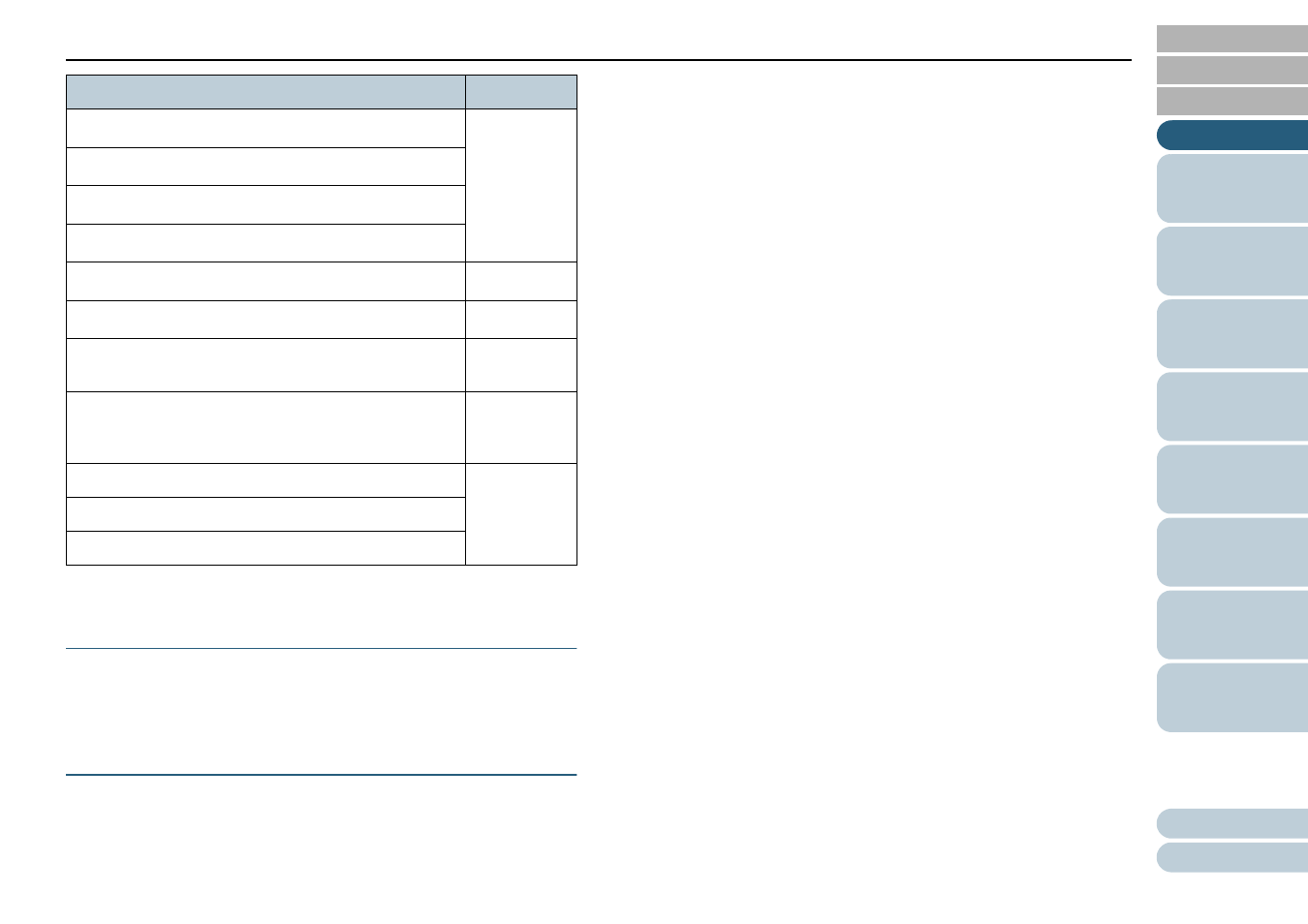
Conventions
6
*1: Where there is no distinction between the different versions of the
above operating system, the general term "Windows" is used.
Arrow Symbols in This Manual
Right-arrow symbols (
) are used to separate icons or menu
options you should select in succession.
Example: Click [Start] menu
[Control Panel].
Screen Examples in This Manual
Microsoft product screenshots are reprinted with permission
from Microsoft Corporation.
The screen examples in this manual are subject to change
without notice in the interest of product development.
If the actual displayed screen differs from the screen
examples in this manual, operate by following the actual
displayed screen while referring to the user's manual of the
scanner application that you are using.
The actual windows and operations may differ depending on
the operating system. Also note that with some scanner
models, the screens and operations may differ from this
manual when you update the software. In that case, refer to
the manual provided upon updating the software.
Windows
®
11 Home (64-bit)
Windows 11
(*1)
Windows
®
11 Pro (64-bit)
Windows
®
11 Enterprise (64-bit)
Windows
®
11 Education (64-bit)
Microsoft
®
Word
Word
Microsoft
®
Excel
®
Excel
Presto!™ PageManager™
Presto!
PageManager
ABBYY™ FineReader™ PDF Sprint
ABBYY
FineReader
Sprint
PaperStream IP (TWAIN) for SP Series
PaperStream
IP driver
PaperStream IP (TWAIN x64) for SP Series
PaperStream IP (ISIS) for SP Series
Name
Indication