2 scanning documents of different types and sizes, Scanning documents of different types and sizes – Fujitsu Ricoh Fujitsu SP-1425 Image Scanner User Manual
Page 45
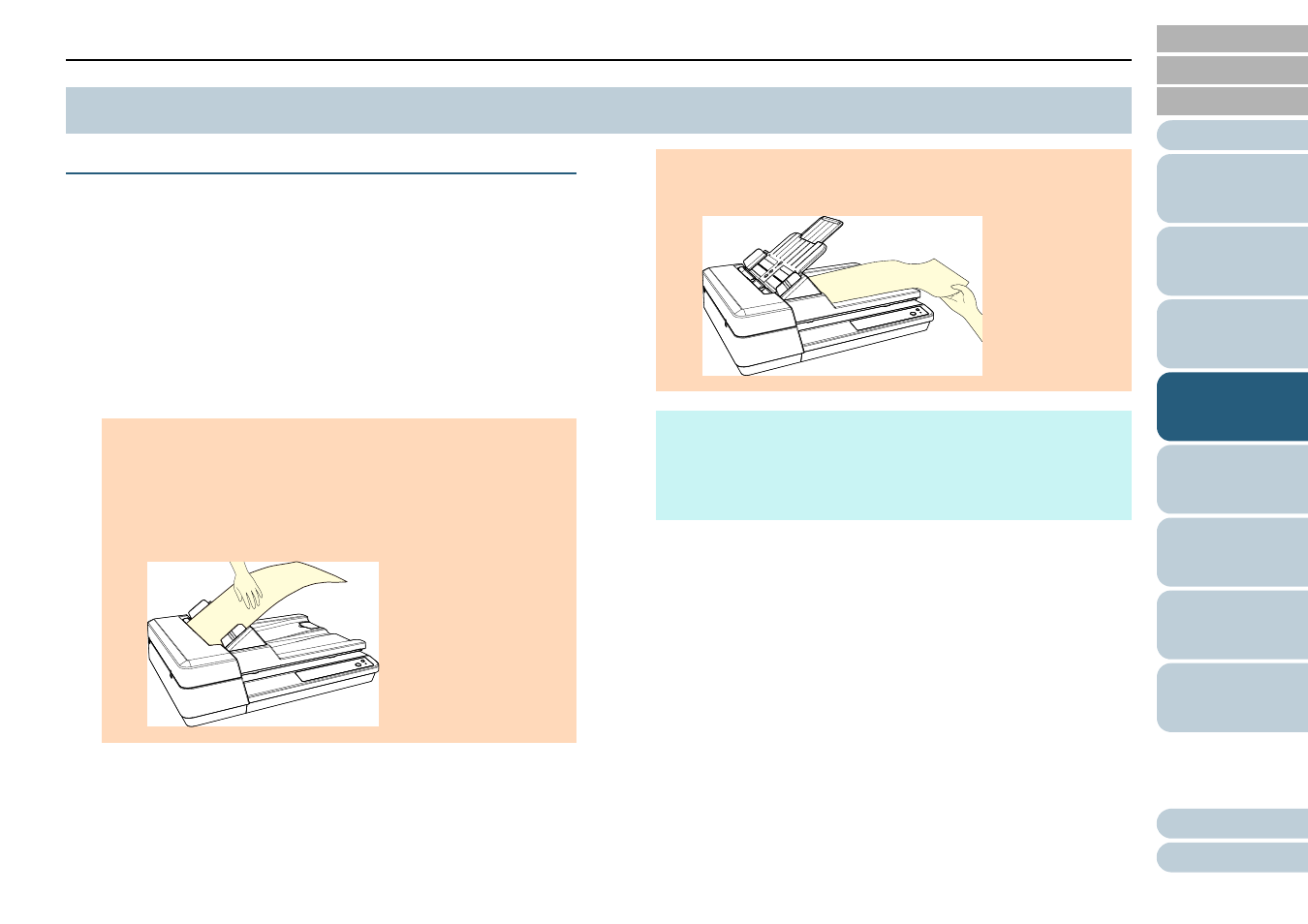
Chapter 4 Various Ways to Scan
45
Long Page Scanning
Documents with a length up to 3,048 mm (120 in.) can be
scanned by long page scanning.
Depending on the resolution setting or the image scanning
application, the document sizes that can be scanned may
differ.
For details, refer to the image scanning application manual.
1
Load a document in the ADF paper chute (feeder).
For details, refer to
"Chapter 2 How to Load Documents" (page 31)
2
In the scanner driver, configure the scan settings to scan
the paper size of the long page.
For details, refer to the scanner driver's Help.
For some image scanning applications, the setup window for the
scanner driver may not appear.
3
Scan the documents with the image scanning application.
For details, refer to the image scanning application manual.
4.2 Scanning Documents of Different Types and Sizes
ATTENTION
Long page documents should be loaded one sheet at a time in
the ADF paper chute (feeder).
When you scan long pages, take note of the following:
- Loading
Hold the document with your hand so it does not fall out of the
ADF paper chute (feeder).
- Removing
Secure enough space around the stacker to prevent the
ejected sheet from falling off the stacker.
HINT
To scan documents longer than A4/Letter size, pull out the chute
extension all the way.
For details, refer to
"1.6 Setting Up the ADF Paper Chute (Feeder)"
.