Monroe Electronics R189se User Manual
Page 57
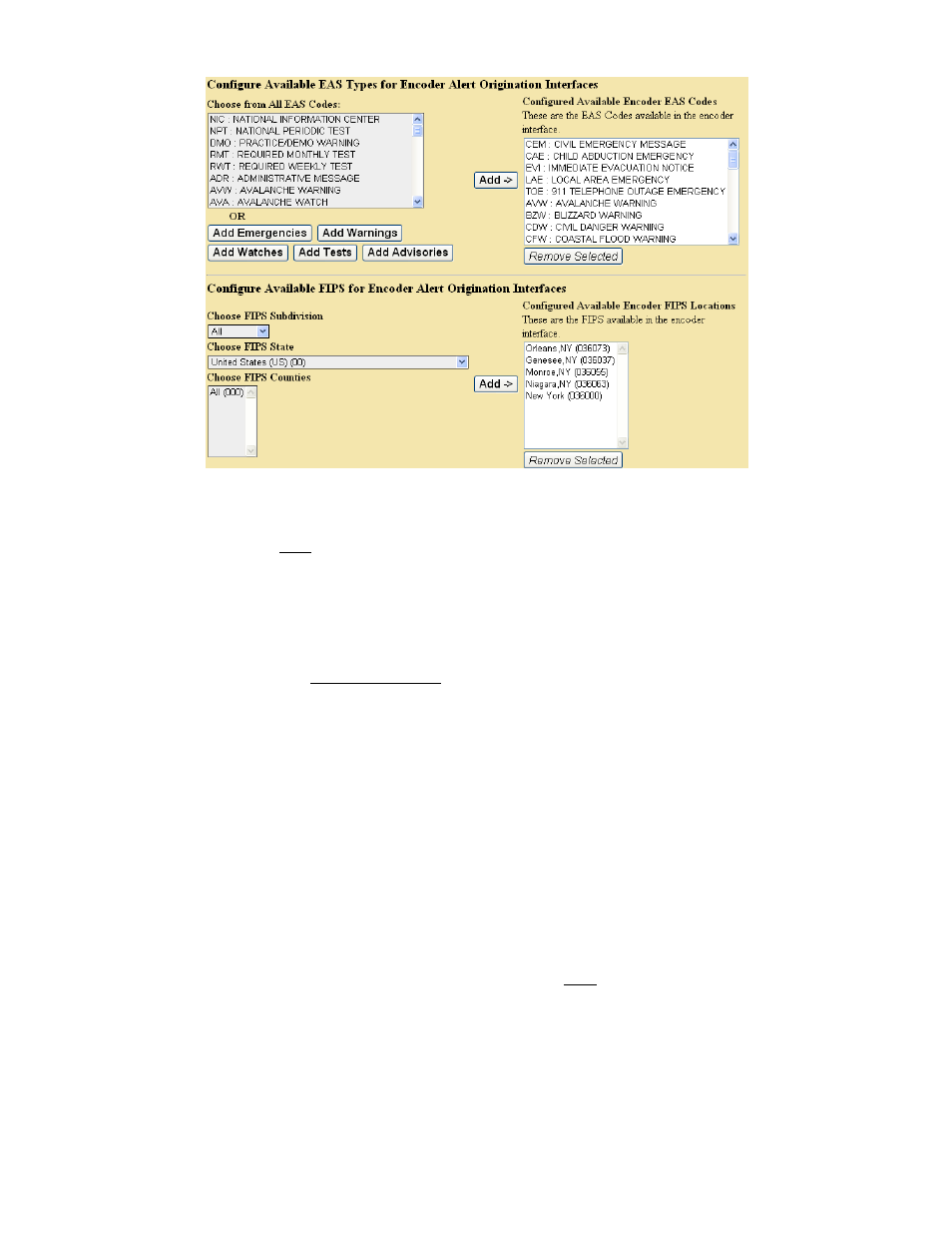
- 52 -
Setup > Encoder > General: EAS Types and FIPS Codes
To build or edit the list, choose an EAS code type from the pop down menu and
click Add. Codes selected for encoding will appear in the Configured Available
Encoder EAS Codes box to the right. Be sure and add all common EAS types that
will be used when encoding alerts from this One-Net
SE
. If you find you are missing
a code during encoding, you can edit the pool list at any time. To add a group of
messages of a certain type, you can click one of the buttons (i.e. Add Watches).
To remove a code from the Configured Available Encoder EAS Codes list, select
and click Remove Selected.
All operations are immediate.
Configured Available Encoder FIPS Locations
The One-Net
SE
must also be configured for the commonly used FIPS locations that will
be used during alert encoding. Just as for the EAS Codes list, a commonly used list of
FIPS locations need to be constructed from the list of all possible FIPS. The list is
referred to on the One-Net
SE
as the Configured Available Encoder FIPS Locations. There
are thousands of FIPS location codes, so building this list of commonly used FIPS codes
saves time during typical alert encoding. In the rare event that other FIPS locations are
needed, the list can be edited at any time.
Choose each FIPS location code for the Subdivision, State (or territory) and the
County (or County Equivalent). Then click Add. FIPS locations selected for
automatic forwarding will appear in the Configured Available Encoder FIPS
Locations field to the right. Make sure and add all the common FIPS codes that
will be used when encoding alerts from this One-Net
SE
. Otherwise, while
constructing an alert, you may have to return to this screen to add any FIPS codes
that are missing from the Configured Available Encoder FIPS Locations list on the
Encoder > Send EAS >General EAS screen.