Monroe Electronics R189se User Manual
Page 85
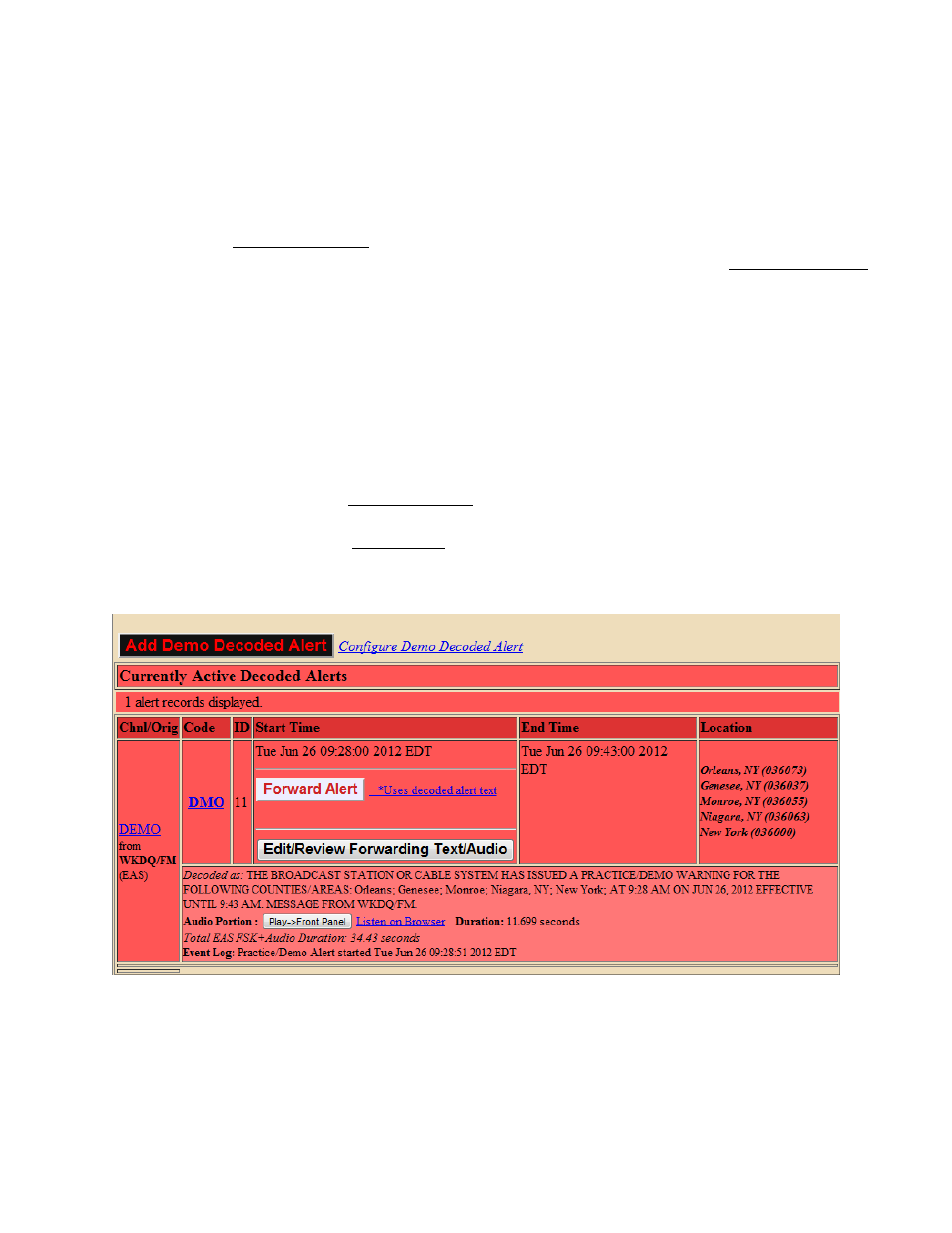
- 80 -
As can be seen from the example screenshot, every standard detail about the alert is
presented in an easy to read table. In addition, the time the alert was decoded is displayed, as
well as the time the alert was forwarded, if it was forwarded. Forwarded alerts are displayed
on the Forwarded Event Status screen. See section 6.2.
Audio portion
If the alert has an audio message, it can be played on the One-Net
SE
internal speaker by
clicking Play->Front Panel that appears inside the alert entry. Or you can play the audio file
on your host computer through your web browser by clicking the provided Listen on Browser
link. The host computer must be configured with a WAV file player. Alerts that did not have
an audio message will not display the two audio interfaces.
Active Decoded Alerts
The Active event list displays all decoded EAS alerts that are currently in progress, that is,
between the start and end time for the alert. An active event remains on the active list until it
reaches its expiration time, as determined by the event end time, or until it is canceled by
another event of the same type and for the same area, that redefines the event duration.
Active events are moved to the expired event list as each one finishes. Active events that are
not automatically forwarded present a button to allow manual forwarding. The example
screen above shows the Manual Forward button for the active Severe Weather Warning.
Click on this button to forward the alert. To review and edit the alert audio before
forwarding, click on the Edit/Review button. This will bring up a page that allows you to
play the original audio, select a new audio message from the local audio file list, and
optionally, add an announcement to be played prior to the alert play out.
Decoder > Incoming/Decoded Alerts