Monroe Electronics R189se User Manual
Page 91
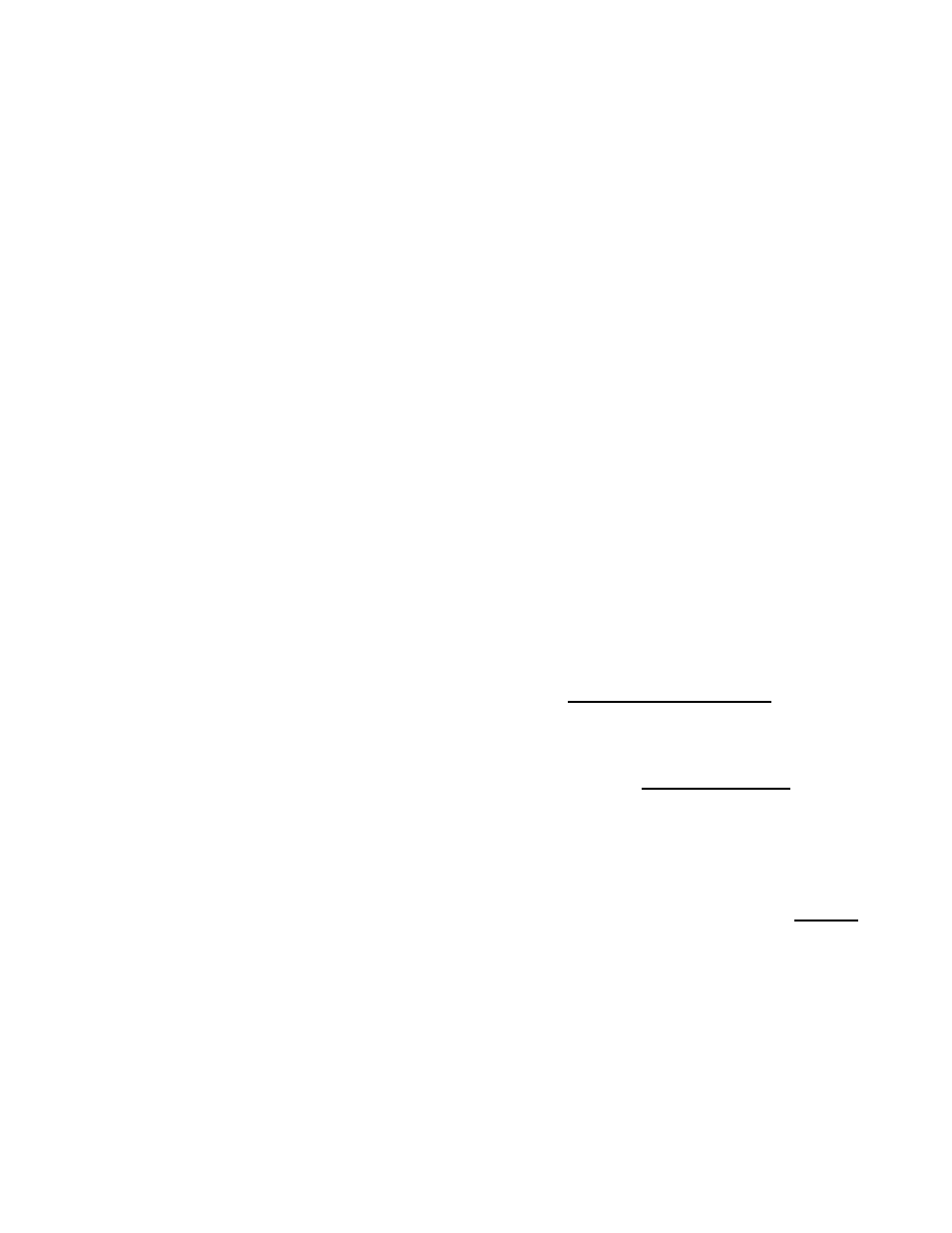
- 86 -
Serial Interface Status and Optional Override
Directly under the EAS code selection menu is an active hyperlink that displays the
current status of the Origination serial interface CG protocol. This will inform the user if
the serial interface is offline or online, and which protocol is selected if online. It also
displays if the protocol has been bypassed by the checkbox toggle below. The active link
points to the Setup >Video/CG page. The link can be followed to quickly change the CG
settings used during alert origination.
Check to Bypass Use of Serial Interface
If you check this box, the current serial protocol will not be used during the alert
origination.
Set Effective Time for alert
The default effective time is the current time. You can set the effective (starting) time for
the alert.
Set Alert Duration
The default duration is 15 minutes. You can change the alert duration
Set FIPS locations
An EAS alert must be issued for specific locations. Until FIPS location codes are entered,
the One-Net
SE
will not present a Send Alert? display. Instead, a message **Need to Add
FIPS Codes** will display in place of selected FIPS codes. Also, a message "Alert NOT
Ready to Send: Specify FIPS" is displayed at the lower right on the page.
To set the FIPS location(s) for the alert code, select from the list presented in the
box under Available FIPS Locations. The codes shown are the ones that were
added on the Setup >Encoder> General screen.
If the list needs to be corrected, use the link Available FIPS Locations to return to
the Setup > Encoder > General screen. Configure Available Encoder FIPS
Locations for Encoder as needed. See section 5.9.1. Then return to the Encoder
>Send EAS >General page to continue constructing the alert.
For each location, Select one or more FIPS, and click Add Selected FIPS. Up to 31
FIPS location codes may be selected using the provided FIPS selection table.
As you build the list of current FIPS locations for the alert, these locations display
on the right. The sub-region of the FIPS location can be edited for every chosen
location. If a different sub-region is desired, select one of the choices presented in
the pull-down menu displayed to the left of the FIPS code.
If a FIPS location needs to be removed from the list for the alert, click the Remove
option that is presented with every chosen FIPS entry.
After you select the FIPS location(s), the "Alert NOT Ready..." message changes to
a Send Alert? Button. The alert can be sent immediately if no audio message is
needed. However, often the alert should have Pre-Alert Audio Announcement or an
Audio File.
Pushing the Reset button will restart the entire process.