2 originated alerts – Monroe Electronics R189se User Manual
Page 93
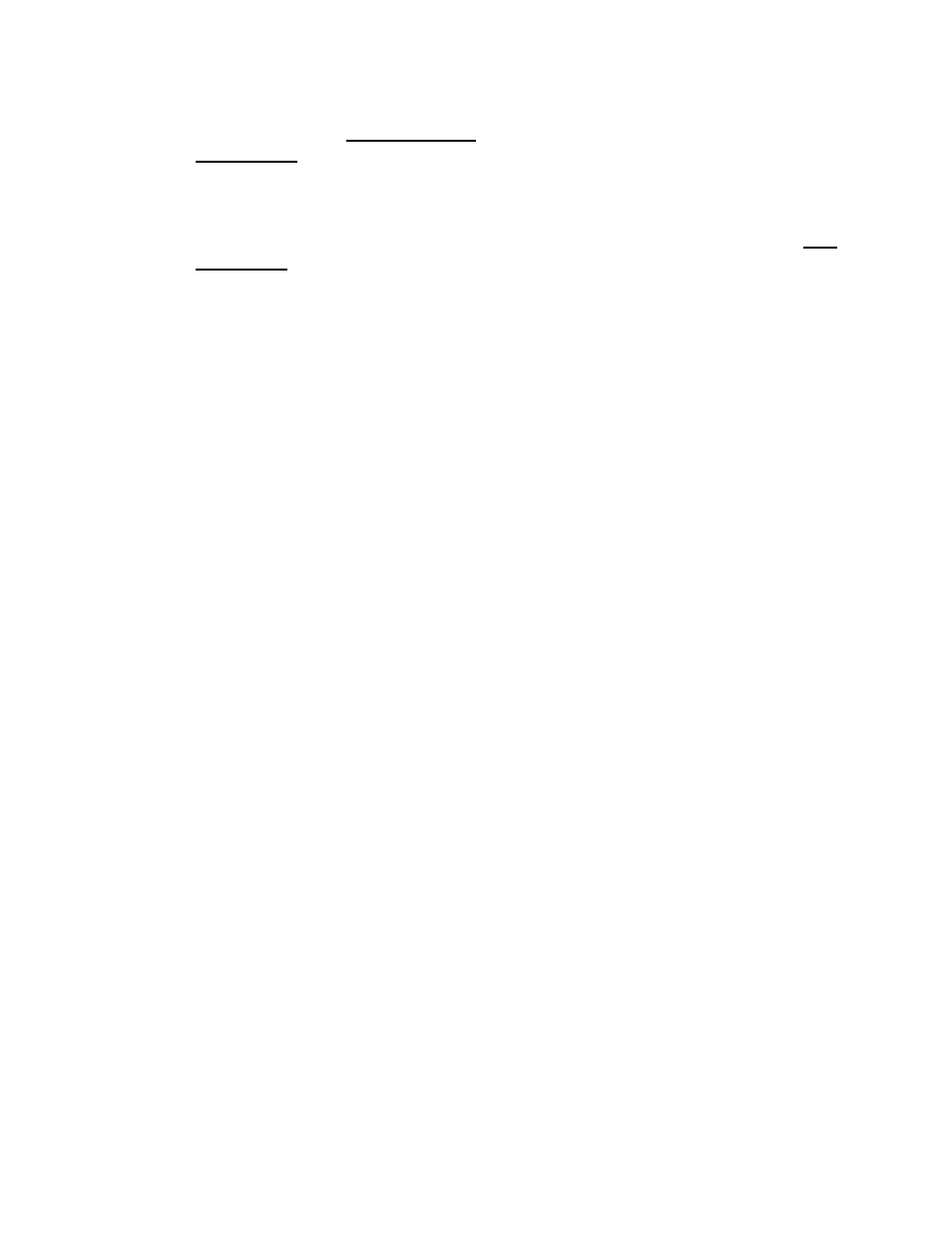
- 88 -
Review of Prepared Alert
Examine the confirmation page prior to sending the alert. If the alert is correct, it can be
sent by clicking the Yes, Send Alert! button. Or you can cancel the send alert with the
Cancel Alert button. If the alert send is canceled, the One-Net
SE
will go back to the
Encode and Send an EAS Alert page. Change the alert information before attempting to
send the alert.
If the EAS alert data is accurate, and you are ready to issue the alert, click on the Yes,
Send Alert! button. The alert will be "originated", that is, played, out of the selected
One-Net
SE
audio output ports. The originated alert audio ports are selected from either the
Setup Encoder > Audio or the Setup Audio > Encoder screens. See section 5.6.3.
During the origination time, the front panel red LED will be lit and the audio of the alert
will play from the built-in One-Net
SE
internal speaker. For the duration of the issued alert,
the One-Net
SE
will periodically crawl the alert text across the front panel LCD. The LCD
text for the letter “O” will precede the alert, indicating a One-Net
SE
originated alert. The
details of this alert will be viewable on the screen Encoder Originated Alert Status
[Encoder > Originated Alerts].
6.1.3 One-Button EAS
The One-Net
SE
allows required weekly tests to be preconfigured on the Setup > Encoder
> Required Tests page. Once these have been configured, the Encoder > Send EAS >
One-Button EAS page will present a button to issue the alert. This makes it simple to
send these test alerts, without having to select details. The alert start time is set to be
effective immediately. The serial interface status and bypass are also present as in the
General EAS screen. See section 7.1.1
6.2 Originated
Alerts
The Encoder Originated Alert Status page is organized just like the Decoder Decoded Alert
Status page. You can look at the details of every alert originated from the One-Net
SE
. The
following types of alerts are displayed:
Scheduled Originated Alerts. Scheduled alerts occur when random Weekly tests are
automatically scheduled and when specific alerts are sent starting at a future time.
Currently Active Originated Alerts
Expired Originated Alerts
You can select specific dates for expired alerts using the FROM and TO date selection pull-
down menus or the other choices shown under the Decoded Alerts Section 6.1.