Adobe Premiere Elements 12 User Manual
Page 104
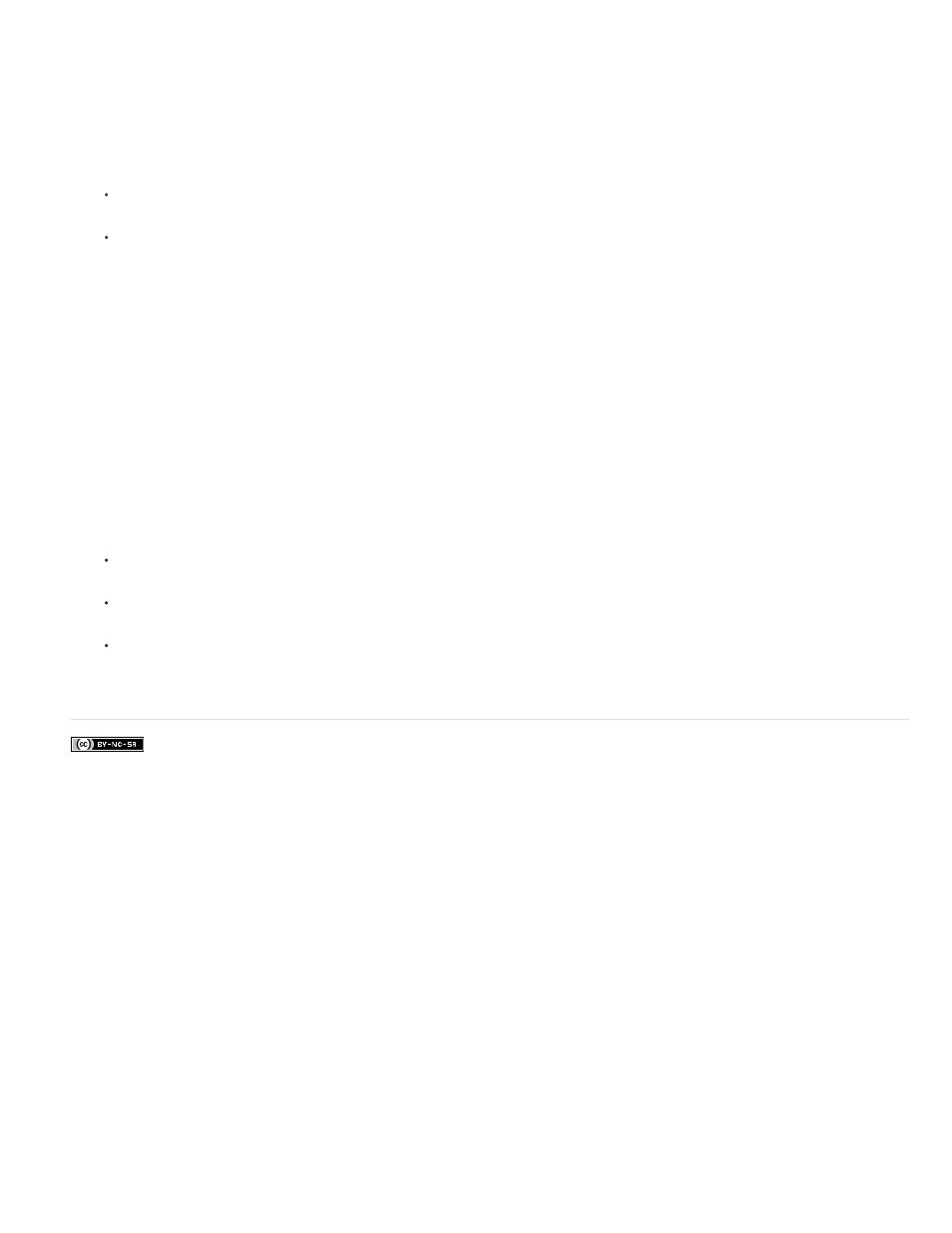
Facebook posts are not covered under the terms of Creative Commons.
frames previously trimmed or trim additional frames.
1. In the Project Assets panel, double-click a clip. The Preview window appears.
2. To trim the clip, do any of the following in the Preview window:
To set a new In point, either drag the In point handle or drag the current-time indicator to the desired location, and click the Set In
button.
To set a new Out point, either drag the Out point handle or drag the current-time indicator to the desired location, and click the Set Out
button.
3. Click the Close button in the Preview window.
Subsequent clip instances you drag to the Expert view timeline assume the In and Out points of the trimmed clip.
Retrieve frames in the Preview window
1. In the Project Assets panel, double-click a clip. The Preview window appears.
2. In the Preview window, do one of the following:
Move the current-time indicator to the frame you want as the first frame of the clip, even if it’s to the left of the current In point. Click the
Set In Point button.
Move the current-time indicator to the frame you want as the last frame of the clip, even if it’s to the right of the current Out point. Click
the Set Out Point button.
Drag the In point or Out point handle to the frame you want.
Adobe also recommends
100