Adobe Premiere Elements 12 User Manual
Page 187
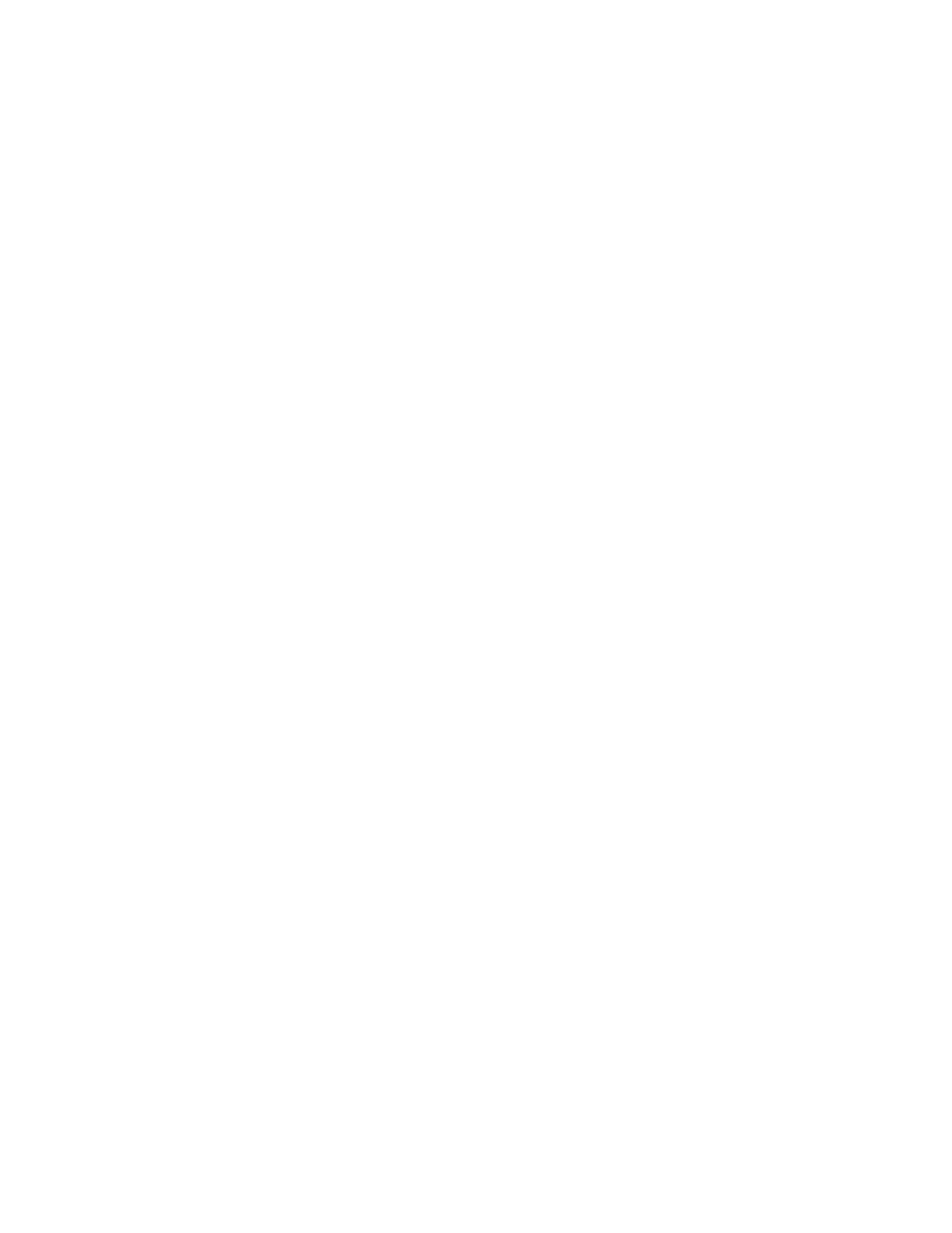
Pitch
Strength
Hum Distortion
Threshold
Fade
Strength
Pitch
NewBlue Hum Remover
Hum Remover scrubs hum from your soundtrack. Electric power is usually the most common reason for hum. Reasons range from a microphone
cable that runs too close to a power cord to the humming sound of an electronically dimmed light. Power hum is easy to isolate because it is
always the same frequency: In North America, the power frequency is 60-Hz. In other countries, power hum is 50-Hz.Hum Remover applies a
notch filter specifically to the frequency of the hum. Sometimes, that's not enough. The hum signal often distorts, which adds additional tones.
Hum Remover calculates the frequencies of these additional tones and removes them as well.
Sets the frequency that must be removed. Typically, the frequency is 60-Hz or 50-Hz. However, you can turn the knob to select any
frequency within the range of 40-Hz to 75-Hz. The two most useful frequencies, 50-Hz and 60-Hz, are provided as presets.
Determines the strength of the hum filter. Start with the knob at the left and turn to the right until the hum goes away. Ensure that you
have set the Pitch and Hum Distortion sliders correctly. If the Pitch and Hum Distortion sliders have not been set appropriately, Hum Remover
removes the wrong part of the signal.
Provides information to the Hum Remover about the level of distortion of the hum tone. A distorted hum has higher frequency
overtones that must also be eliminated. Turn the knob to the right to remove more of these overtones (also known as "harmonics"). The number of
overtones removed depends on the level of distortion.
NewBlue Noise Fader
Reduces background noise by progressively reducing the volume of quieter sounds.
Sets the signal level for attenuation. Noise Fader leaves any sound louder than the threshold unchanged, while fading down sounds
below the threshold. Turn the knob to the left to set the threshold low. Turn the knob to the far right to fade all but the loudest sounds.
Determines how to fade out sounds below the threshold level. Turn the knob to the left for minimum fading. Turn the knob all the way to the
right to completely mute all sounds below the threshold. The correct level is somewhere in the middle.
NewBlue Noise Reducer
Removes background noise. Use the effect to clean videos shot under less-than-ideal audio conditions.
Sets the intensity of the noise reduction. Turn all the way to the left for no reduction at all. Turn to the middle to significantly drop
background noise while keeping the louder sounds prominently in the foreground. Turn further to the right and more of the signal fades out.
Notch
The Notch effect removes frequencies that are near the specified center. The Center control specifies the frequency to be removed. If you are
removing power-line hum, type a value that matches the power-line frequency used by the electrical system where the clip was recorded. For
example, in North America and Japan, type 60 Hz, and in most other countries, type 50 Hz.
PitchShifter (Windows only)
The PitchShifter effect adjusts the pitch of the incoming signal. Use this effect to deepen high voices or vice versa. You can adjust each property
by using graphical controls in the Custom Setup view, or by changing the Individual Parameters values.
Specifies the change in pitch in semitone steps. The adjustable range is between -12 and +12 semitones.
183