Using soundtracks – Adobe Premiere Elements 12 User Manual
Page 238
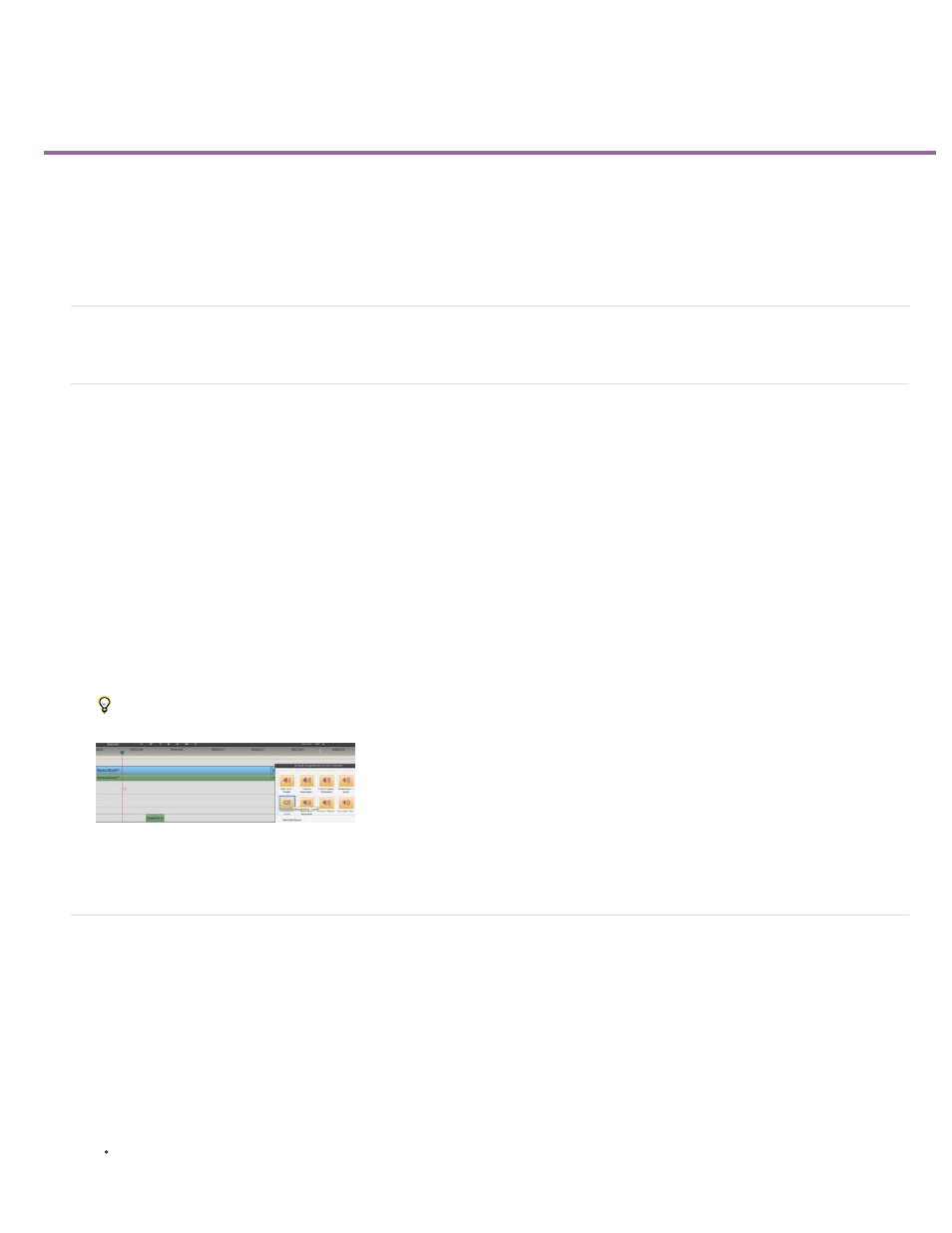
Using soundtracks
Note:
Video tutorial
Add an audio soundtrack
Preview a soundtrack
Create beat markers for a soundtrack
Creating SmartSound tracks
Video tutorial
Add an audio soundtrack
To complement the sounds embedded in video clips and any narration you record, add audio clips to the Soundtrack track visible in Quick view
timeline or the Expert view timeline. At times, you must scroll down the audio portion of the Expert view timeline to see the Soundtrack. These
clips typically contain background music or recordings of environmental sound.
1. If necessary, add the desired audio files to your project.
Use only files for which you hold the copyright or which you have permission to use from the copyright holder.
2. Click Music on the Action bar to display the Music panel.
3. Drag an audio clip from the Music panel into the Soundtrack track of the Quick view timeline or the Expert view timeline where you want the
audio clip to begin.
You can also drag audio clips to the Expert view timeline through the Project Assets panel.
Adding an audio clip to the Soundtrack track of the Expert view timeline
Preview a soundtrack
You can preview a soundtrack to make sure that it corresponds to your video the way you want it to.
1. In the Quick view timeline or the Expert view timeline, select an audio clip in the Soundtrack track. (You might need to scroll down through
the audio tracks to see the Soundtrack track.)
2. Do one of the following:
Click the Play button in the Monitor panel.
234