Previewing menus – Adobe Premiere Elements 12 User Manual
Page 261
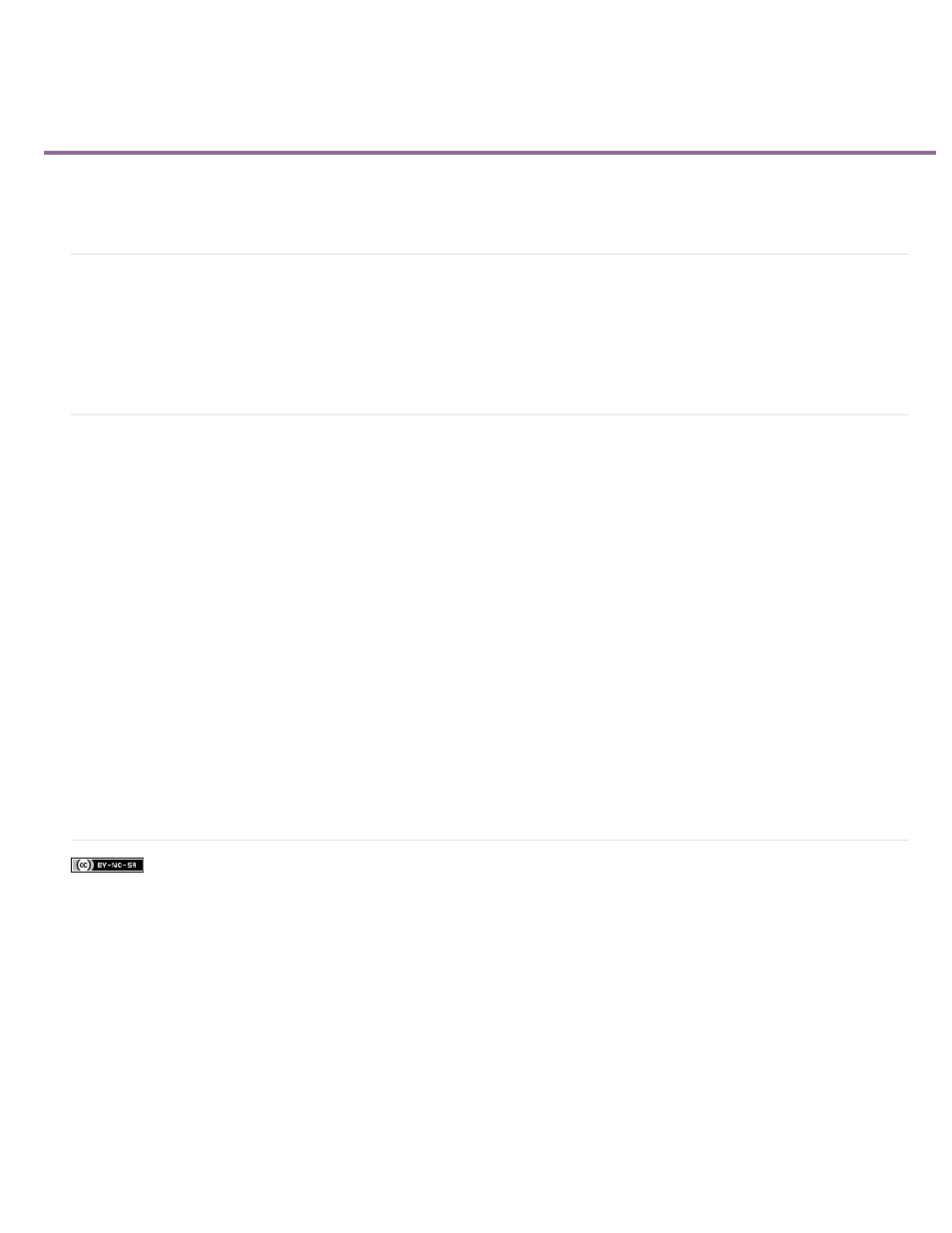
Previewing menus
Facebook posts are not covered under the terms of Creative Commons.
Note:
Preview Disc panel overview
Preview a menu-based DVD, Web DVD, or Blu-ray Disc
Preview Disc panel overview
It’s always a good idea to preview a disc before you burn it. The Preview Disc panel contains controls that mimic those on a DVD, Web DVD, or
Blu-ray player’s remote control. By using these controls, you can test each button on the menus and view the video to which they link. You can
preview a disc in a window or full-screen.
Preview a menu-based DVD, Web DVD, or Blu-ray Disc
You can preview a menu-based disc at any point after dragging a template onto the Disc Layout panel.
1. Click Tools on the Action bar and choose Movie Menu from the Tools panel, if necessary, to open the Disc Layout panel.
2. In the Movie Menu panel, click Preview.
If you are notified that buttons overlap, see Change the placement and size of menu items.
3. In the Preview Disc window, use the navigation controls or your mouse to click each button and view each scene or video. If the menu or
button thumbnails have video or audio, those clips play so that you can preview them before burning a disc.
4. Click the Play Full Screen icon to preview the disc in full screen.
5. Move the mouse. This opens a Disc control panel you can use, while in full-screen mode, to emulate the remote control for a disc player.
Adobe also recommends
257