Adobe Premiere Elements 12 User Manual
Page 89
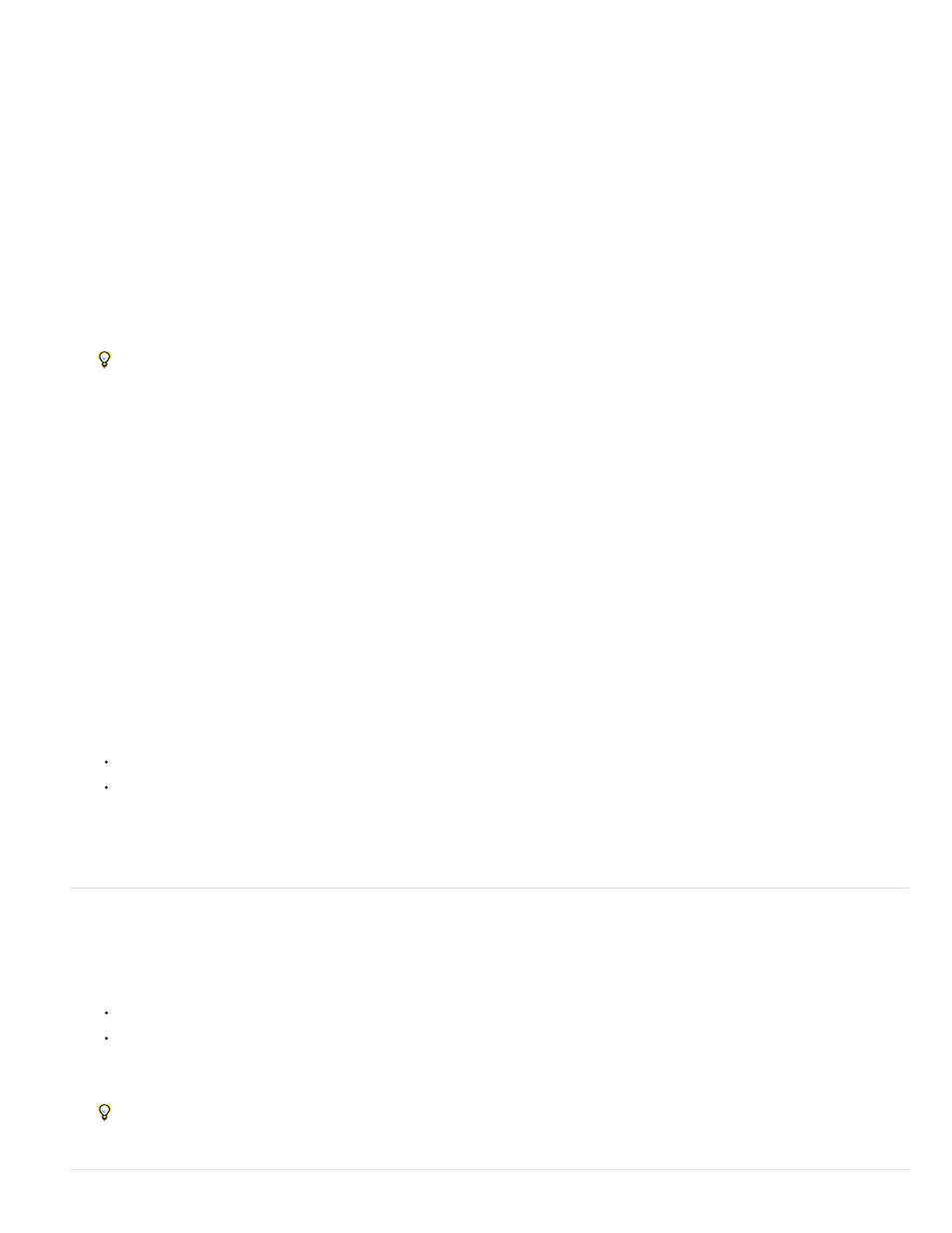
All Markers
Numbered
Current Marker
All Markers
Numbered
placed the current-time indicator precisely on the marker.)
Deletes all timeline markers from the movie.
Deletes a numbered timeline marker from a list of numbered markers.
note: You can’t remove a timeline marker by dragging it away from the time ruler.
Delete a clip marker
1. Select the clip in the Expert view timeline.
2. Move the current-time indicator to the clip marker.
To place the current-time indicator precisely on a marker, zoom in completely on the time ruler so you can see its exact location.
Alternatively, choose Clip > Go To Clip Marker, and choose Next, Previous, or Numbered from the menu.
3. Choose Clip > Clear Clip Marker, and choose an option from the menu:
Deletes the marker at the current time. (If the option is not available, you may not have placed the current-time indicator
precisely on the marker.)
Deletes all clip markers from the clip.
Deletes a numbered clip marker from a list of all numbered markers.
Clear all markers
1. Do one of the following:
To clear all clip markers from a clip, select the clip in the Expert view timeline.
To clear all timeline markers from the Expert view timeline, make sure that no clips are selected in the movie.
2. Choose either Clip > Clear Clip Marker > All Markers or Timeline > Clear Timeline Marker > All Markers.
Go to a clip or timeline marker in the Expert view timeline
1. Do one of the following:
To move to a clip marker in a clip, select the clip in the Expert view timeline.
To move to a timeline marker in a movie, make sure that no clips are selected in the Expert view timeline.
2. Choose either Clip > Go To Clip Marker or Timeline > Go To Timeline Marker, and choose Next, Previous, or Numbered from the menu.
To help position clips at a marker, make sure that the Snap command is selected in the Timeline menu. (A check mark indicates it is
selected.) Then, clips will snap to the markers as you drag them into position in the Expert view timeline.
85