Smartmix – Adobe Premiere Elements 12 User Manual
Page 244
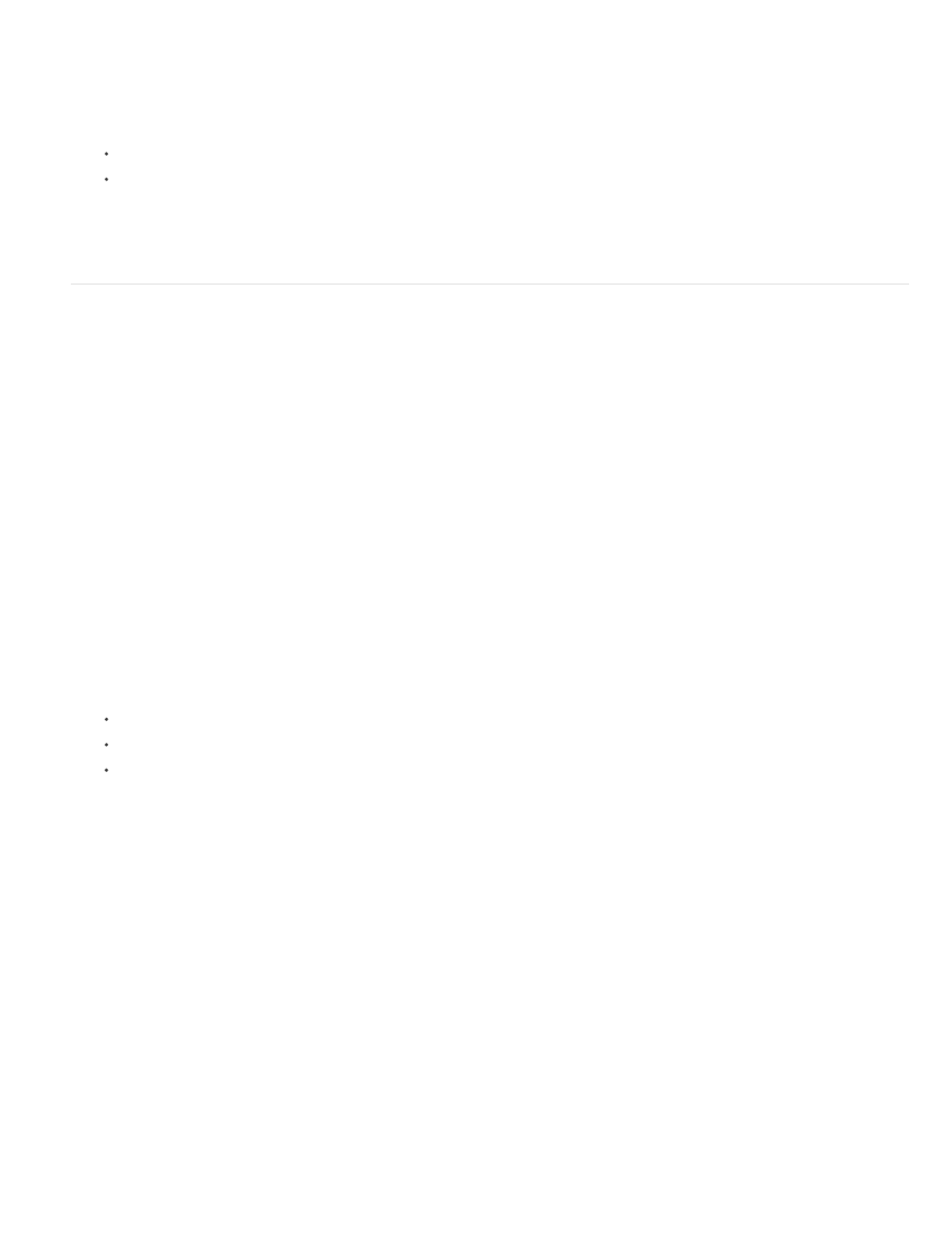
Track Default Criteria
Merge Pause Of
Lower Background
Normalize Dialog
3. Drag the current-time indicator to where you want to start mixing audio.
4. Click Play in the Monitor window and adjust the controls in the Audio mixer to automatically add keyframes to the track:
To adjust balance for a track, turn (drag) the Balance control left or right.
To increase the volume for a track, drag the Level control up or down.
note: You can specify the spacing of keyframes in the Audio preferences.
To mute a track while mixing, click Mute. This option does not mute the track permanently—only while mixing.
SmartMix
Sometimes the background music is loud and the dialogs in a clip are not audible. To ensure that the dialogs are easily heard, the volume of the
background music must be lowered. SmartMix enables automatic adjustment of the volume of the background music. For best results, place dialog
clips on the Audio 1 track or the Narration track (Foreground tracks) and music on the Soundtrack track (Background tracks). Premiere Elements
analyzes clips on all Foreground tracks for dialogs. Keyframes are then smartly/automatically created to lower the volume level to ensure that the
dialog in the Foreground track is audible. SmartMix adjustments apply to all audio clips on the Expert view timeline, not just on the selected clip.
When you use SmartMix on an audio track, keyframes you applied previously on the Soundtrack are deleted.
Change track types
By default, when you create a track, it is a Foreground track. You can change the track type per your requirement. You can also disable a track to
ensure that the track is ignored when you perform a SmartMix.
1. Select Tools > Smart Mix.
2. In the Smart Mixer panel, and select one of the following options from the menu below the track name.
Foreground
Background
Disabled
note: Select the option Disabled to ignore the track when you perform Smart Mix.
Change Smart Mix preferences
To change SmartMix options, select Edit > Preferences > Audio / Adobe Premiere Elements 12 > Preferences > Audio. You can change the
following options:
Specify the type of track. The available options are: Foreground, Background, and Disable. When you create a track, by
default, it is a Background track.
Specify the threshold, in seconds.
Specify the percentage by which you want the volume to drop.
Normalize the dialogs to ensure that the volume remains constant throughout the duration of the clip.
240